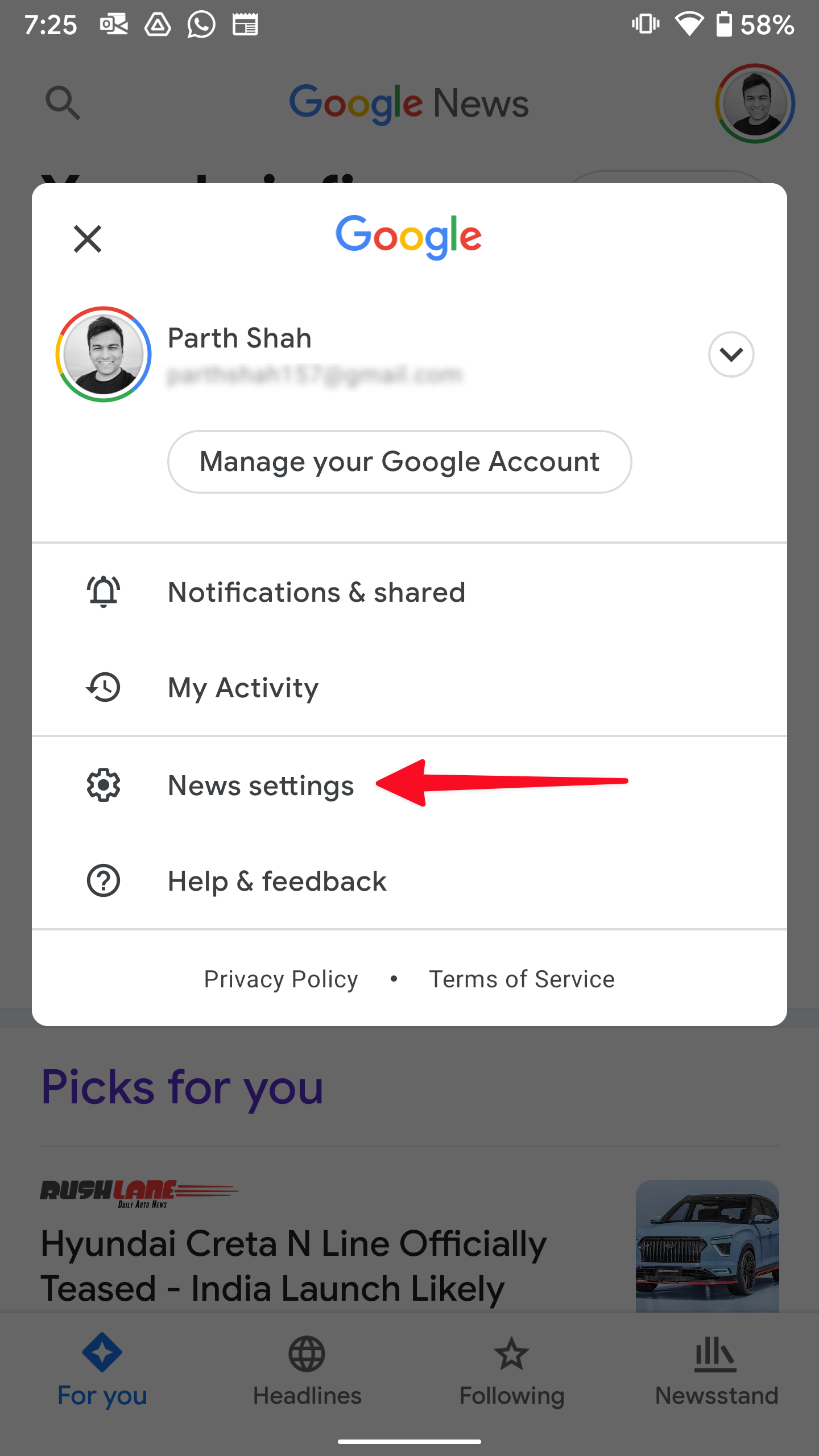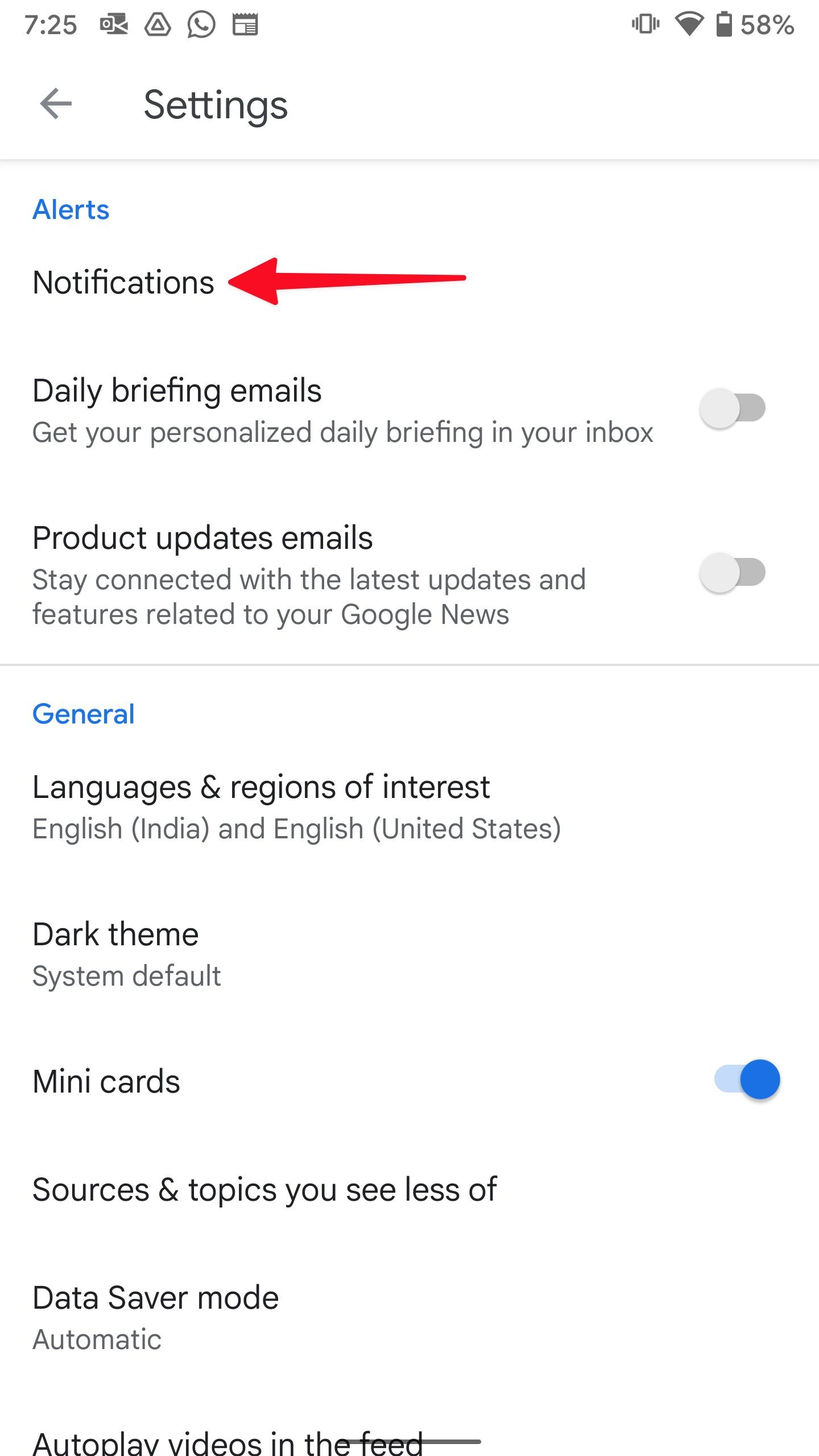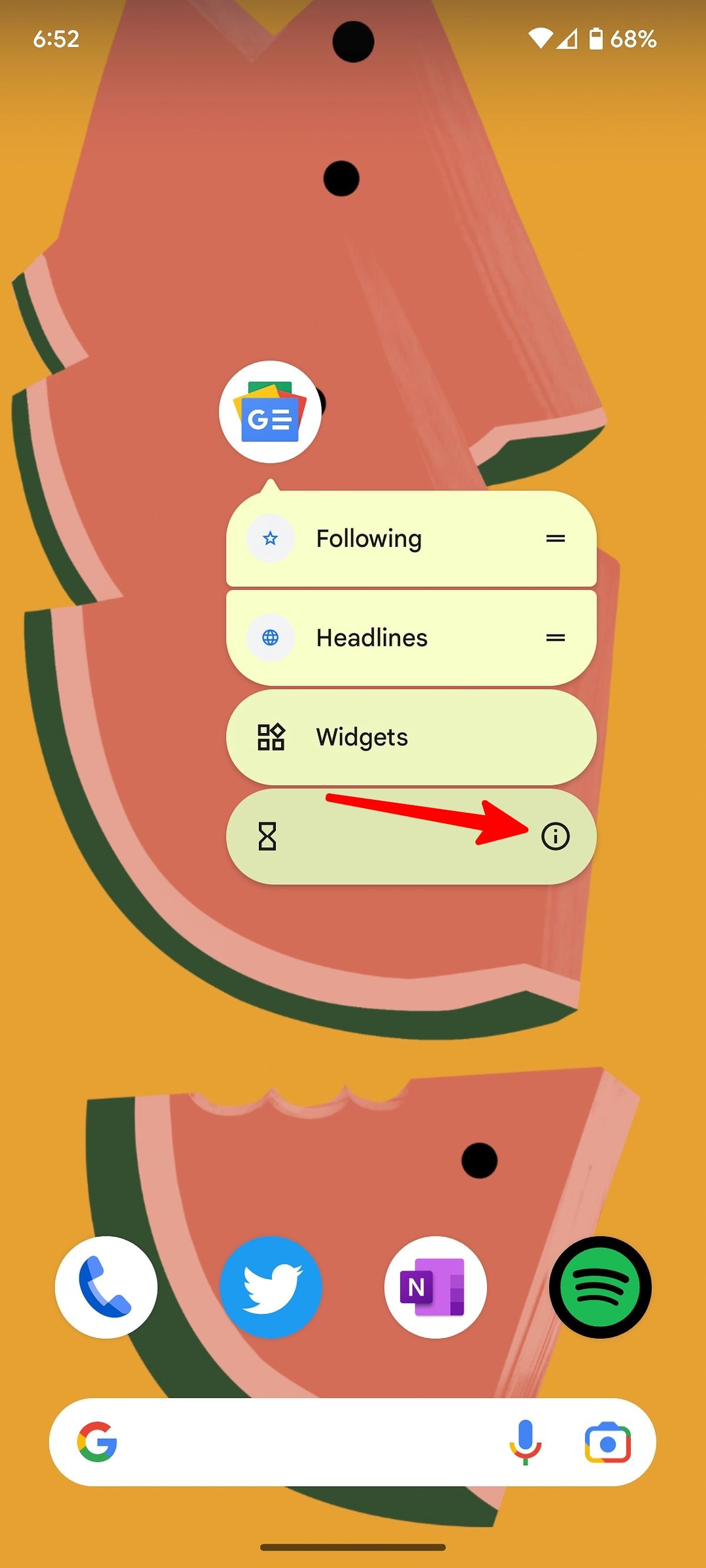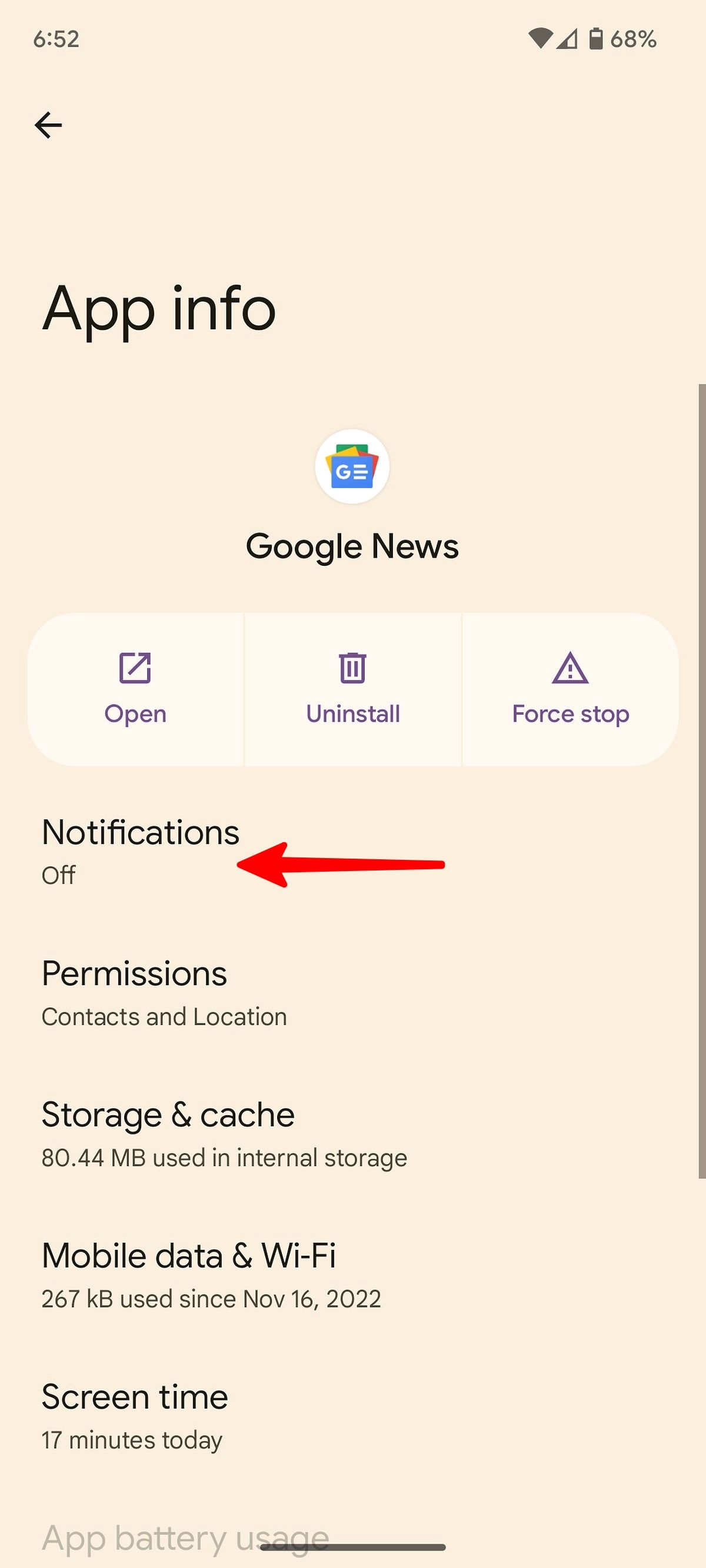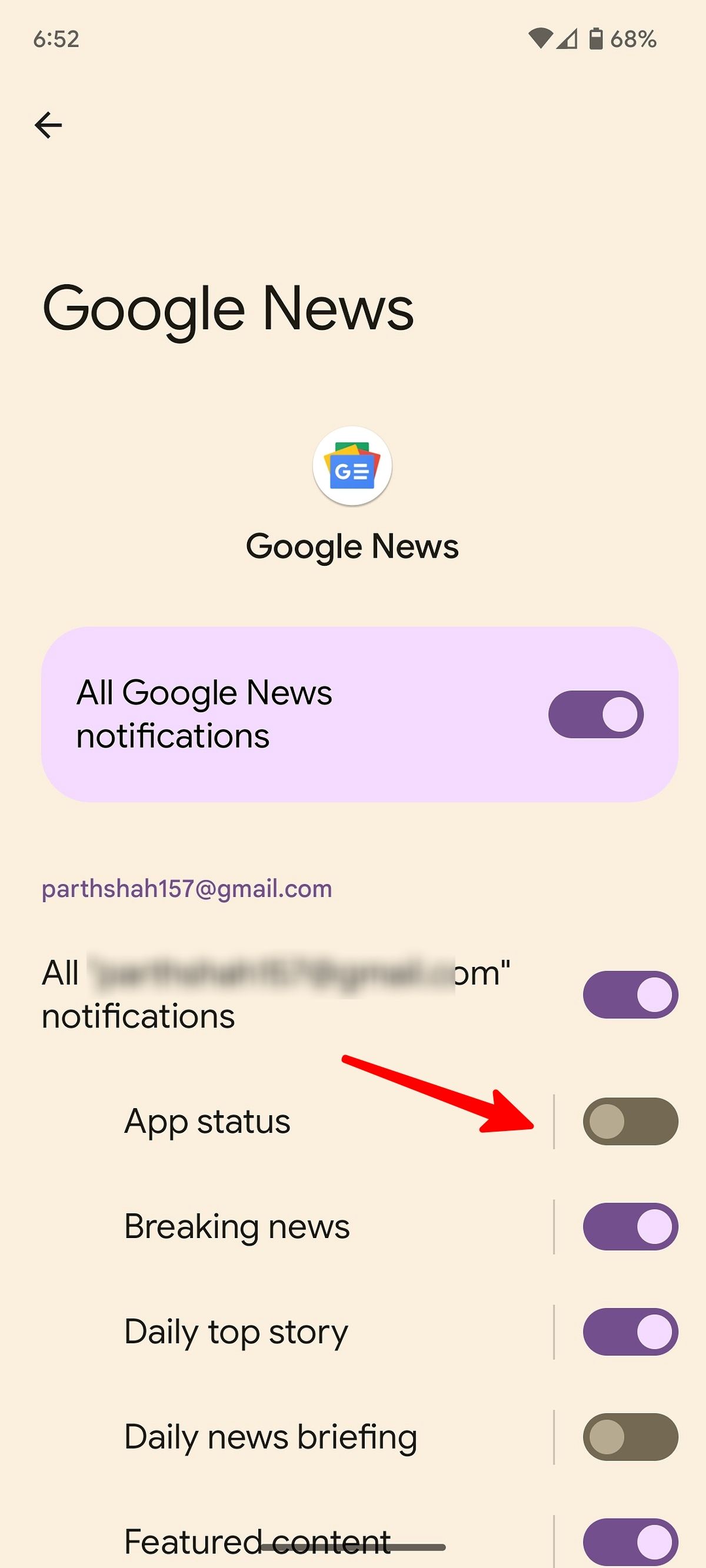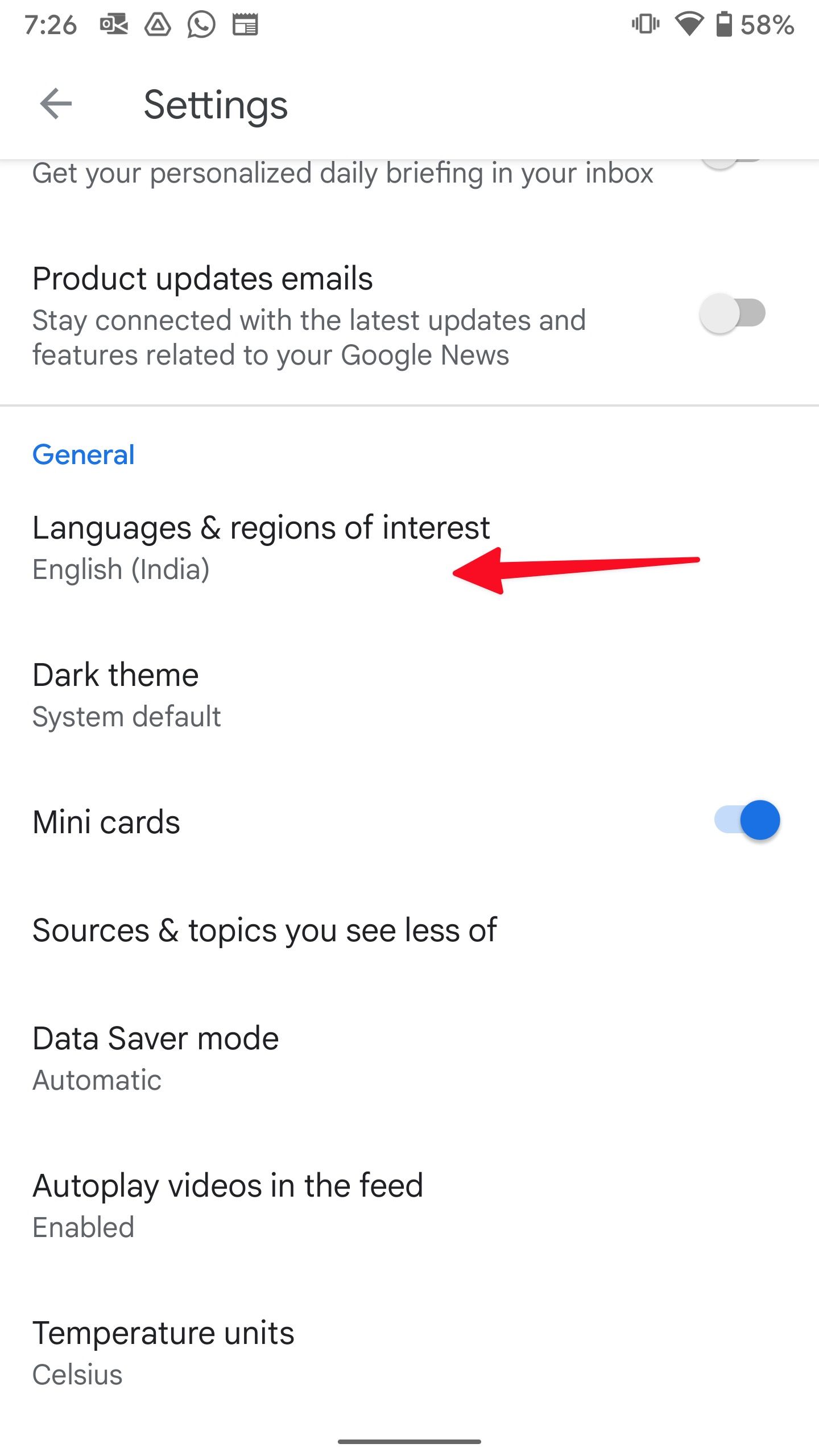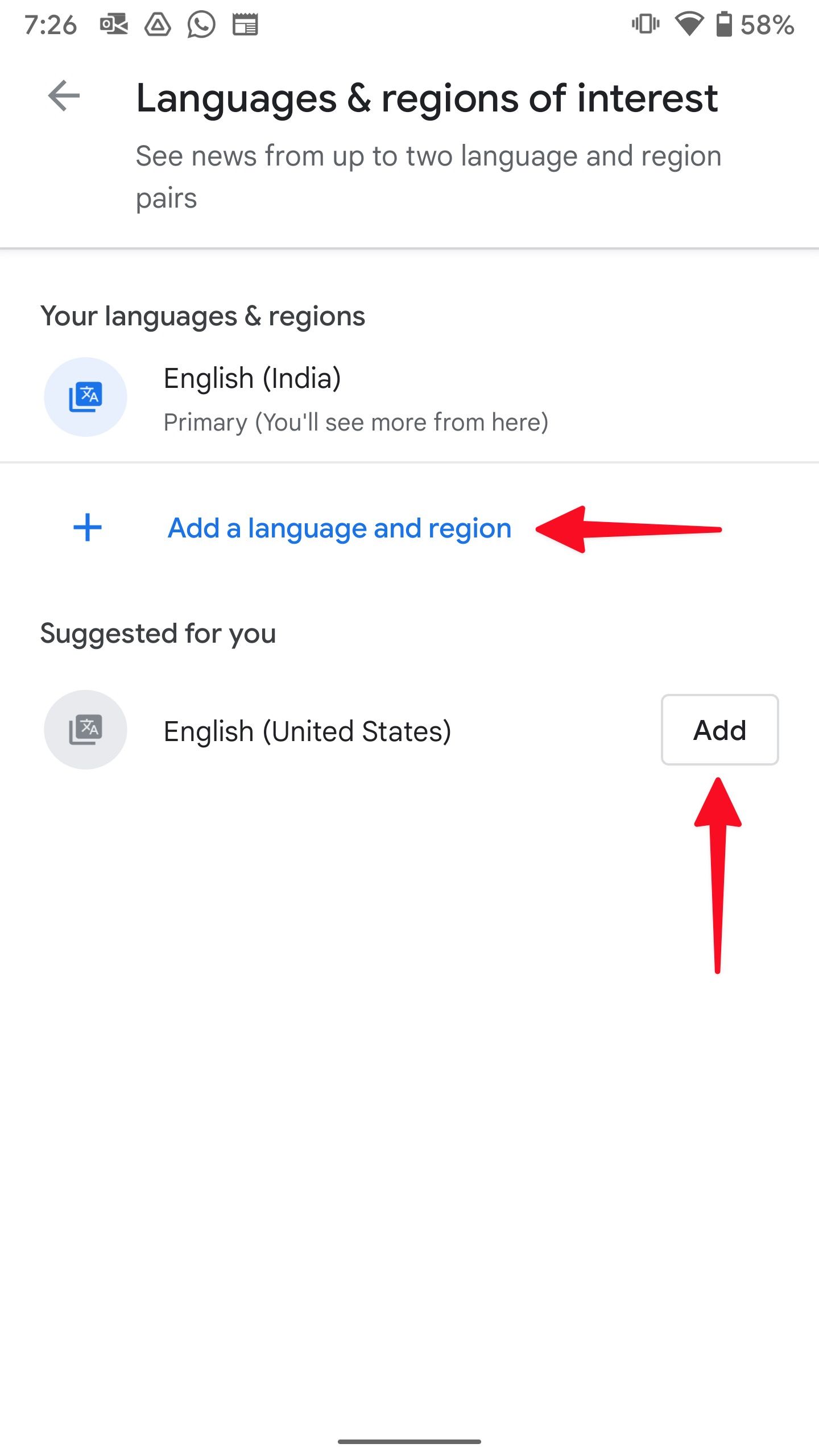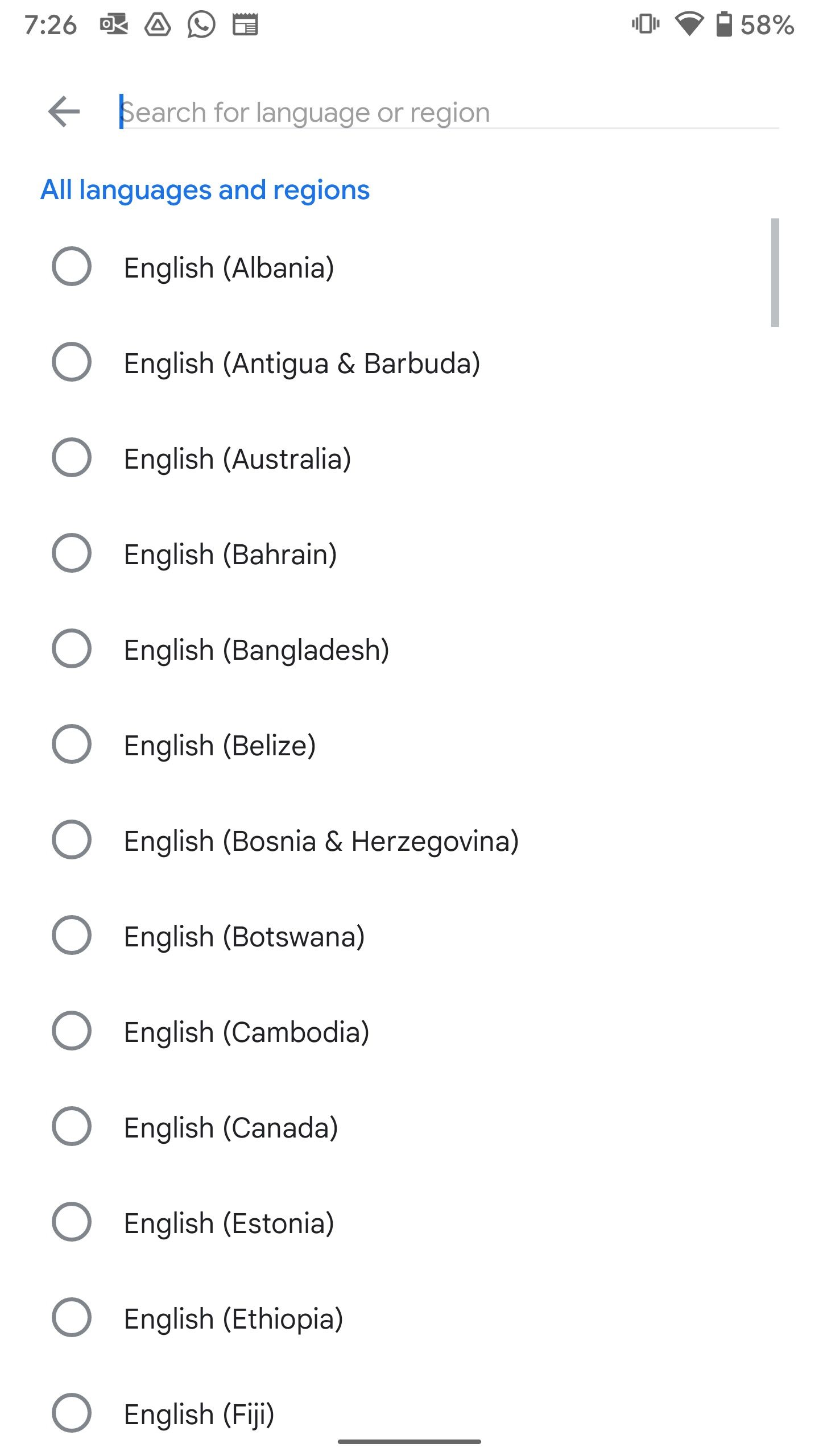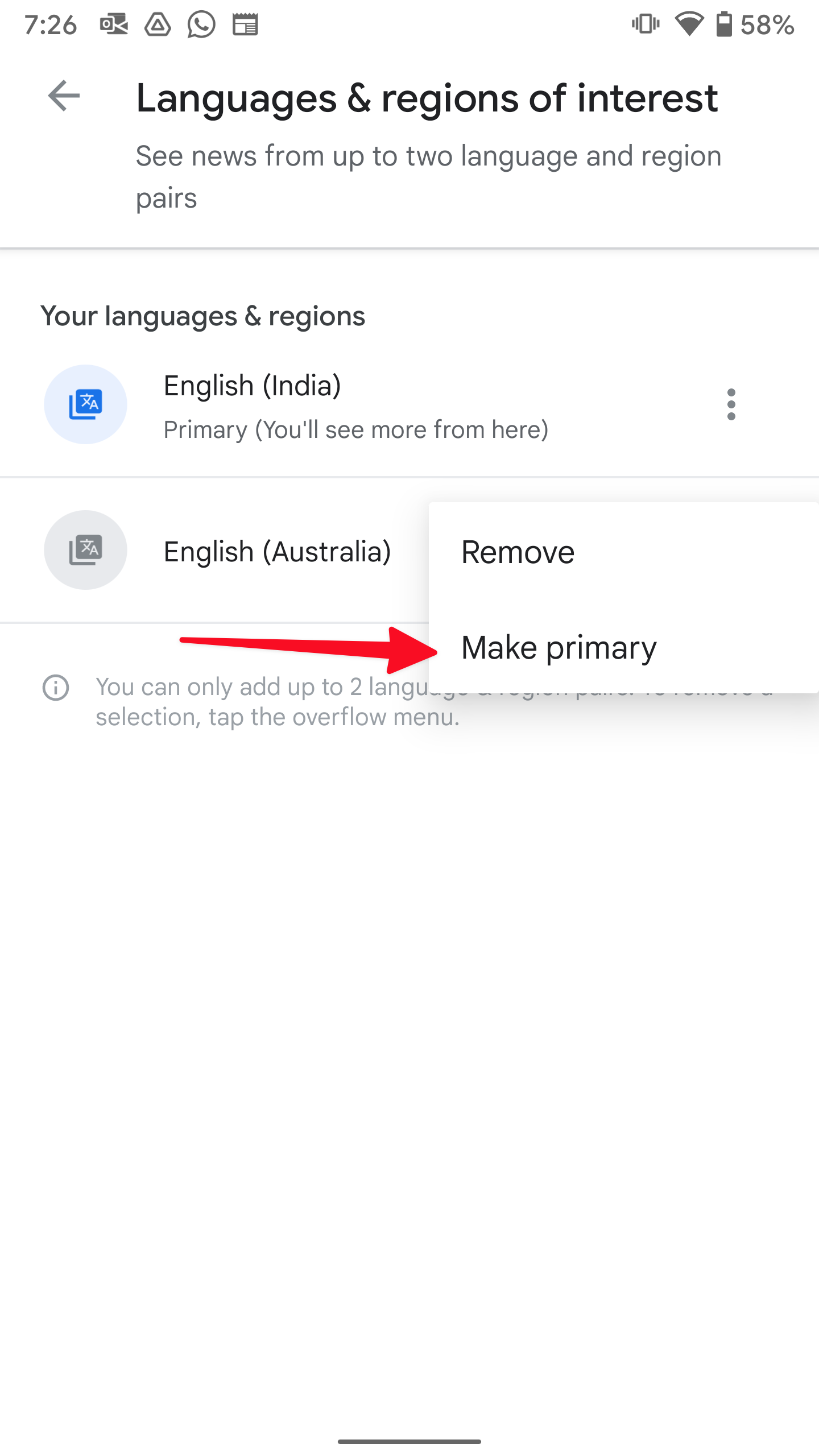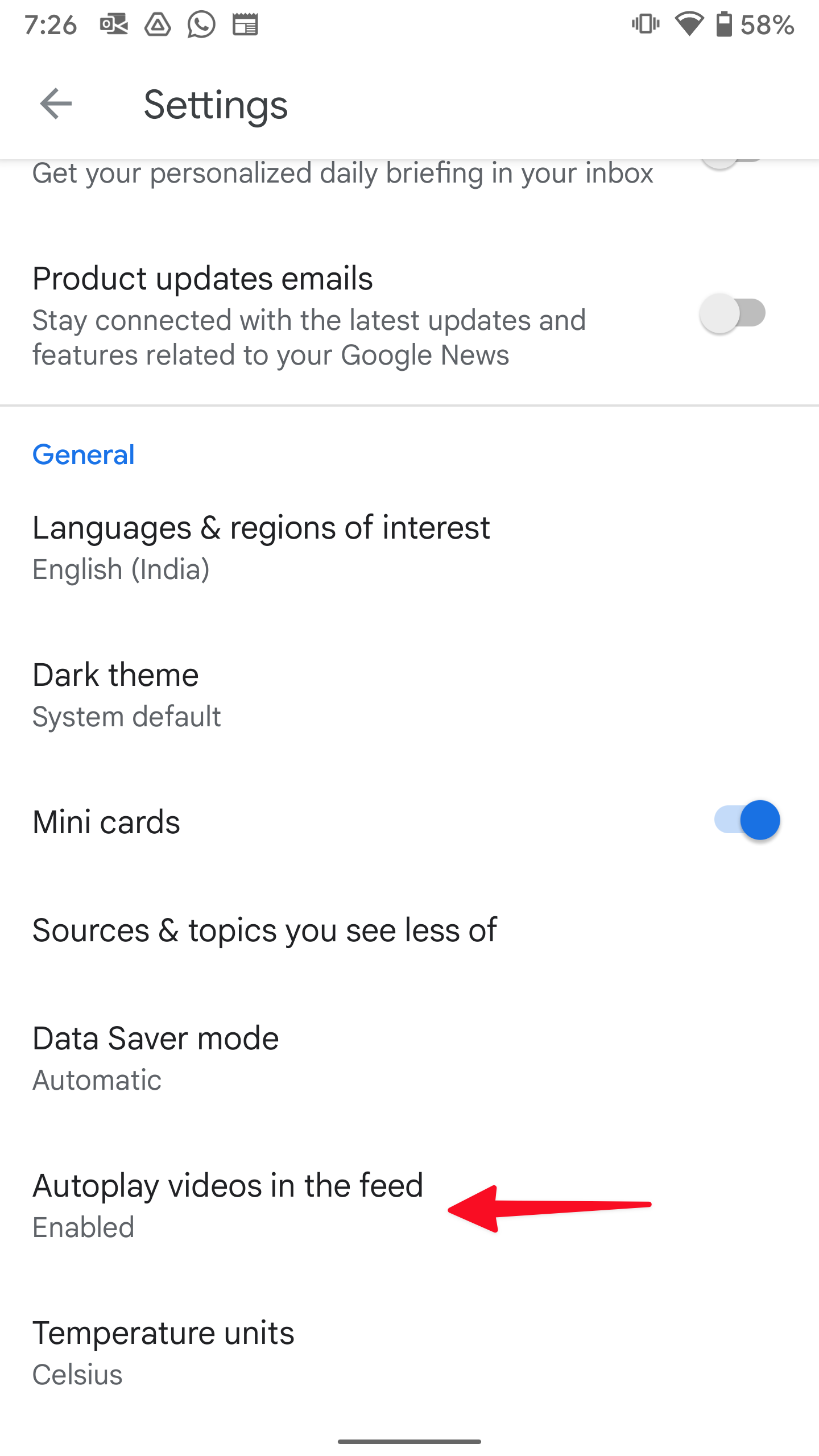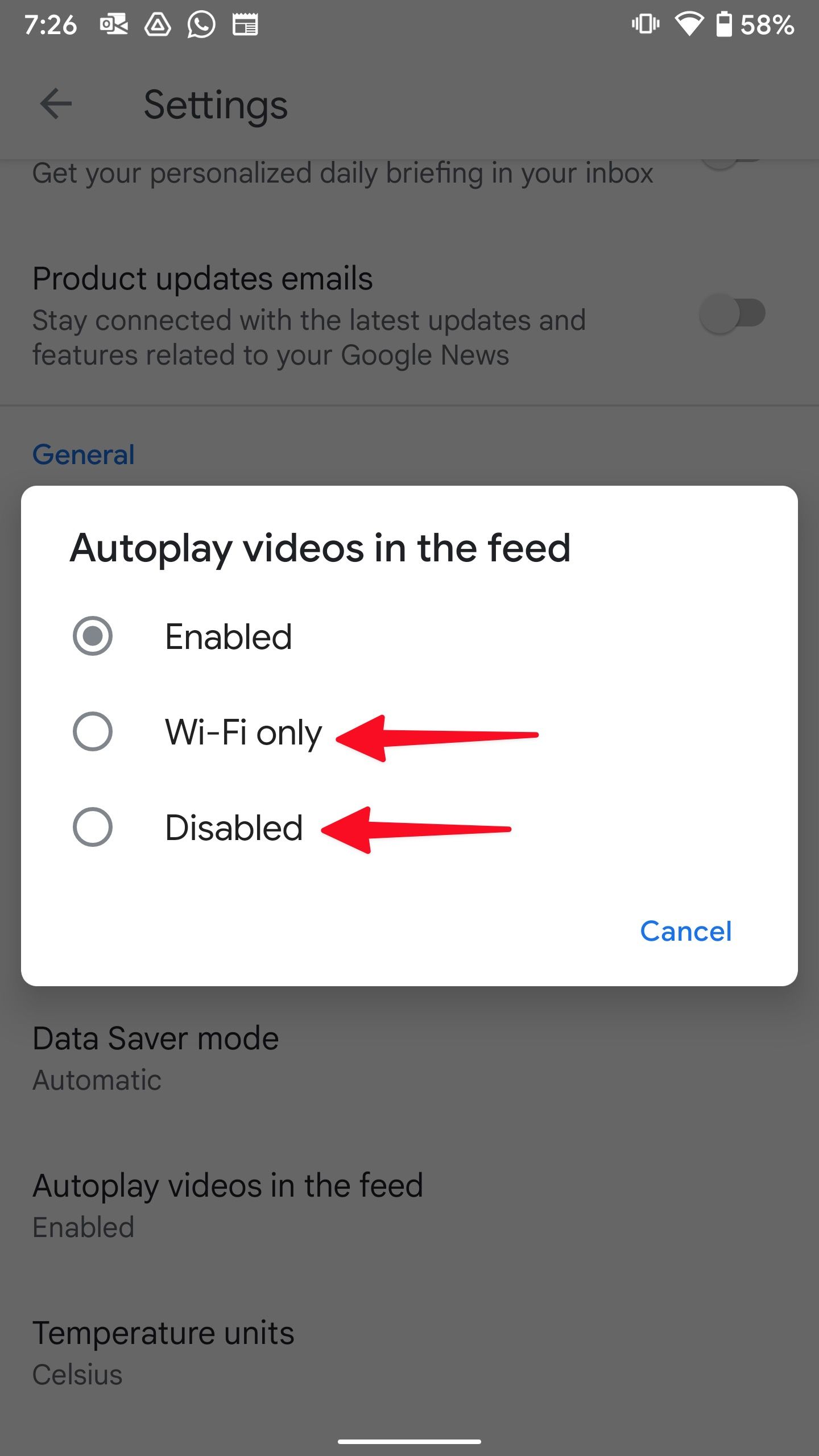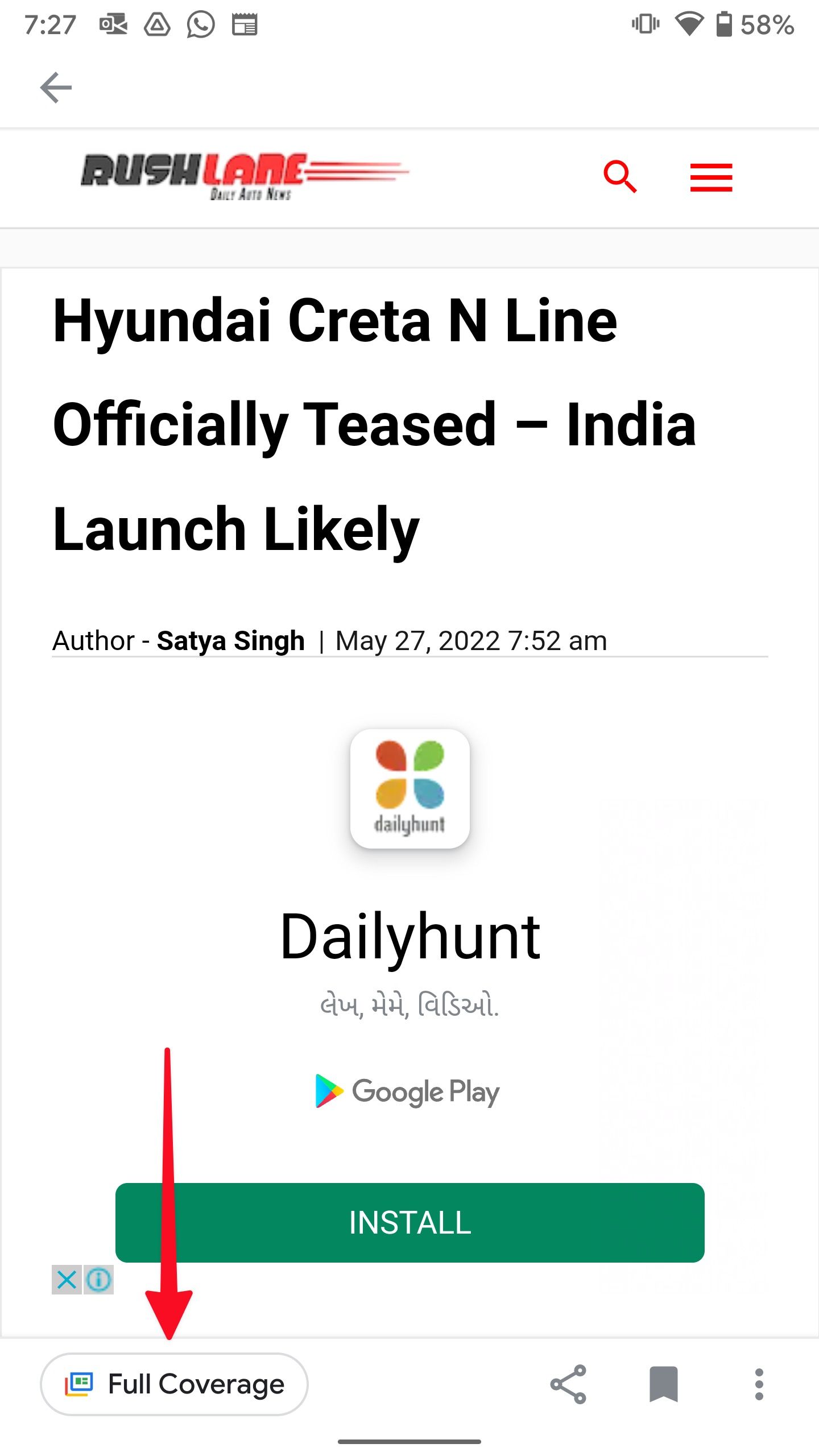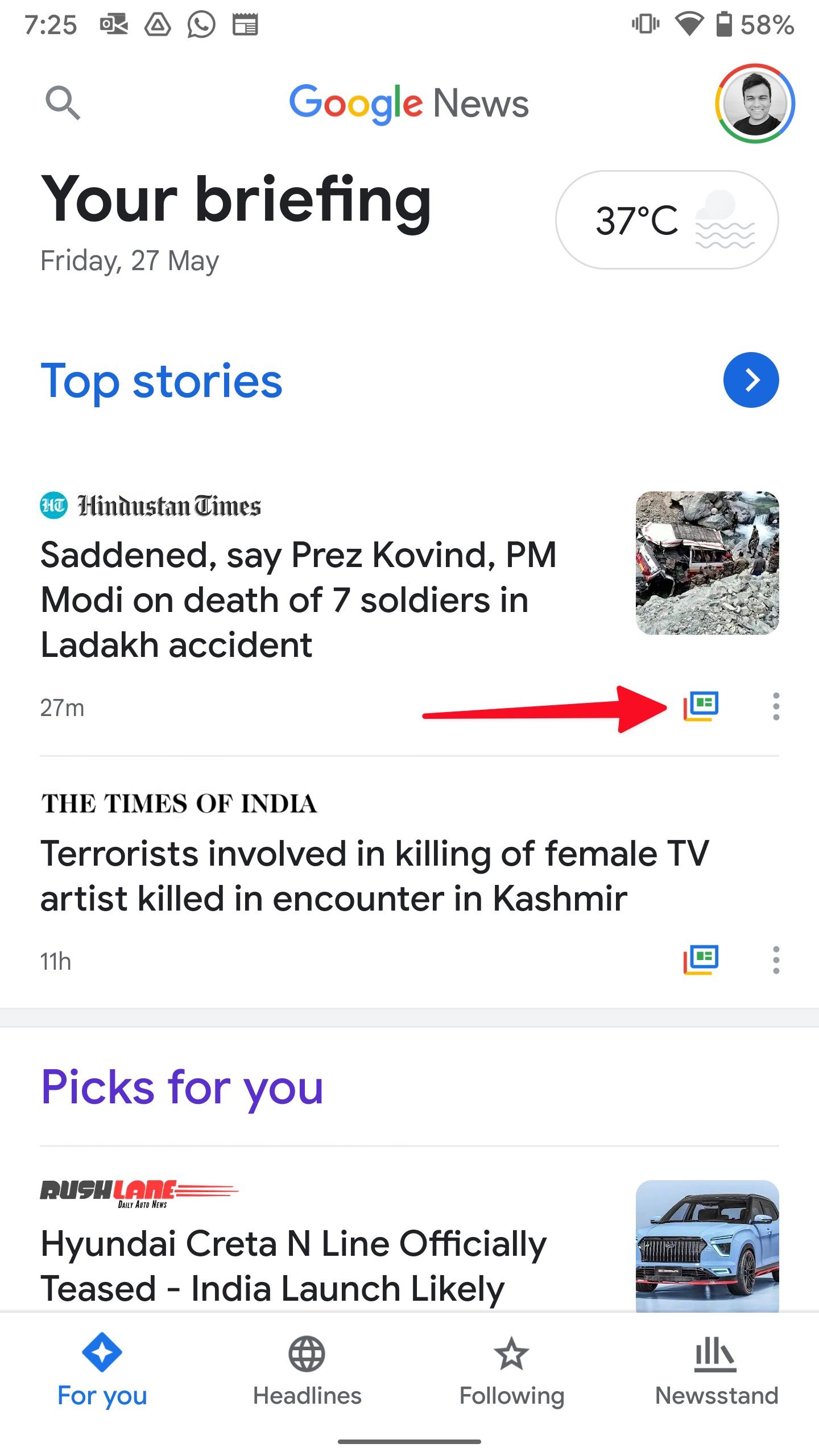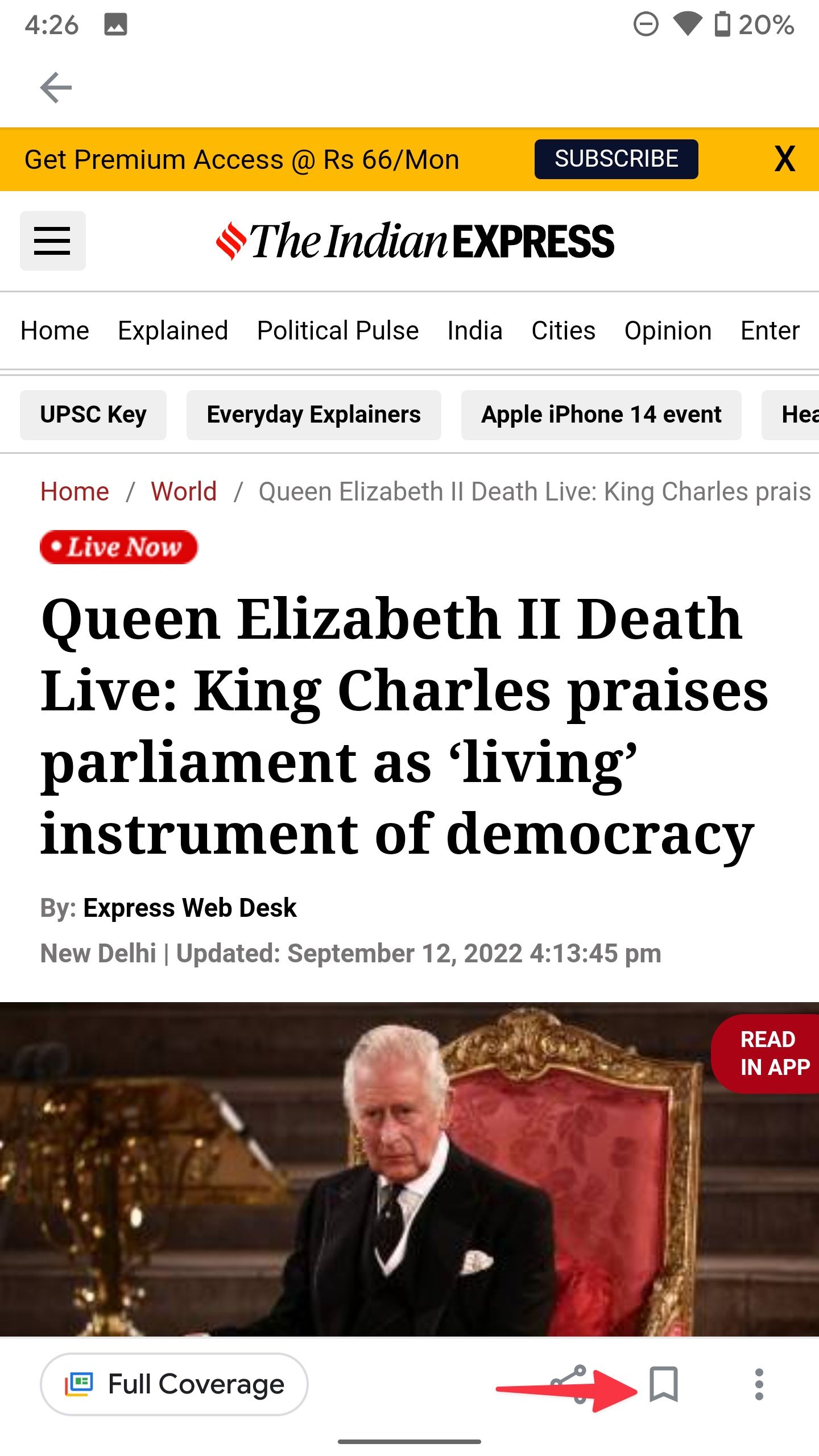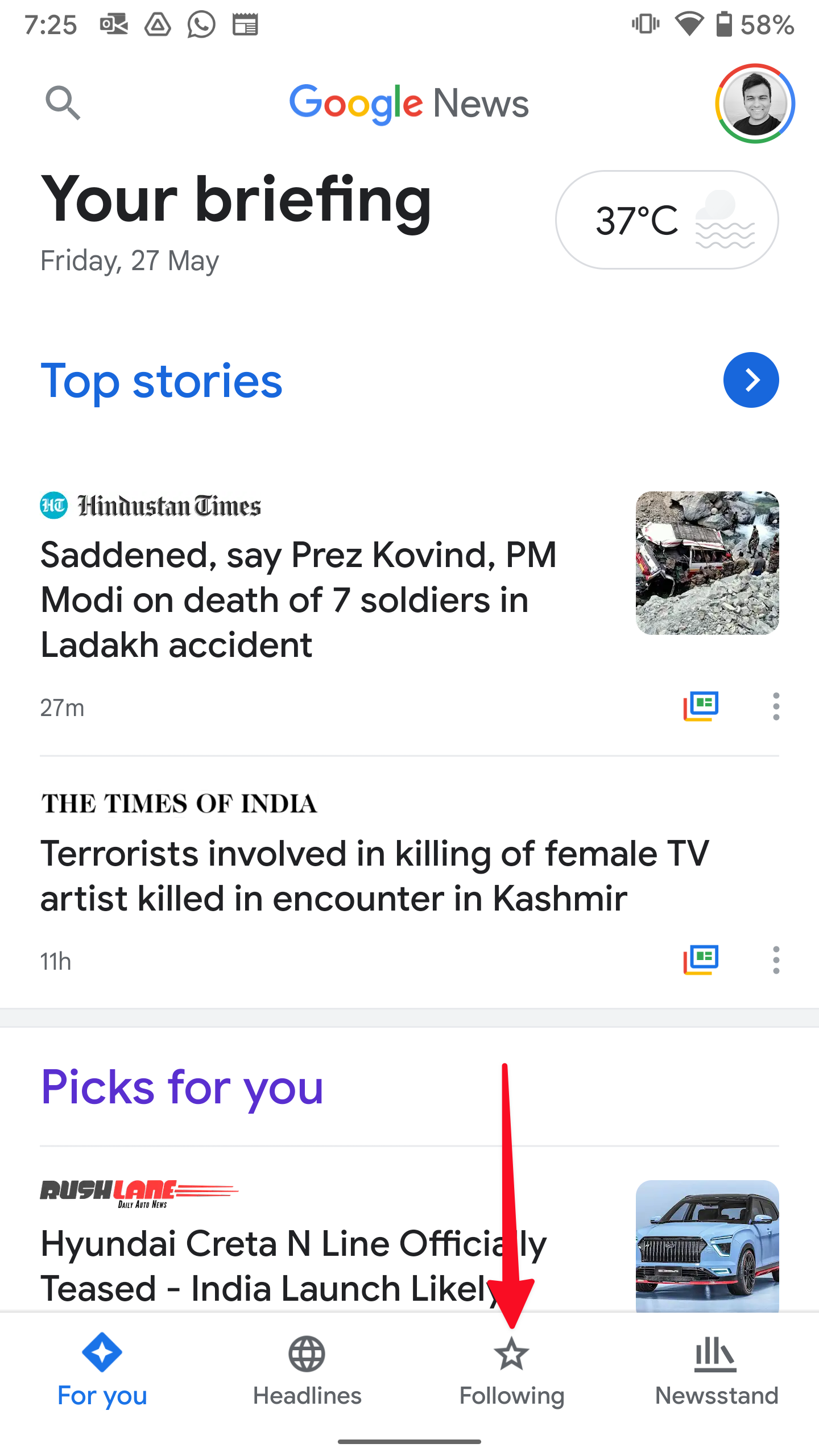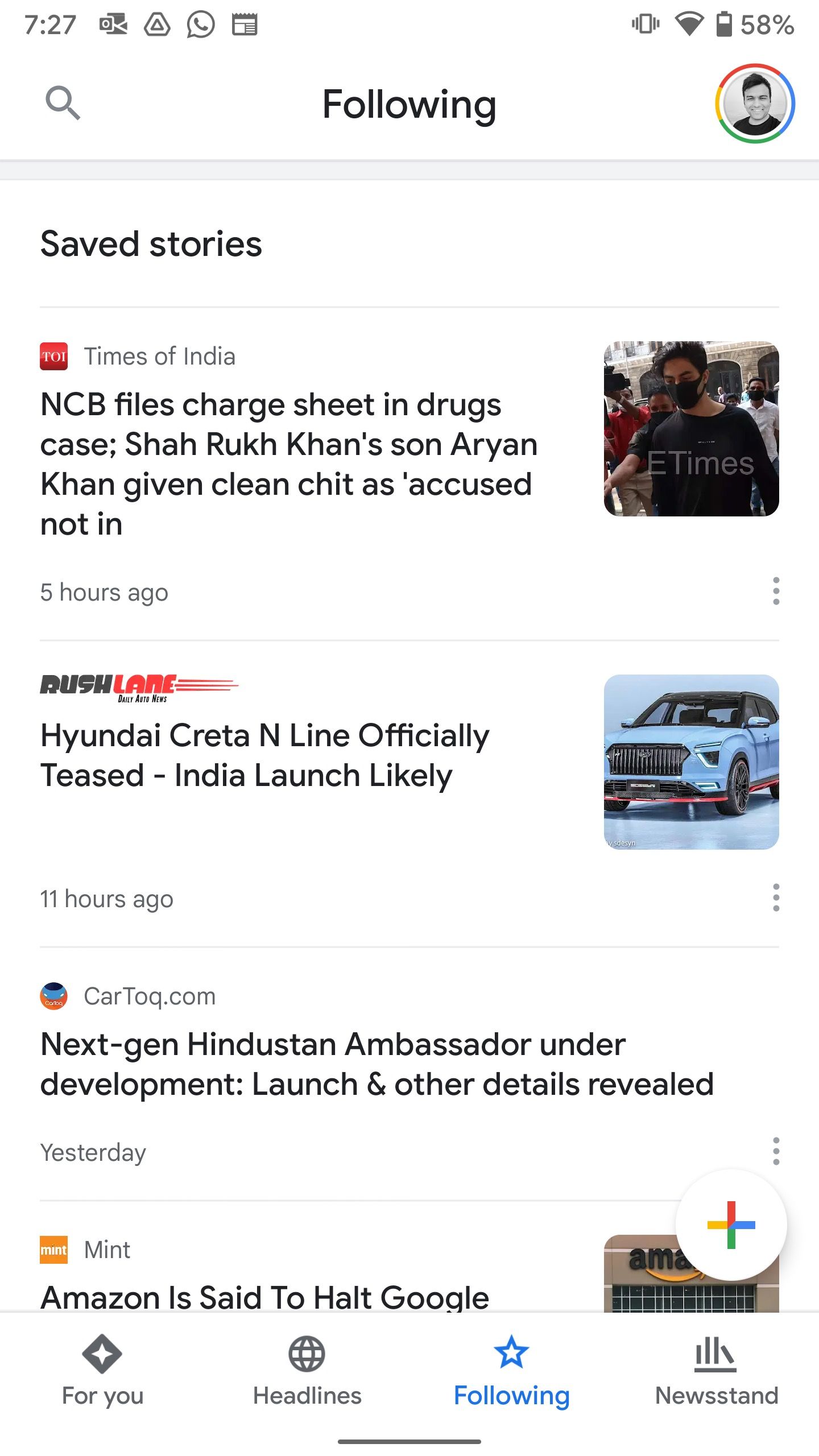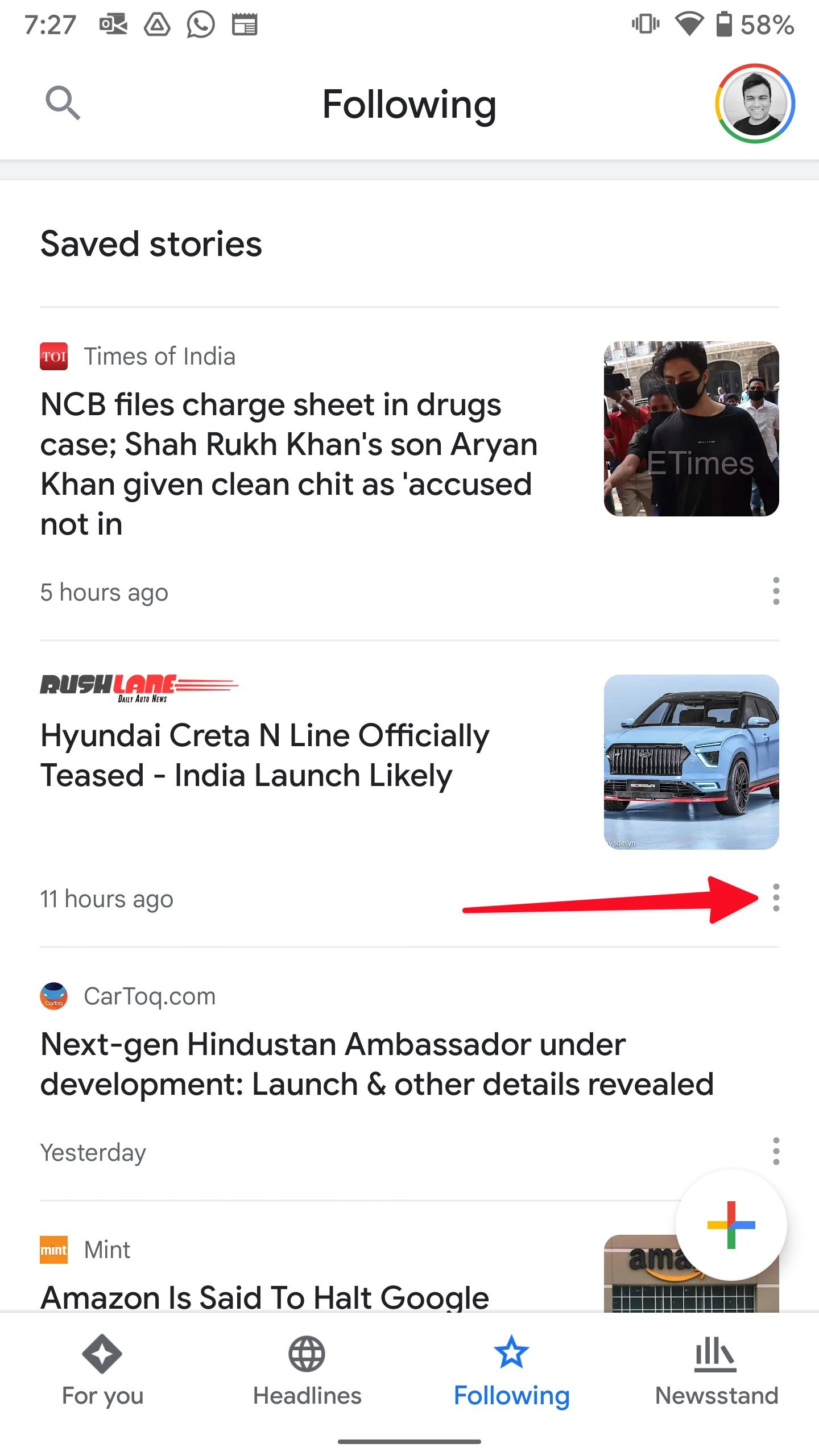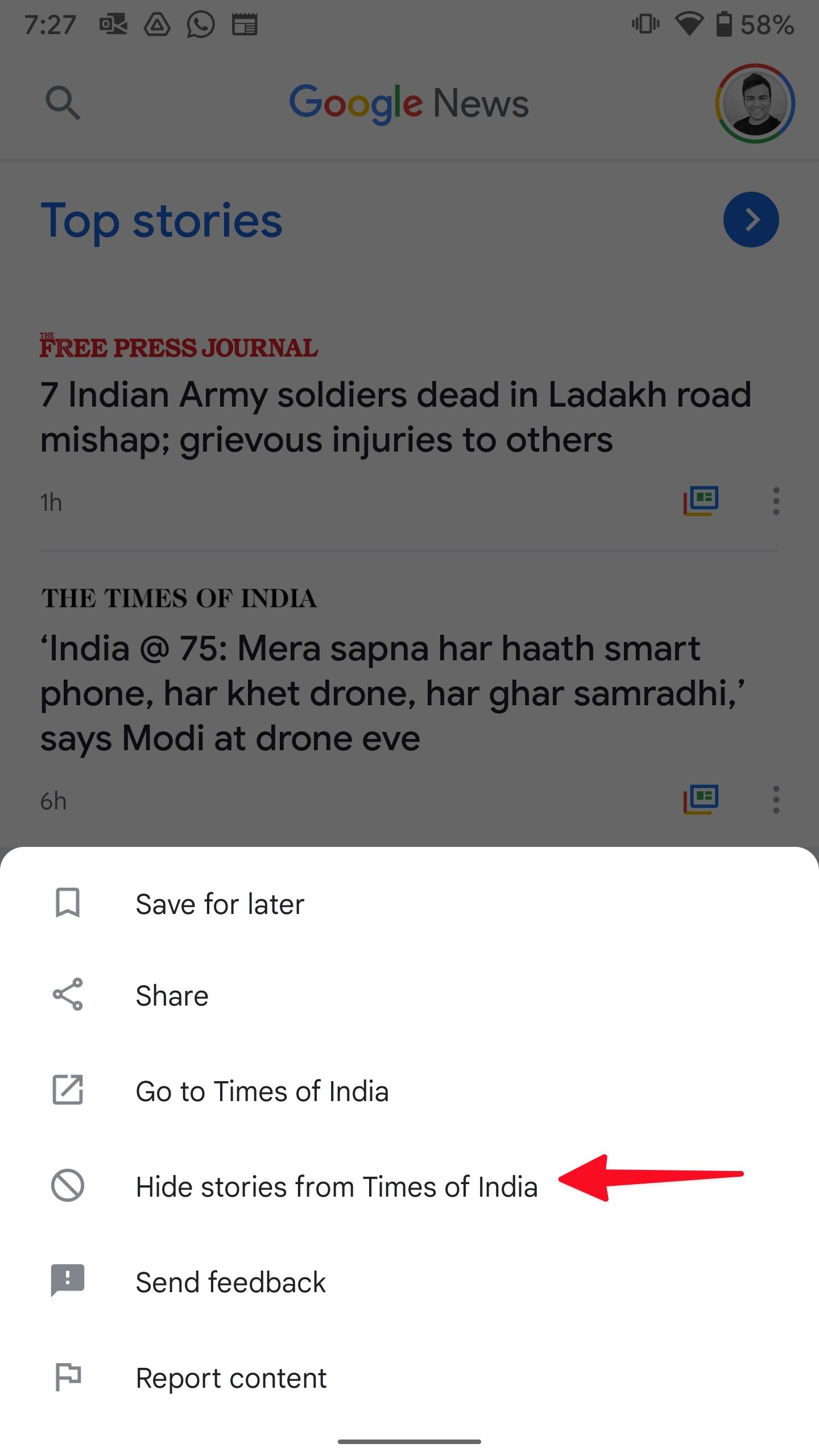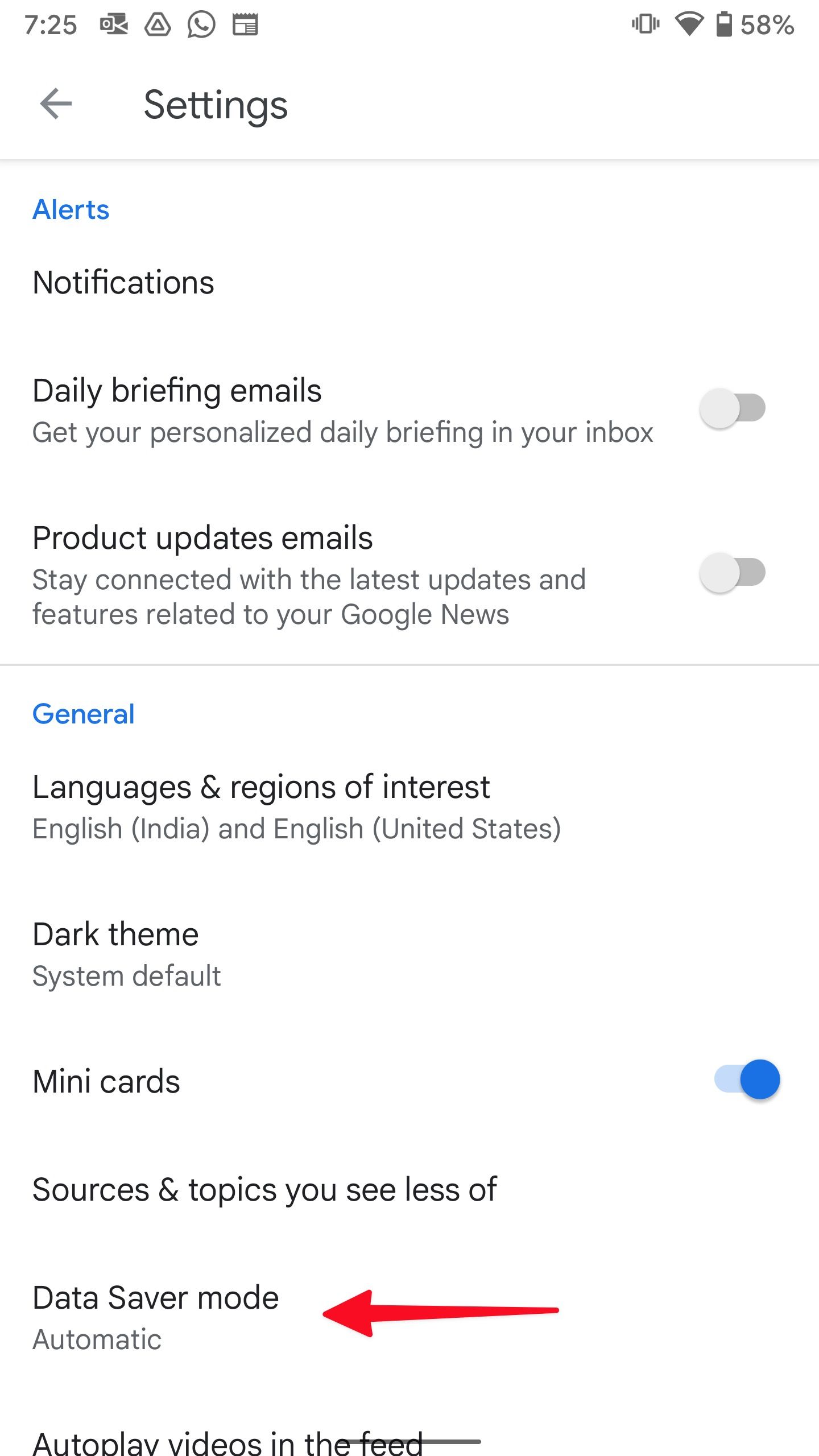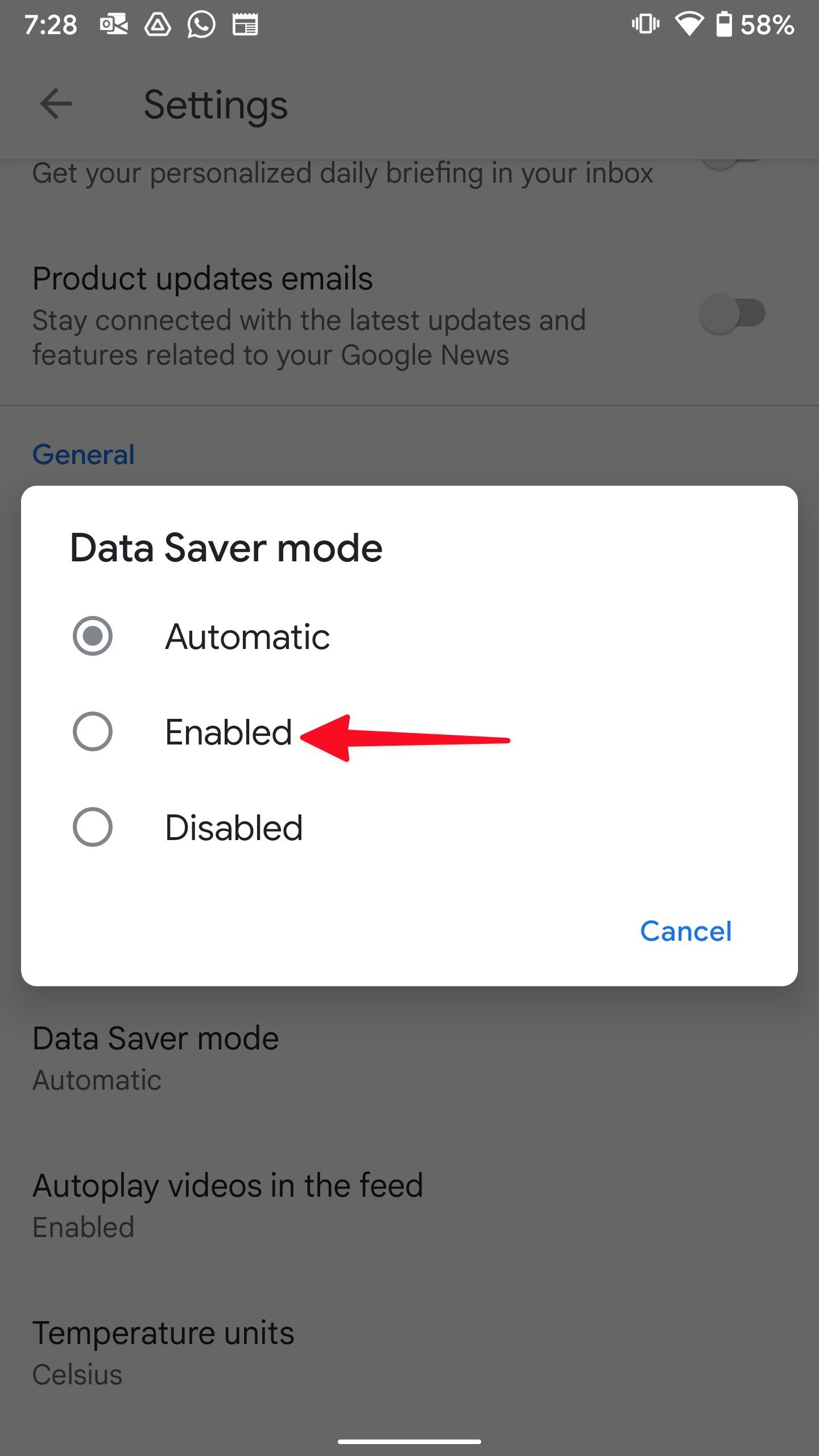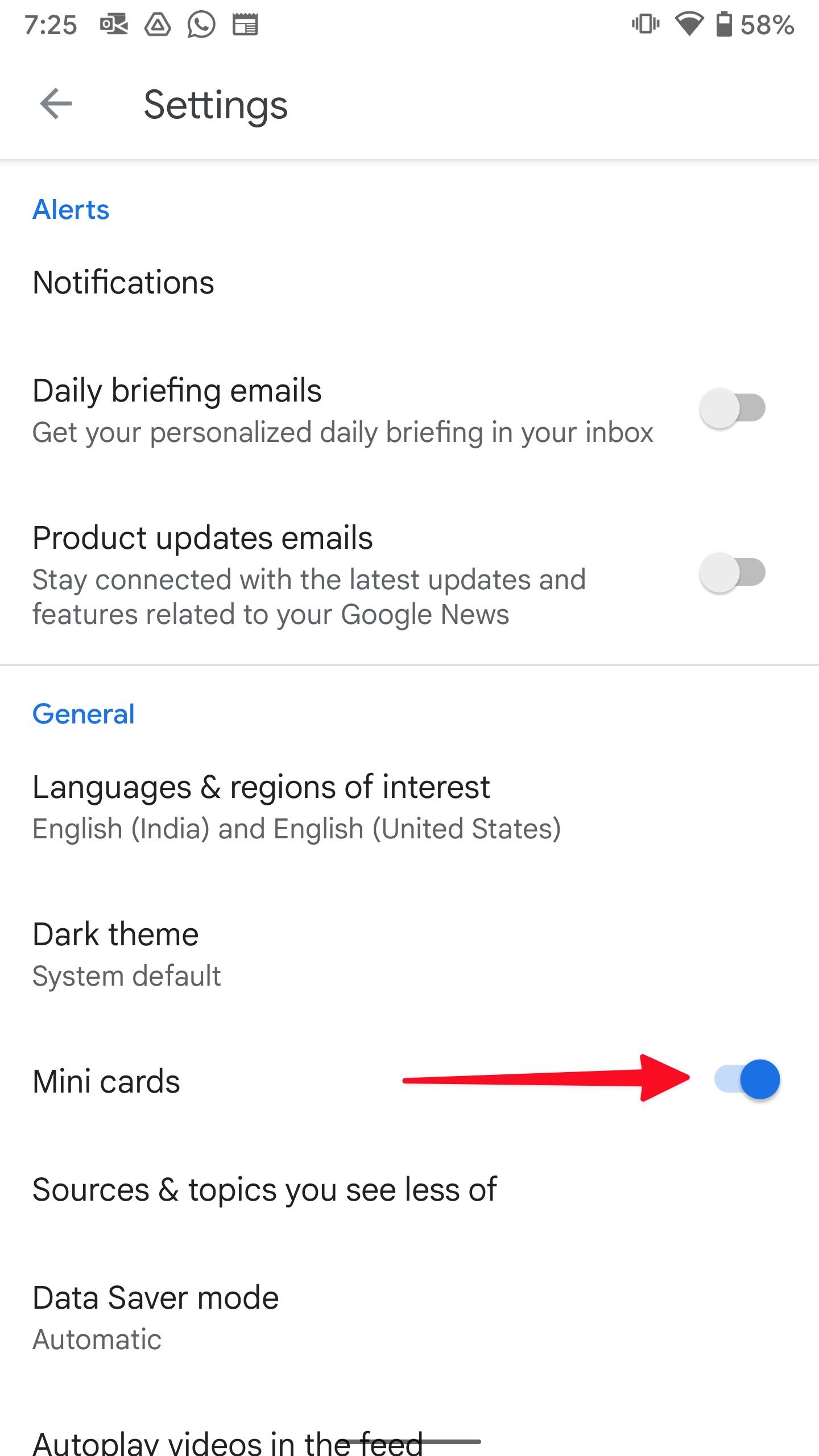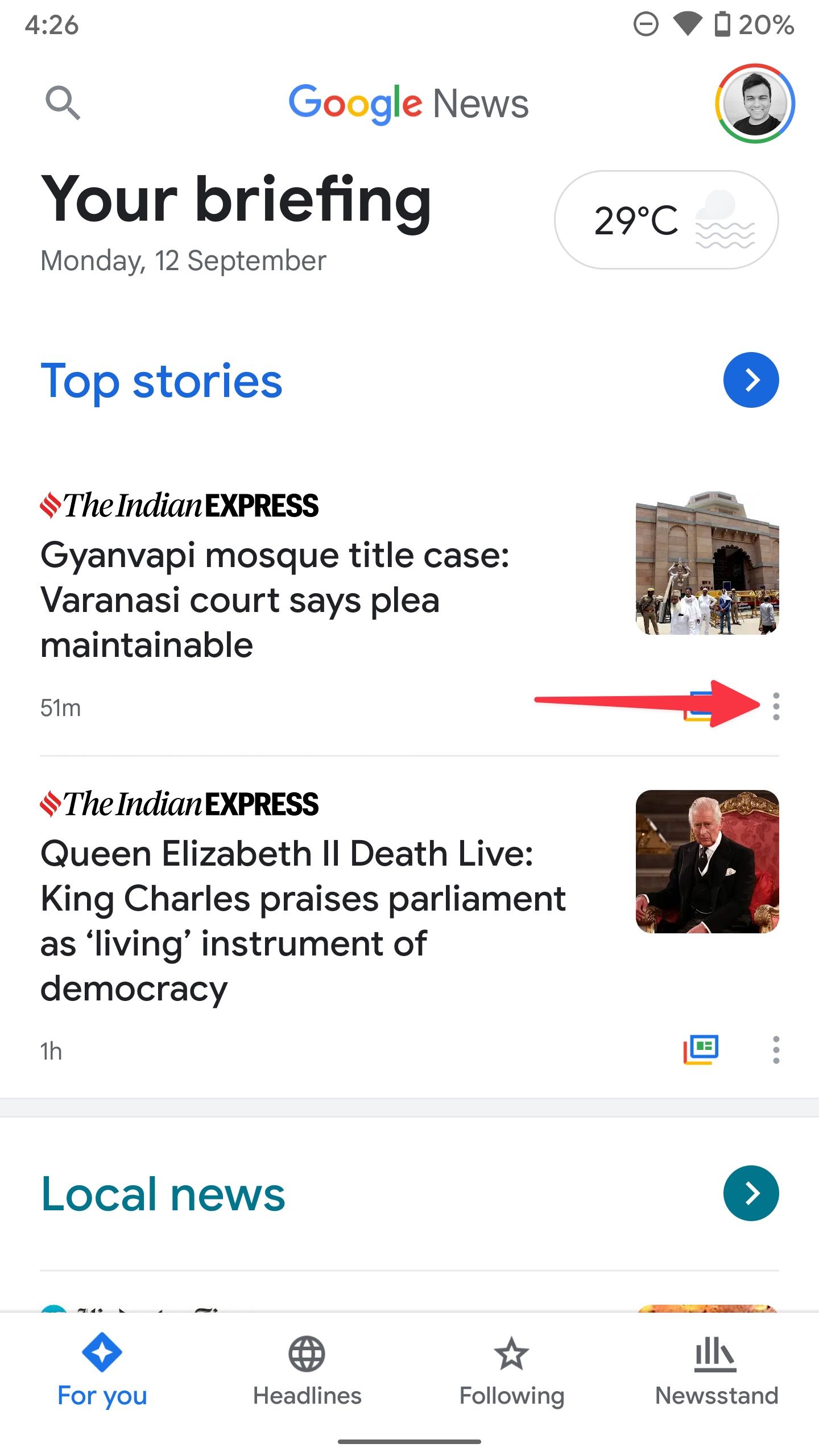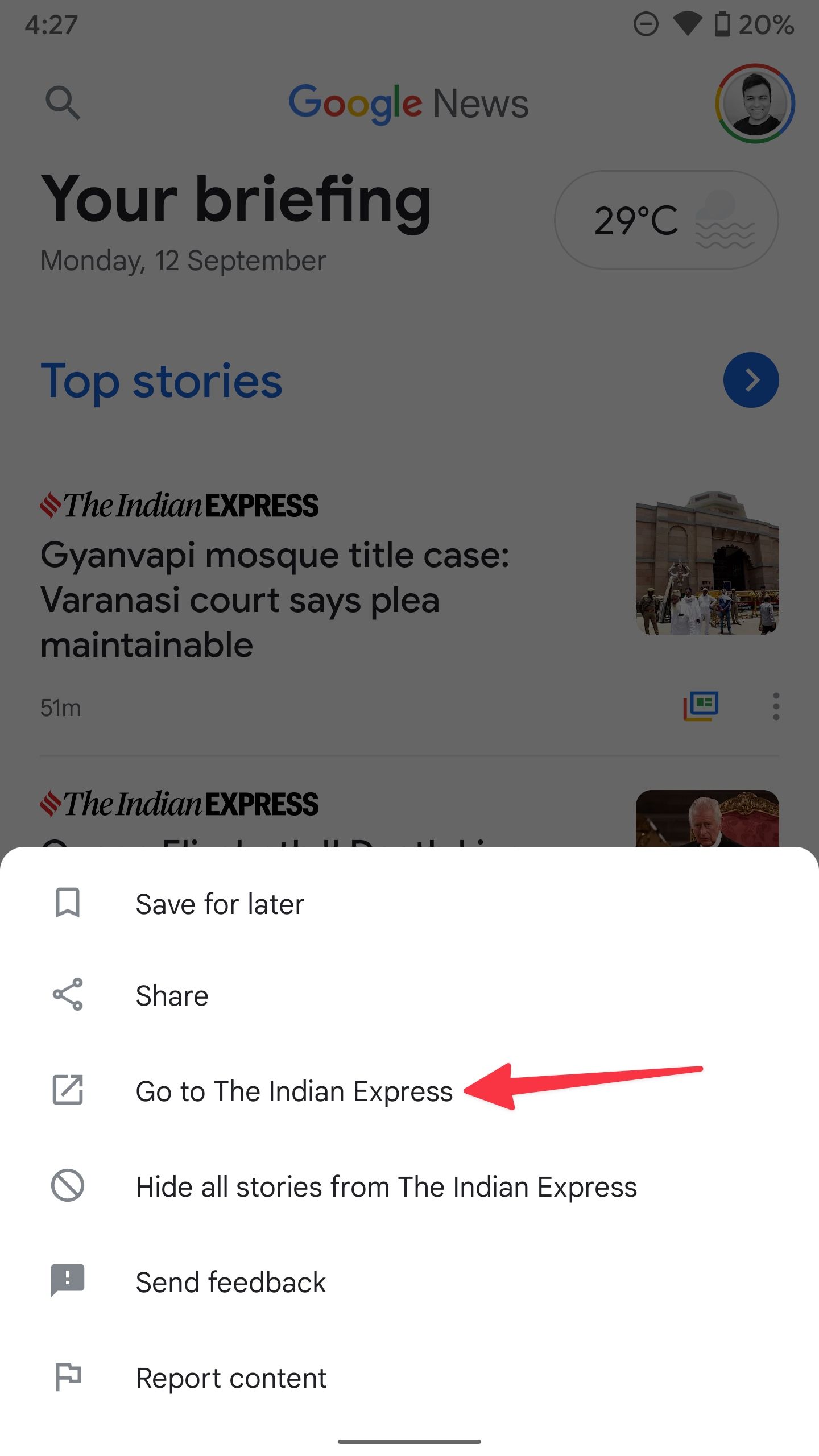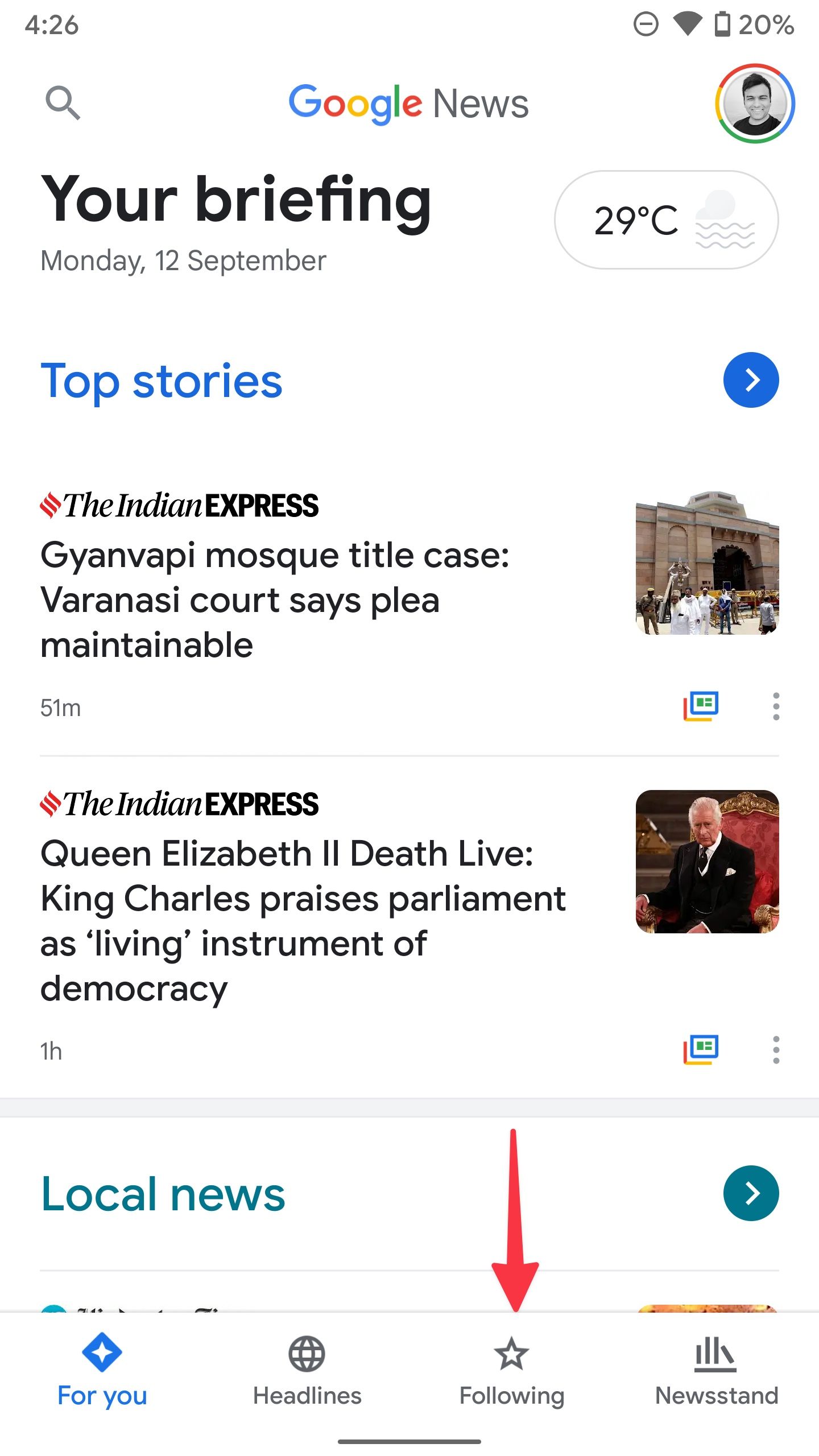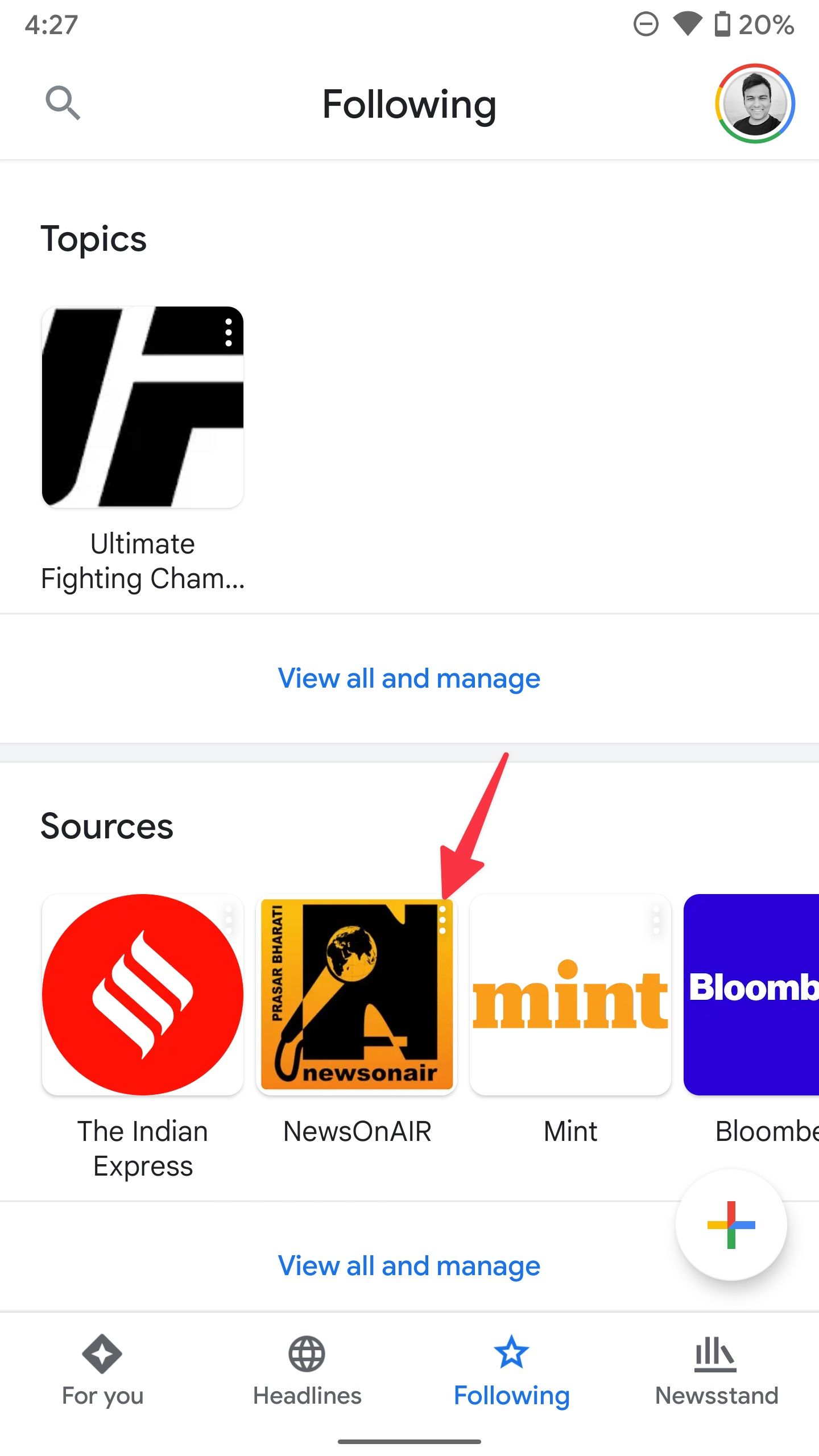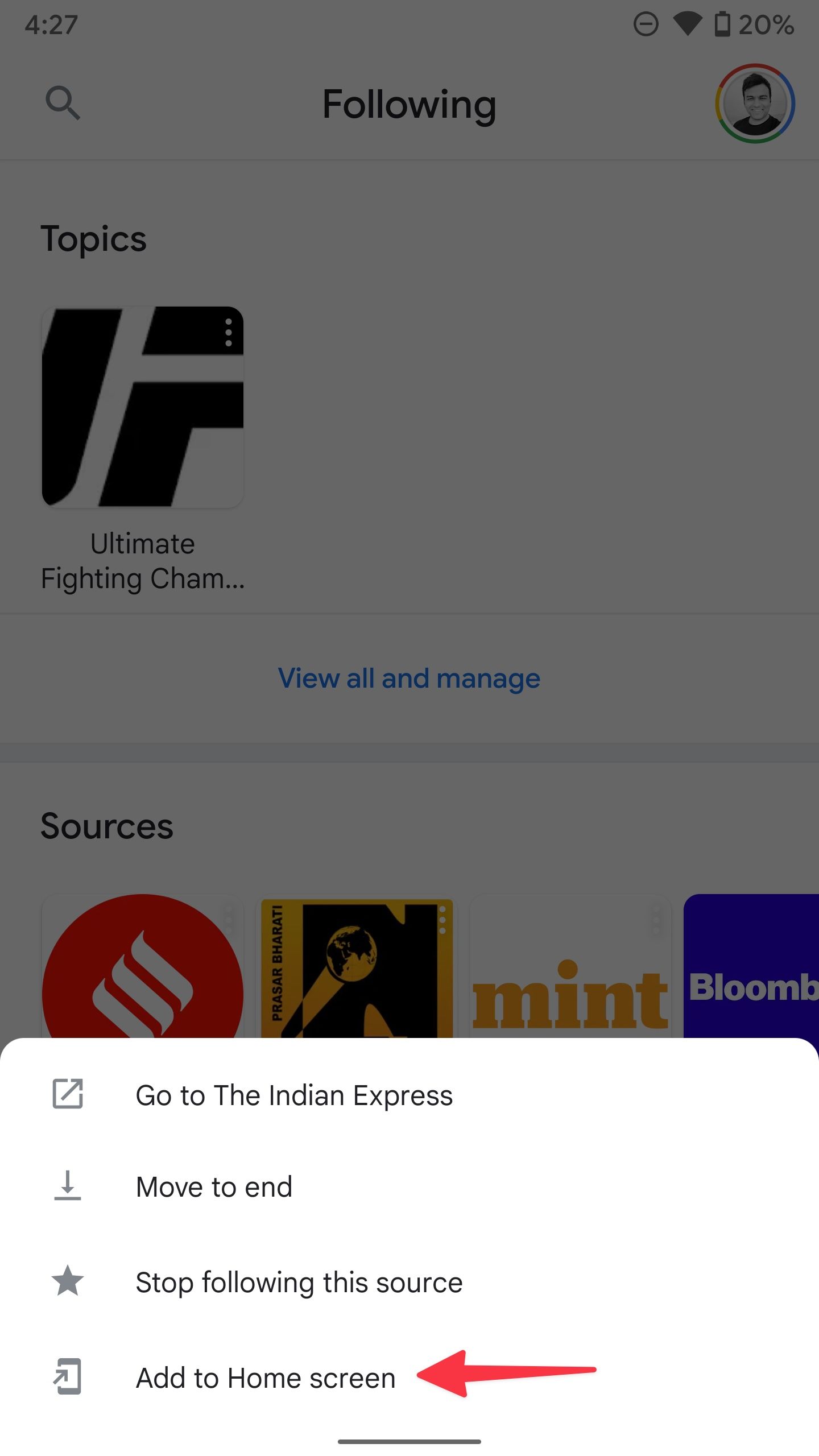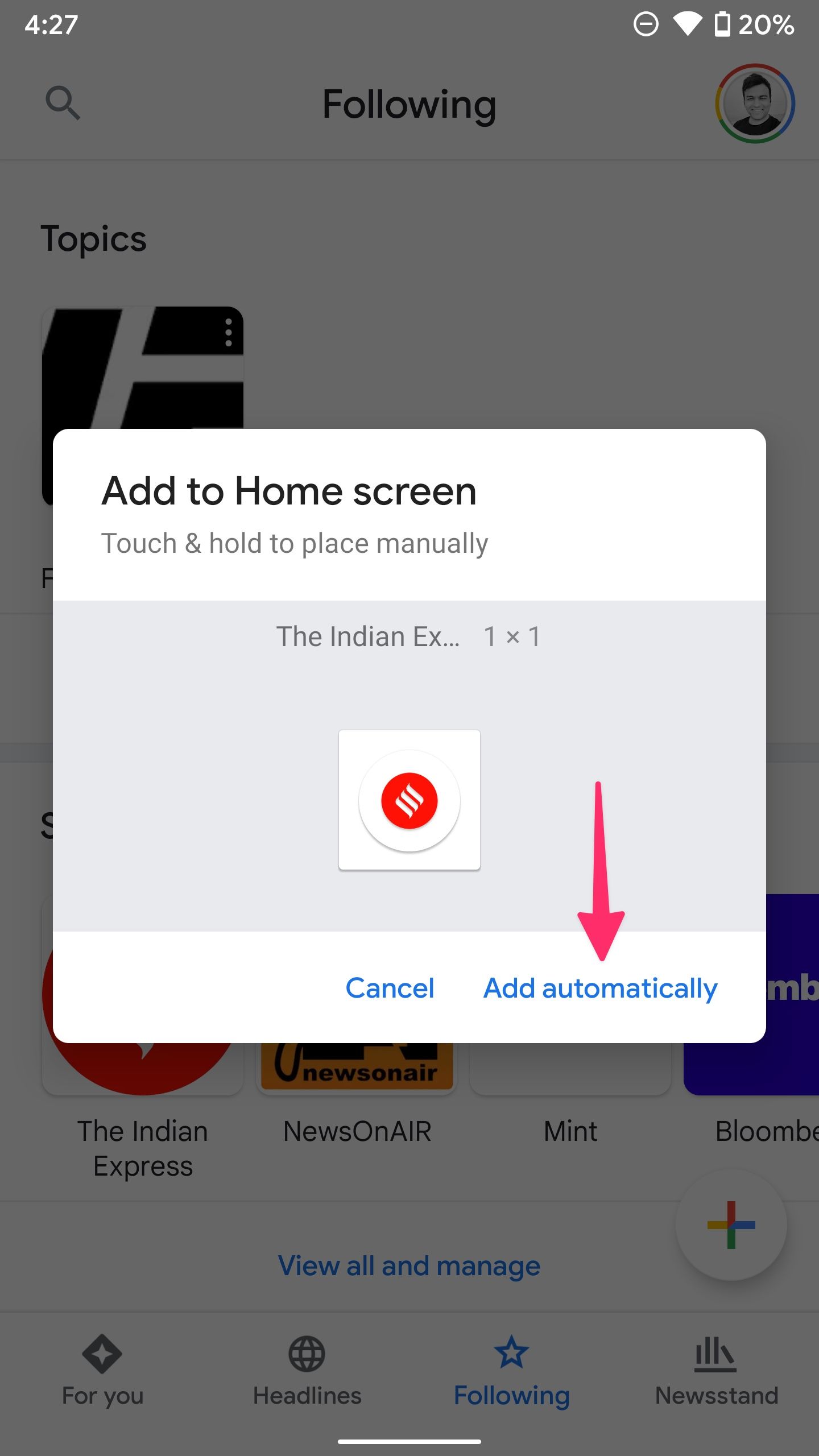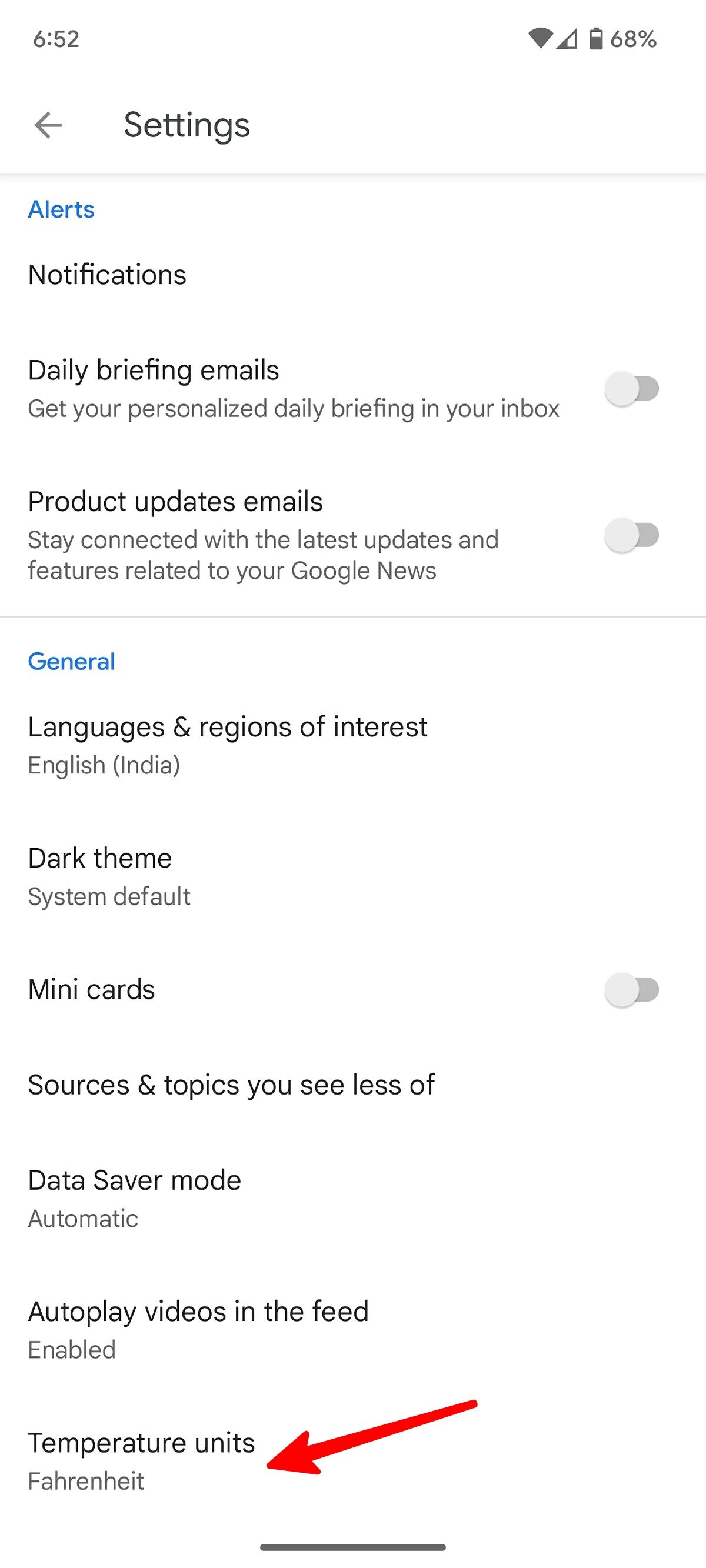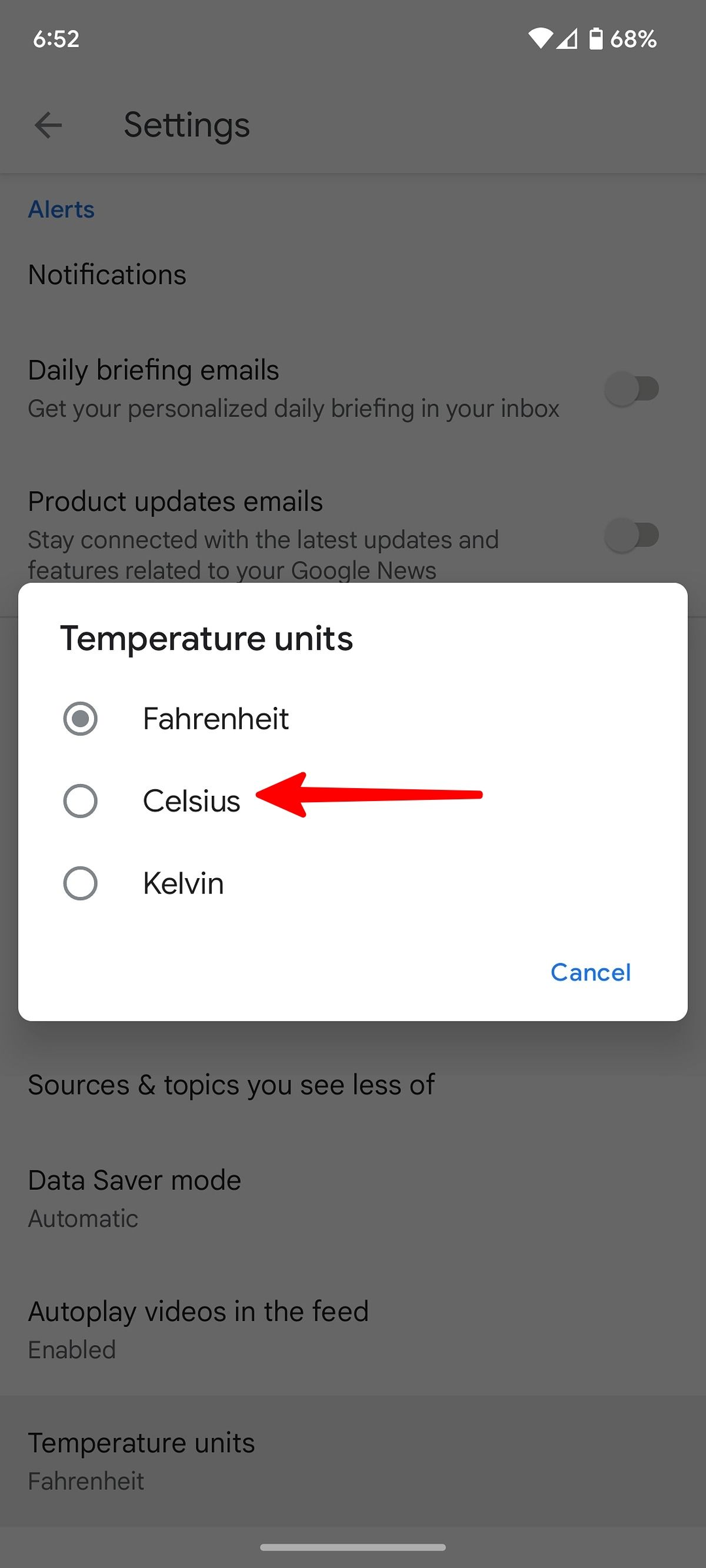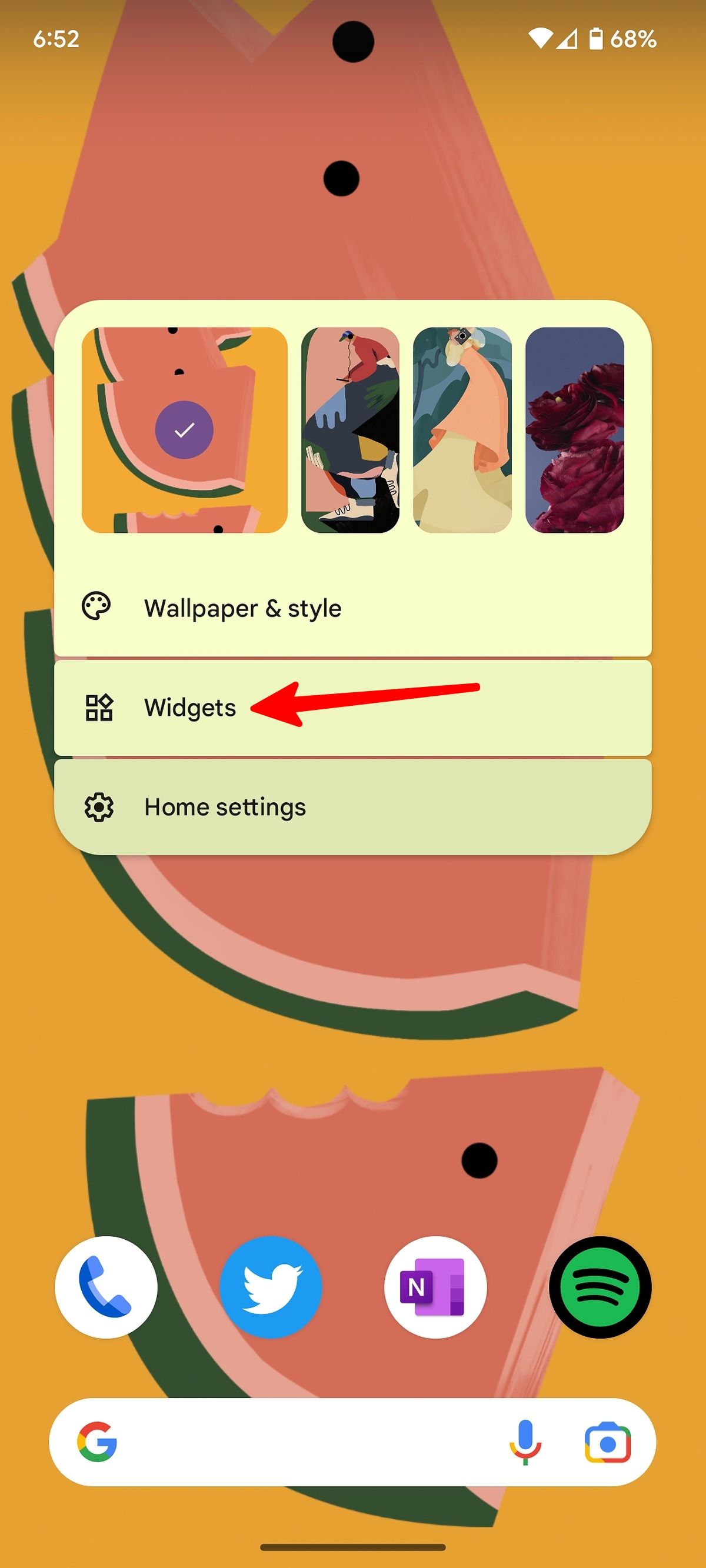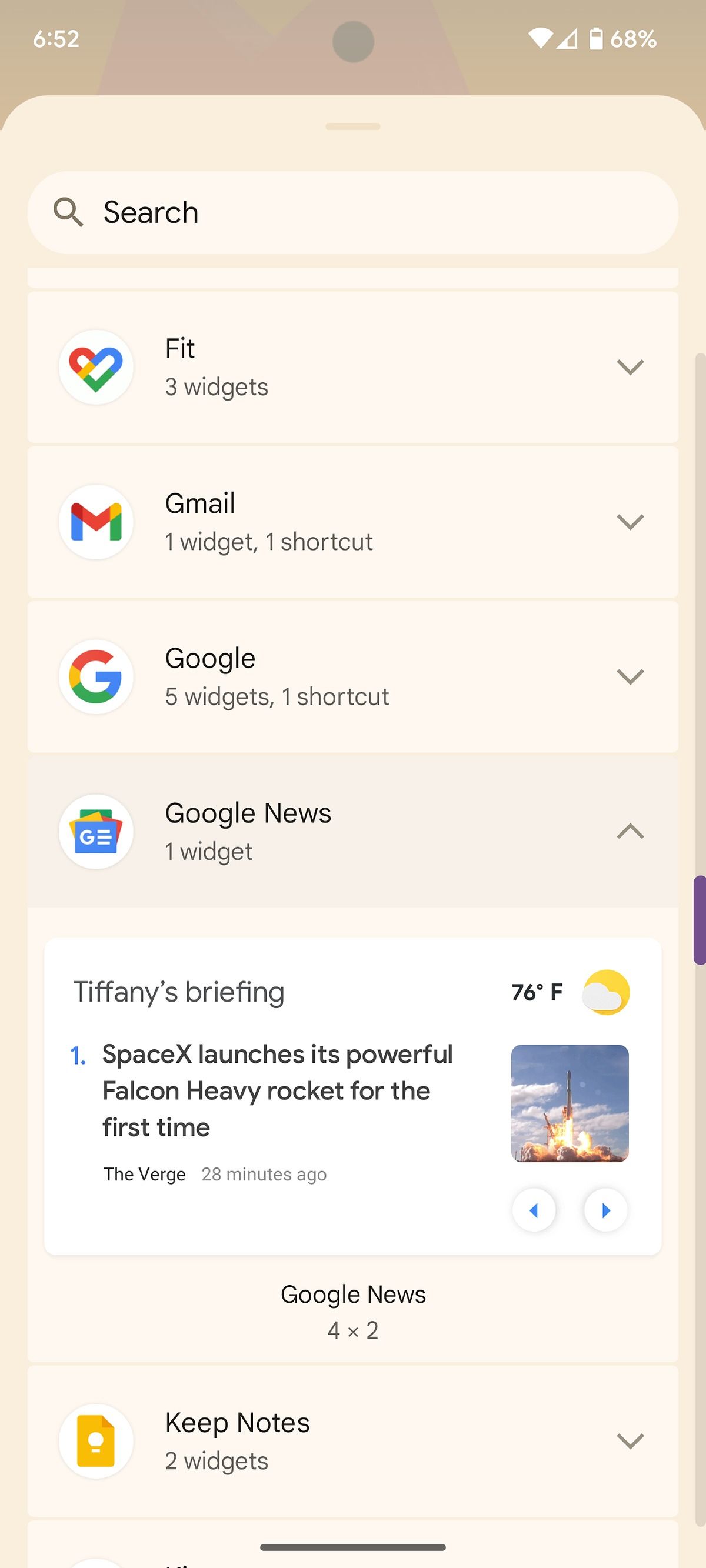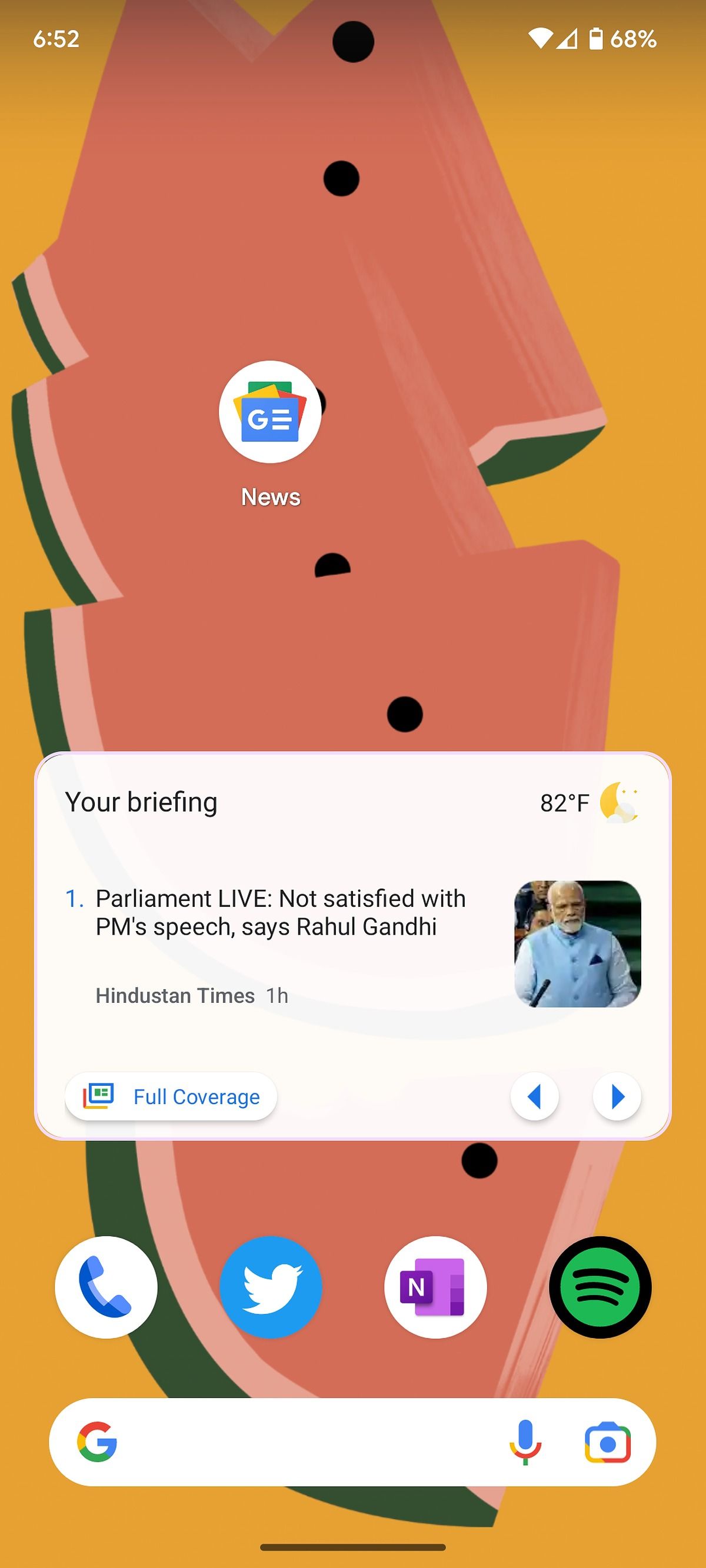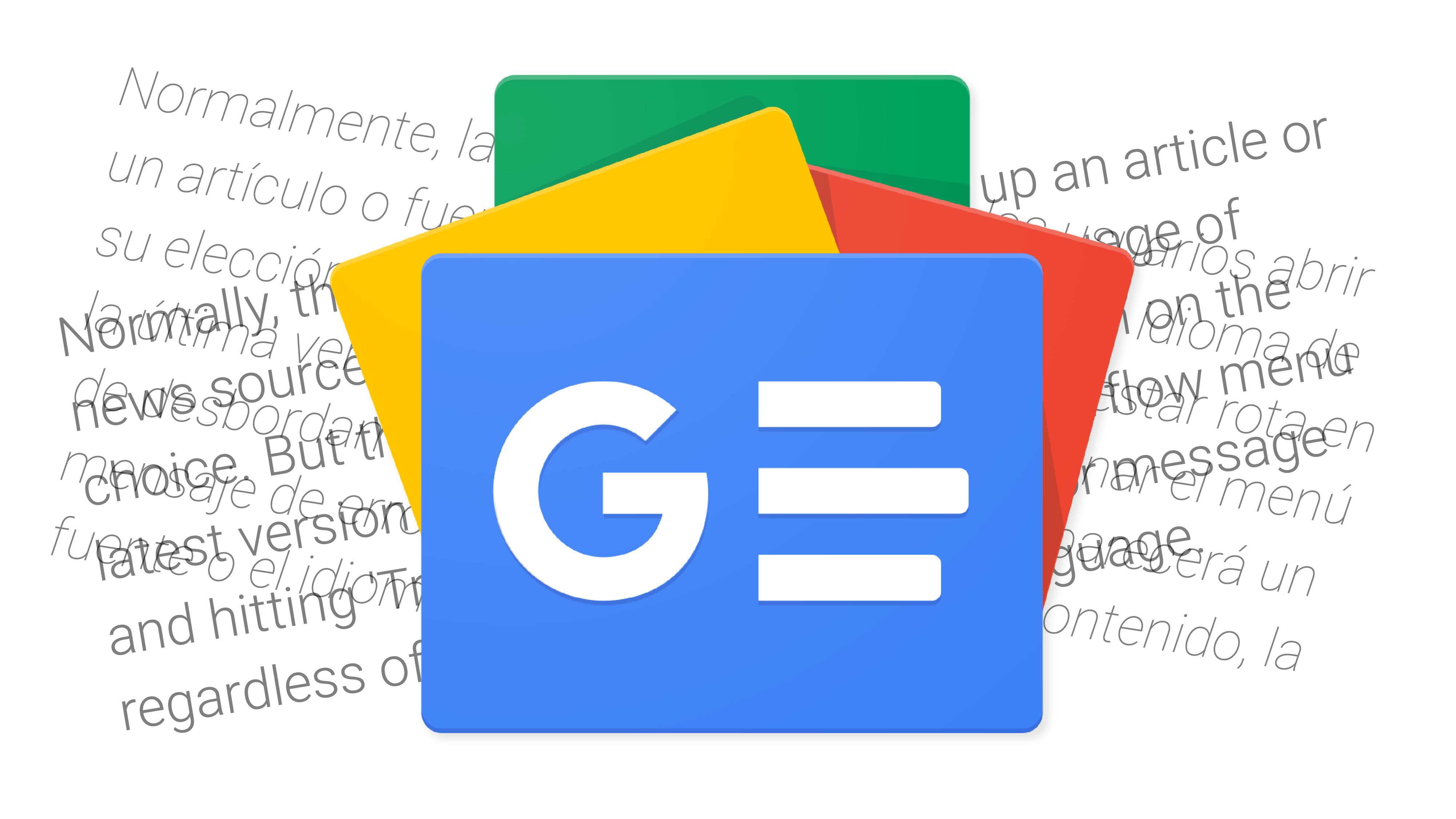
12 simple tips to optimize your newsfeed
Even with an abundant choice of dedicated news apps and social media platforms like Twitter and Facebook, many users prefer Google News to consume the latest stories and trending topics on iPhones and the top Android phones.
A neat Material You makeover also makes the Google News Android app better than ever for reading short articles on the go. However, the default Google News settings and customization options might not be set up right for everyone.
Here are the best Google News tips to improve your reading experience on a small screen.
Customize notification settings in Google News
Google News might bombard you with dozens of alerts throughout the day. Before you get tired and turn off notifications for Google News (and eventually miss breaking news), you can customize notification settings as per your preference.
- Open Google News on your Android phone.
- Tap the circular account picture in the upper-right corner.
-
Tap
News settings
. -
Select
Notifications
under the Alerts menu. -
Use the slider to lower the number of notifications.
You can also disable other notification types, such as breaking news, headlines, daily briefing, daily top story, sports, and more. If you don’t want to head to the Google News settings all the time, you can make the same changes from the Google News info menu. Follow these steps:
-
Long tap on the
Google News
app icon. -
Tap the
i
button to open the app info menu. -
Open
Notifications
. -
Use Google News notification categories to personalize your experience.
Change your region of interest
Maybe you want to know what’s happening in U.K. politics or how the current economic situation is shaping up in Sri Lanka. Google News lets you check news from up to two language and region pairs. Here’s how to set it up.
-
Open
News settings
in Google News (refer to the steps above). -
Go to the
General
menu and tap
Languages & regions of interest
. -
Google News suggests language and region pairs to add to your account. Tap
Add a language and region
to check more options. -
Select the radio button beside a language and region. You’ll see news from both regions in your Google News feed.
You also have the option to change the primary language and region for your Google News account.
Disable video autoplay in the Google News feed
The default video autoplay behavior in Google News can be distracting at times. You can disable it or keep autoplay enabled on Wi-Fi only.
-
Open
News settings
in Google News (check the steps in the first section). -
Scroll down and tap
Autoplay videos
. -
Select the radio button beside
Wi-Fi only
or
Disabled
.
Check full coverage of a story
If you want to catch full coverage by leading media houses on a specific news story, you can easily do so on Google News.
- Start reading any story in Google News.
-
Tap the
Full Coverage
option. -
Google News brings the same story from other media sources to read.
You can also tap the Google News icon beside a news story to read the full coverage, so there’s no need to open the story first.
Follow topics and save stories
Your routine may revolve around busy mornings, and you might not have adequate time to catch all the important stories first thing in the day. You can save stories or topics that you wish to read at a later time.
- Open a news story in Google News.
-
Tap the
Save
icon at the bottom (it looks like a ribbon). -
Go back to the homescreen and open the
Following
tab. -
Scroll down to check your saved stories in chronological order.
You can follow specific topics and media sources from the same menu.
Hide stories from a specific publication
If you no longer want to see stories from a specific website or publisher, hide their current and upcoming stories from your Google News feed.
- Open Google News and find any stories you wish to hide.
- Tap the three-dot menu beside each story.
-
Select
Hide all stories from a publication
from the following menu.
You can manage your source preferences by going to Google News settings and using the Sources & topics you see less of menu.
Enable data saver mode
When browsing your Google News feed on a limited data plan, you can disable autoplay videos (check the third trick) and enable data saver mode to apply some breaks to internet usage.
- Go to Google News settings (refer to the first trick).
-
Scroll down to
Data Saver mode
. -
Select the radio button beside
Enabled
.
Enable mini cards in Google News
If you aren’t a fan of Google News’ latest bigger and bolder stories look, you can revert to the familiar mini cards to browse more stories without too much scrolling.
- Open Google News settings (check the first trick).
-
Enable the
Mini cards
toggle and go back to the homescreen to check out the new look.
Check all stories from a publication
Google News allows you to check the full-day coverage from your preferred publication in the app.
- Launch Google News on your phone.
- Check the publication name and tap the three-dot menu beside a story.
-
Select
Go to publication website
. -
Check the full coverage in different categories. You can tap the
star
icon in the upper-right corner to add the publication as your favorite source. You can check it later from the
Following
tab.
Add your favorite source on the homescreen
If you use an Android device, you can add any source as a shortcut on the homescreen. You don’t need to open Google News every time to check publication coverage.
-
Open Google News and go to the
Following
tab. -
Find a source and tap the three-dot menu in the upper-right corner.
-
Select
Add to Home screen
. -
The system creates a 1 x 1 widget to add to the homescreen.
You can now tap the source shortcut on the homescreen to read stories and articles in Google News.
Change the temperature unit
Google News comes with a neat weather integration tool. But by default, it shows the temperature in Fahrenheit units. You can follow the steps below to change it to Celsius or Kelvin.
- Head to Google News Settings (check the steps above).
-
Scroll to
Temperature units
. -
Select the radio button beside
Celsius
or
Kelvin
.
You can place a Google News widget on your Android phone’s homescreen and glance over your briefing without opening the app.
-
Long-tap on the homescreen and select
Widgets
. -
In the widget picker menu, scroll to
Google News
. - Long-tap and place the 4 x 2 Google News widget on the homescreen.
-
You can check the temperature, news title, and full coverage, and even use the left and right arrow keys to check trending stories.
News is only the first draft of history
Google News offers one of the most useful Android widgets you can place on your homescreen. You can use it to check full story coverage and glance over your morning briefings without opening the app. Once you ace Google News, it’s time to make the jump to a paper-free life.