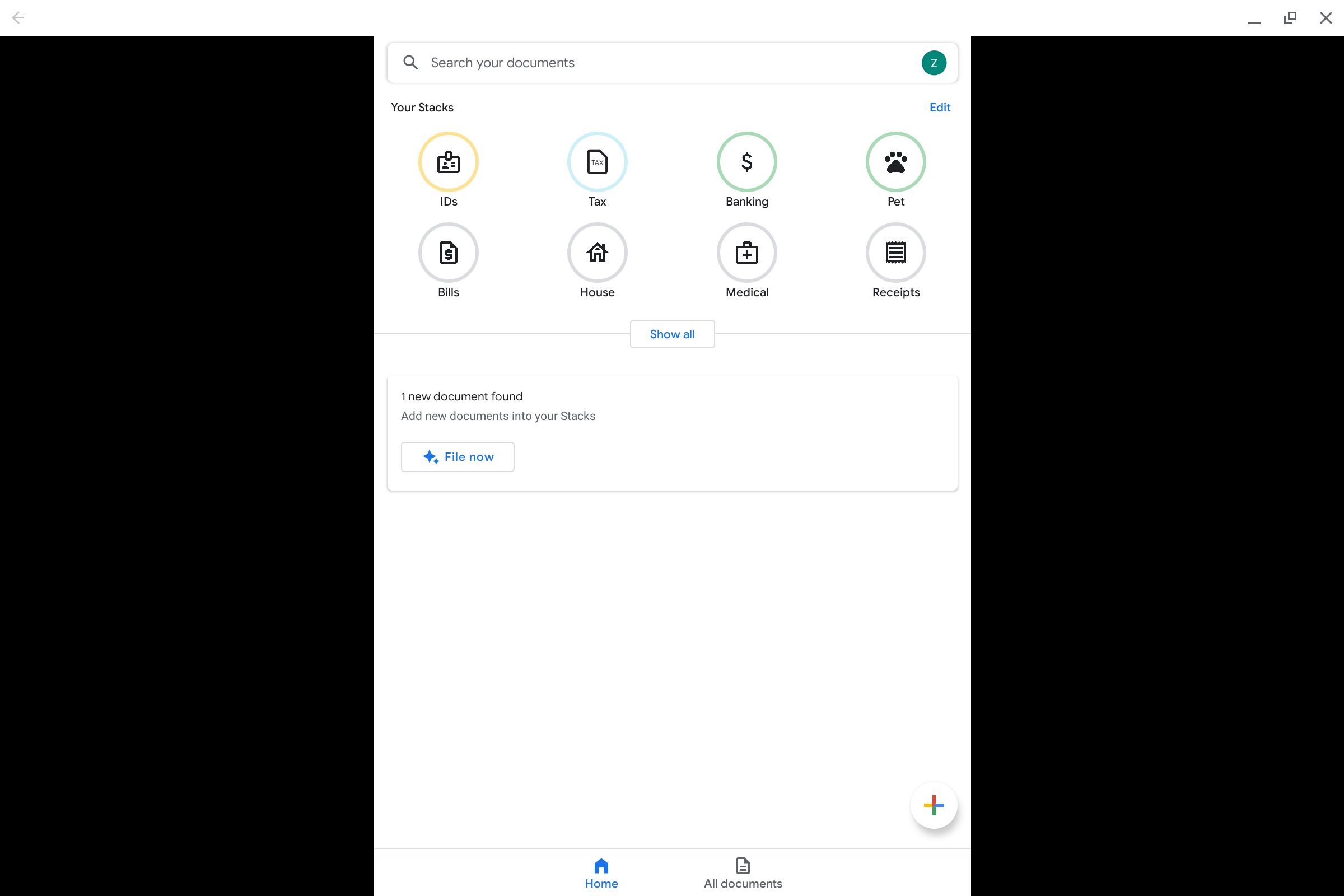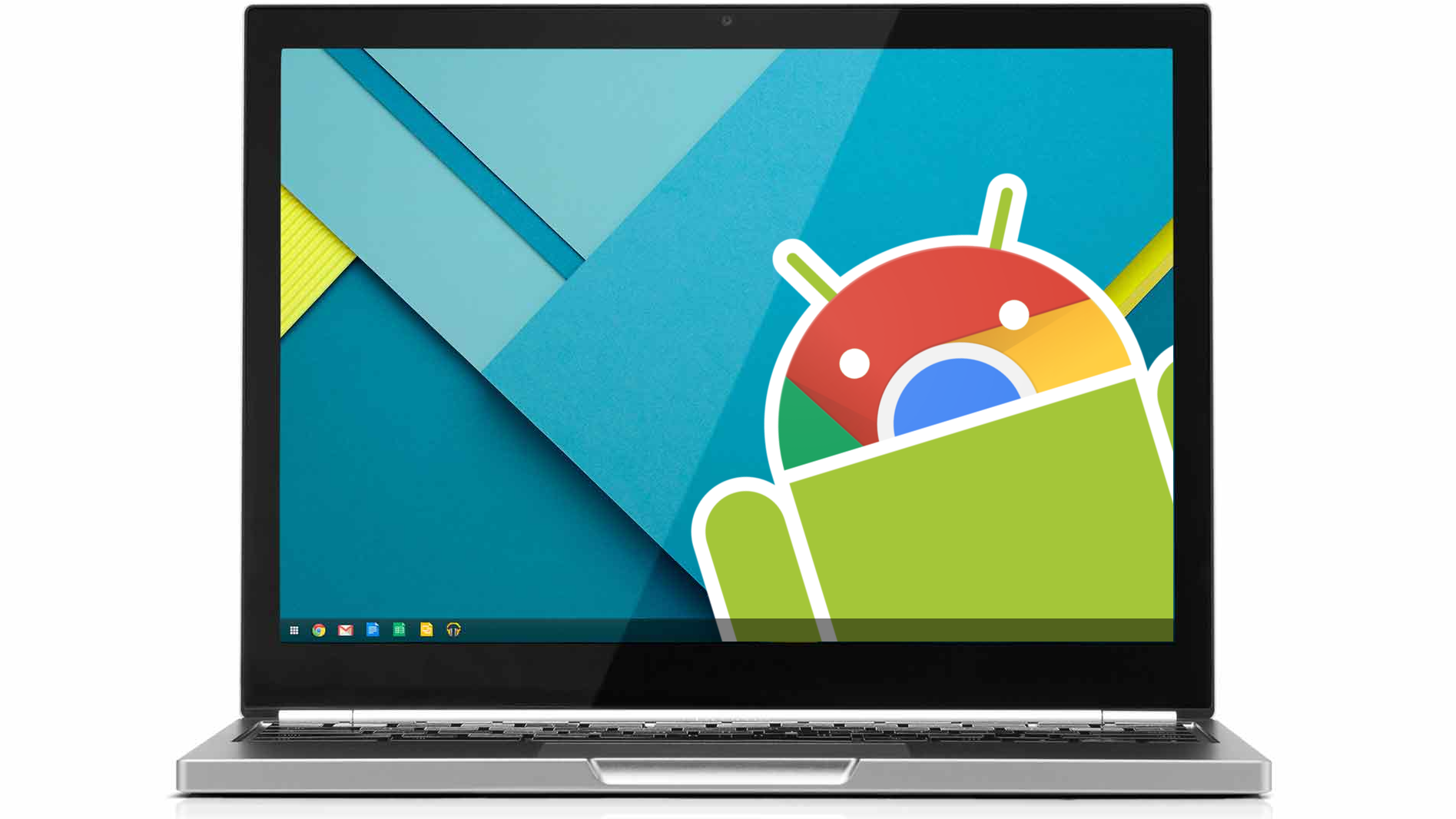
The top 8 Android Apps you need to install on your Chromebook
Quick Links
Using Android apps through the Google Play Store on Chromebooks is more popular than ever and is something no other type of computer can do. Through the Play Store, Chromebooks have access to many of the same apps that are on your phone. The user experience with some apps is hit or miss, even on the best Chromebooks, and some apps are unfortunately not available on Chrome OS. Here are our favorite and most useful Android apps that work well on Chromebooks.
Spotify
Unsurprisingly, the most popular music streaming service has a great app no matter where you listen. The Home, Search, and Your Library navigation tabs are on the top left, with information about what is currently playing below that. On the right is where you browse songs and podcasts, just like on your Android phone. It’s also superior to Spotify’s desktop client and web app. The app scales well to your screen and is very responsive, which makes for a good overall experience. Spotify has a free tier, but the premium tier allows you to download songs for offline listening, skip an unlimited number of songs, and listen without ads.
Squid
Squid is one of the best options for taking notes on a Chromebook, though Google Cursive is a solid web-based alternative. It works best with Chromebooks that have pens or styluses, but can also be used with a mouse or finger. The app allows you to write and draw diagrams on a virtual notepad. You can change the color and thickness of your input device as well as the background style of your note. These features, combined with gesture support, makes navigation simple and intuitive.
Squid allows you to export your notes in a variety of file types including a Squid note, so other Squid users can edit them too. It stores the notes in vector format which keeps the visual integrity of your notes at any zoom level. The premium version expands the input device and background options.
Netflix
Netflix makes watching on Chromebooks is as easy as anywhere else. The streaming giant offers a large library of orignal series, along with television shows and films from around the globe. Netflix allows you to download many shows and movies to watch without an internet connection, which is something you can’t do through the web app. Netflix require a subscription, but offers several different affordable plans.
Adobe Lightroom
Photo editing is a pain point for many Chromebook users, but the Adobe Lightroom app is a solid solution. Lightroom is intuitive and easy to use. The app includes the standard features youd expect like quick editing presets, masking tools, and AI recommendations. The interface includes sliders and filters for quick edits. Lightroom is free, but you’ll need a paid subscription cloud backup, multi-device access, and other premium features.
Bitwarden
Taken from the listing on the Chrome Web Store
Remebering all of your passwords is difficult, but password managers can do the heavy lifting. Bitwarden is our top pick for Chromebook password managers. The app lets you store passwords, banking information, and other sensitive information in one encrypted location. The service can autofill or generate passwords and has two-factor authentication. The premium membership adds 1 GB of cloud storage, additional two-step verification methods, and security reports among other features.
Gmail
Gmail is perhaps the most well known email client and its app has a lot of other uses for Chromebook users. Since there is no default email client similar to the Windows’ Mail app, Gmail can be your de facto option. The app allows you to add your email accounts from various clients such as Gmail, Outlook, Yahoo, and many more in one place, which means you can close all those extra browser tabs.
Gmail’s layout nearly identical to the Android app for your phone. On the left is the list of your emails and on the right is your currently selected email. There are buttons to change the inbox category on the far left and a button to compose a new email at the bottom. The Android app also allows you to access your emails offline, which is a distinct advantage over the web version.
Stack
Stack makes scanning important documents easy. The app comes from Google’s Area 120 experimental team.With Stack, you canscan, edit, and sort PDFs into various stacks. These files are stored in the cloud and can be saved to Google Drive for extra security. If your Chromebook has a camera, you can use it to scan documents. Otherwise, managing all of your files on a screen larger than your phone is pretty useful, even if the app doesn’t scale perfectly. Using Stack is fairly intuitive and is a great way to organize your files.
Android apps on Chromebooks have come a long way, and the ones on this list are evidence of that. To help improve your Chromebook experience even further, try some of the best Google Chrome extensions.
Read Next


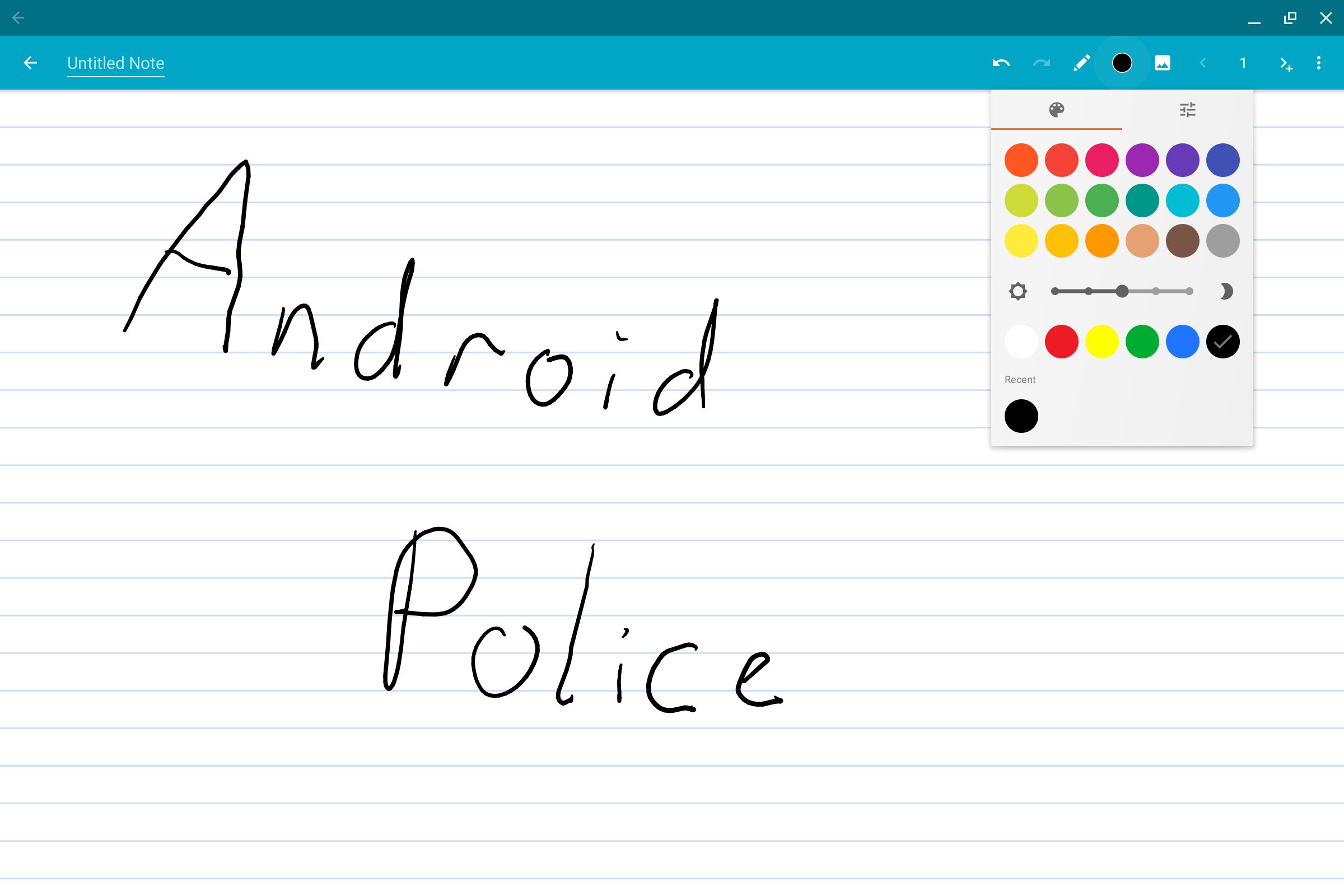
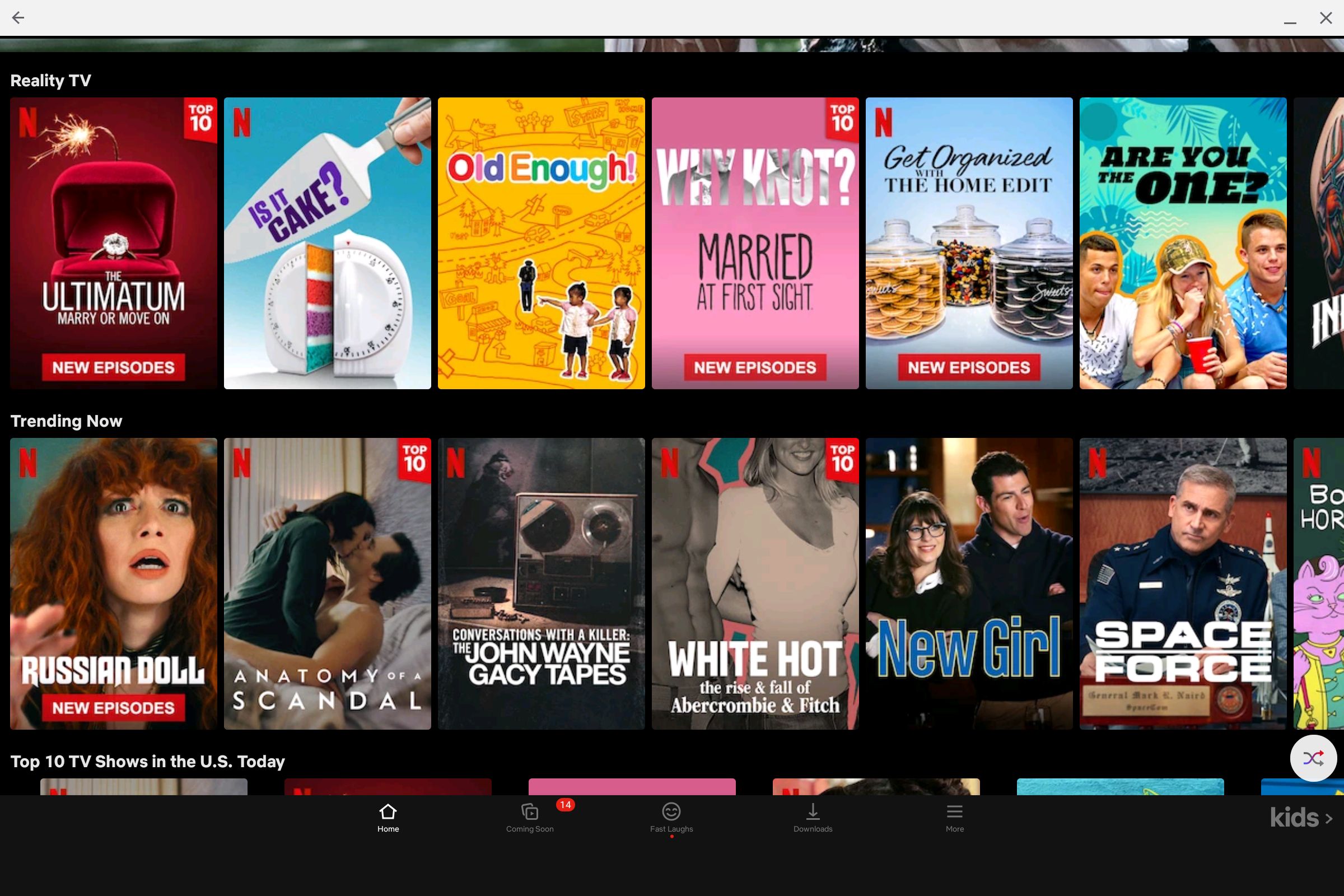
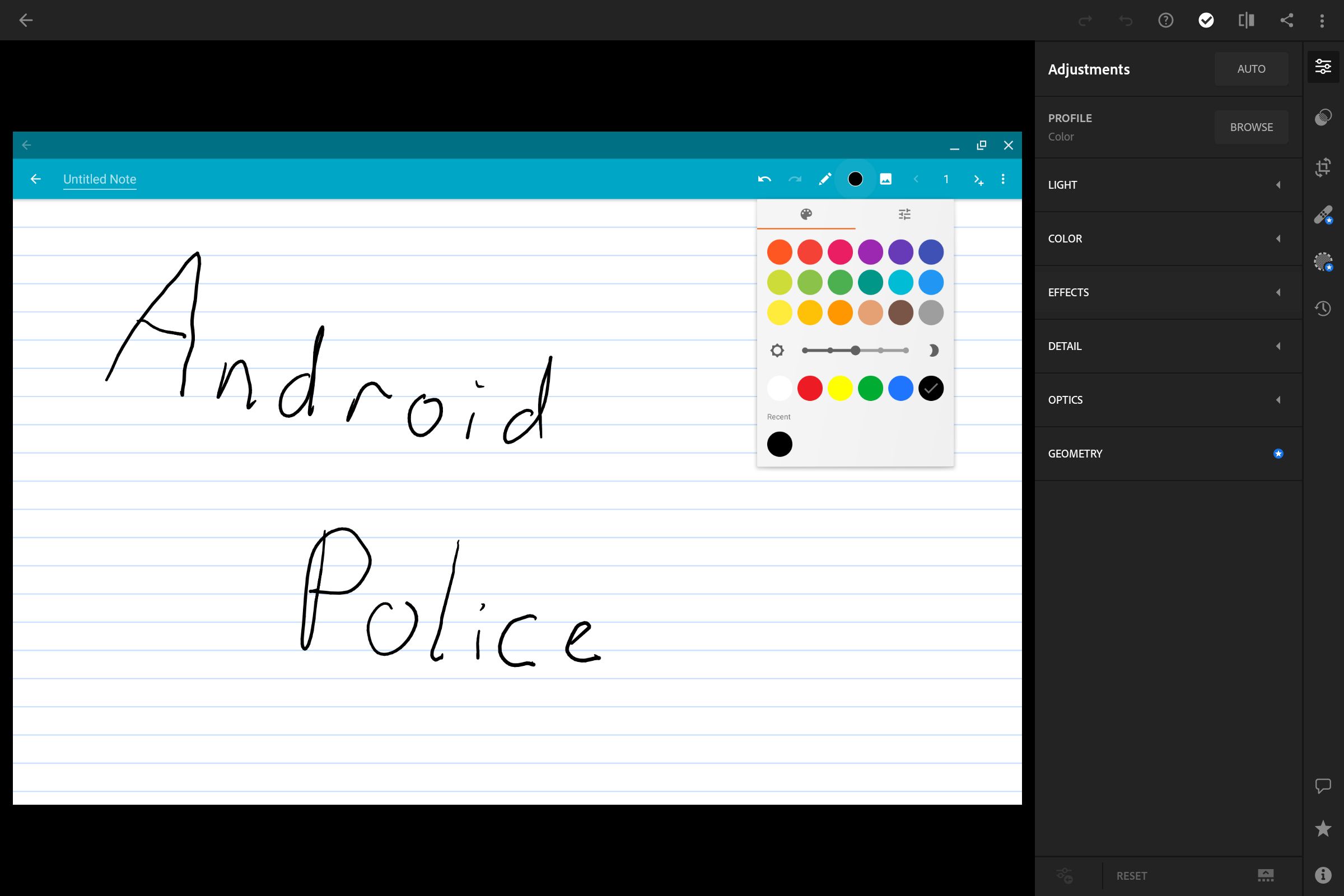
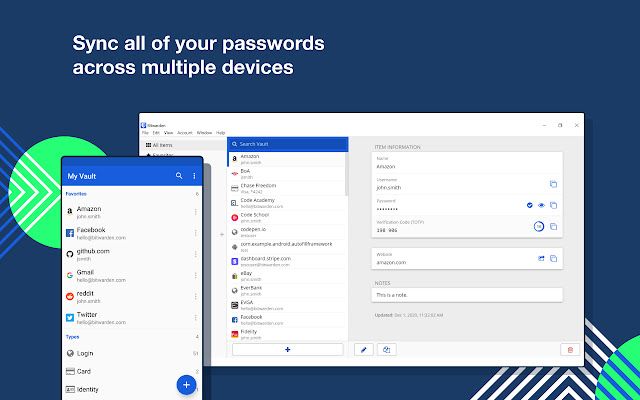
.jpg)