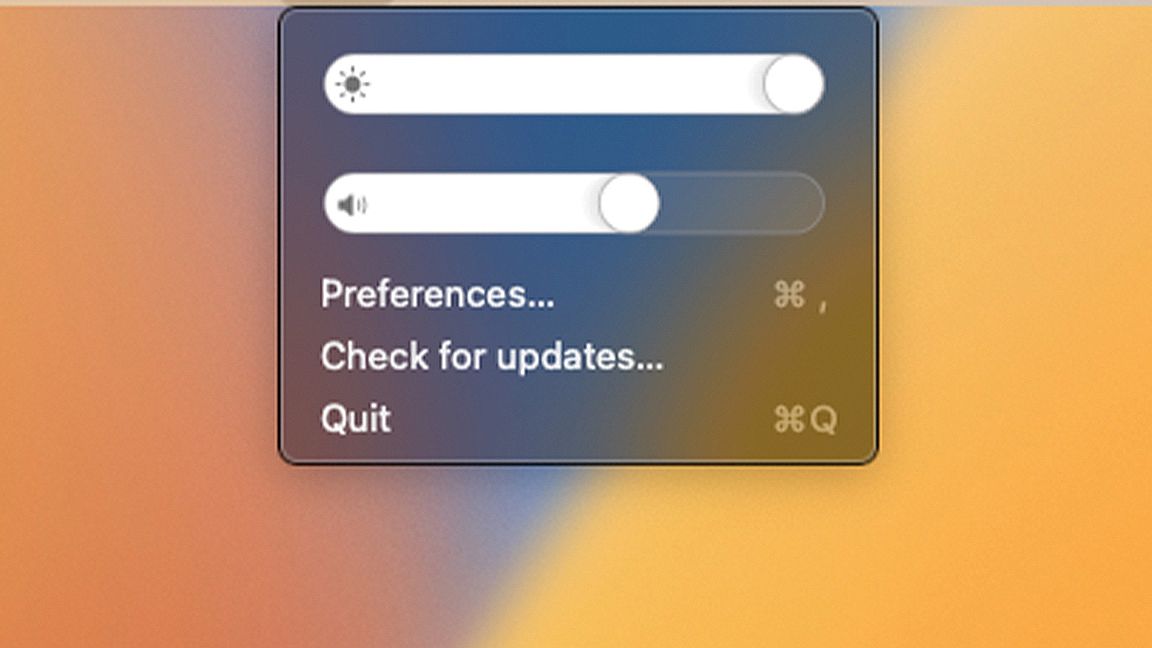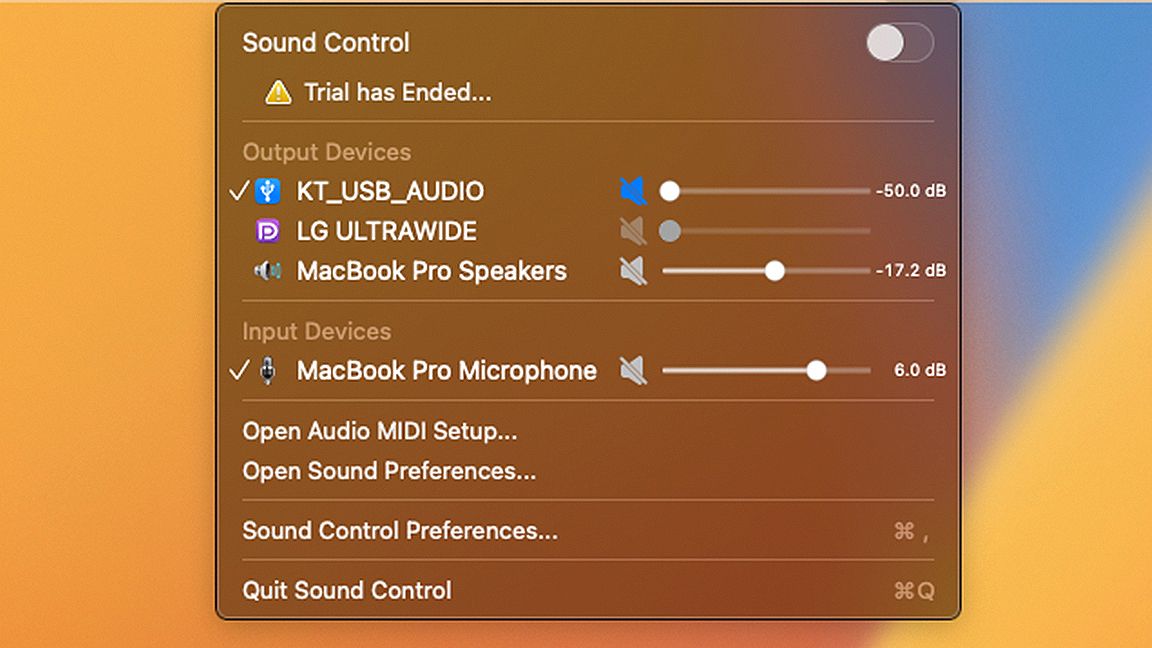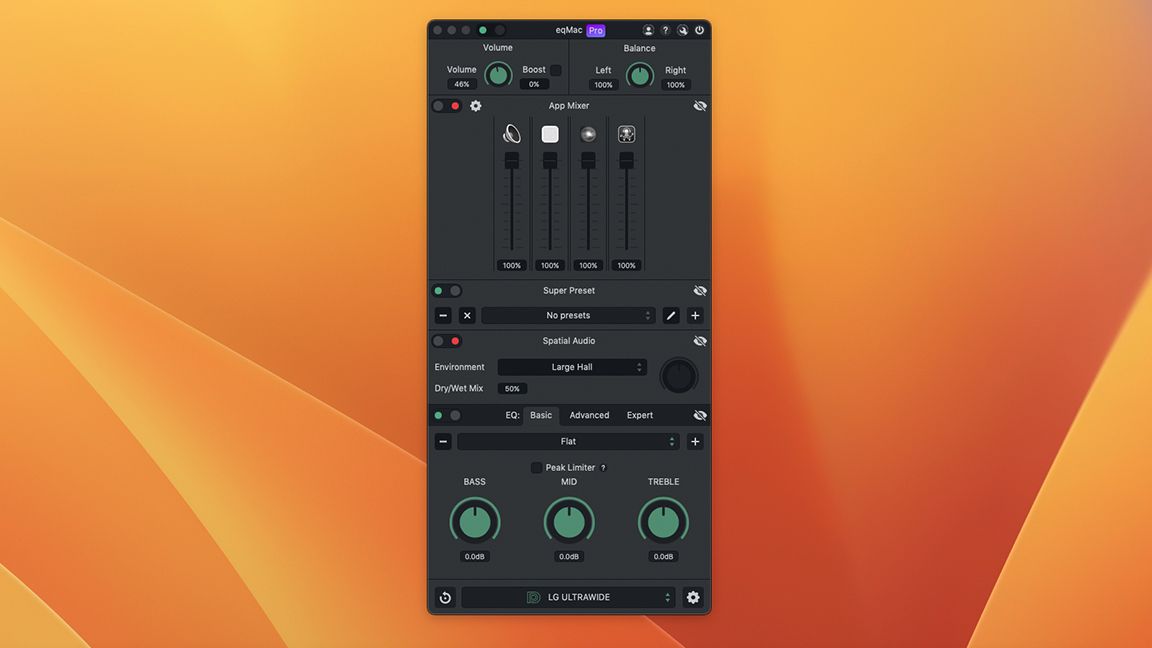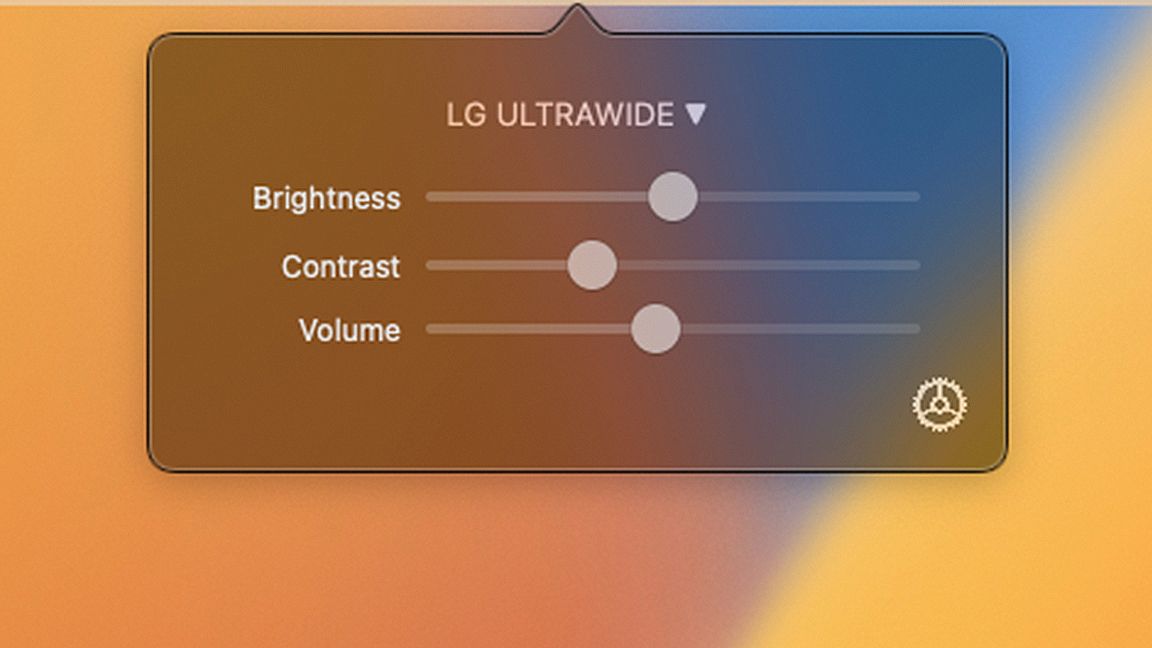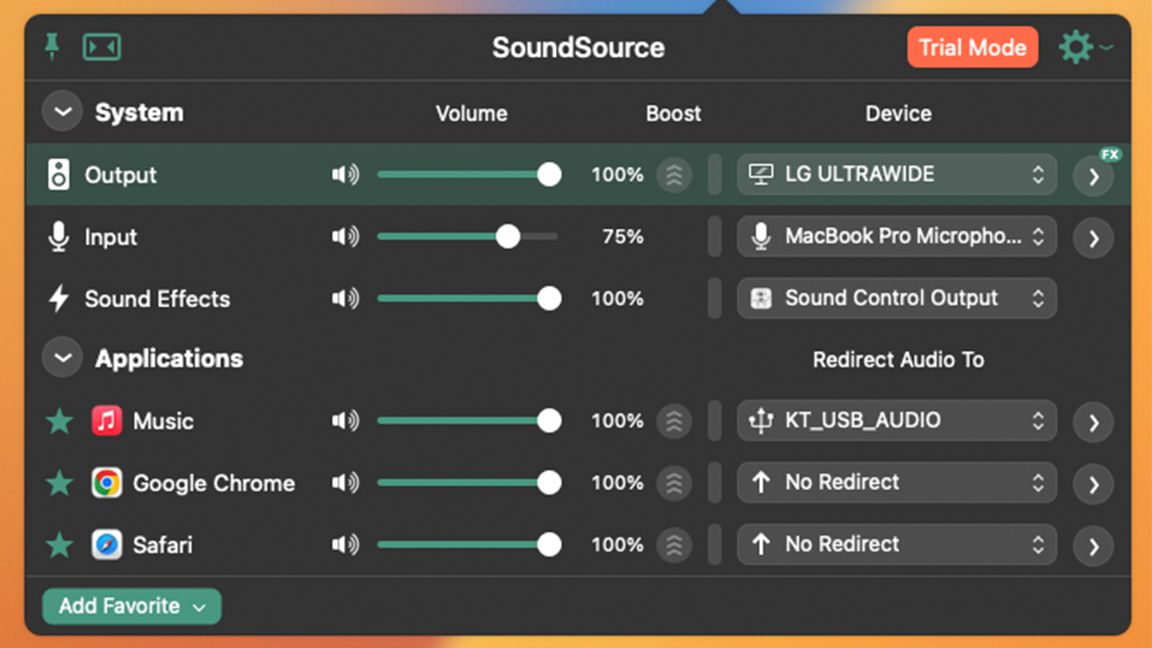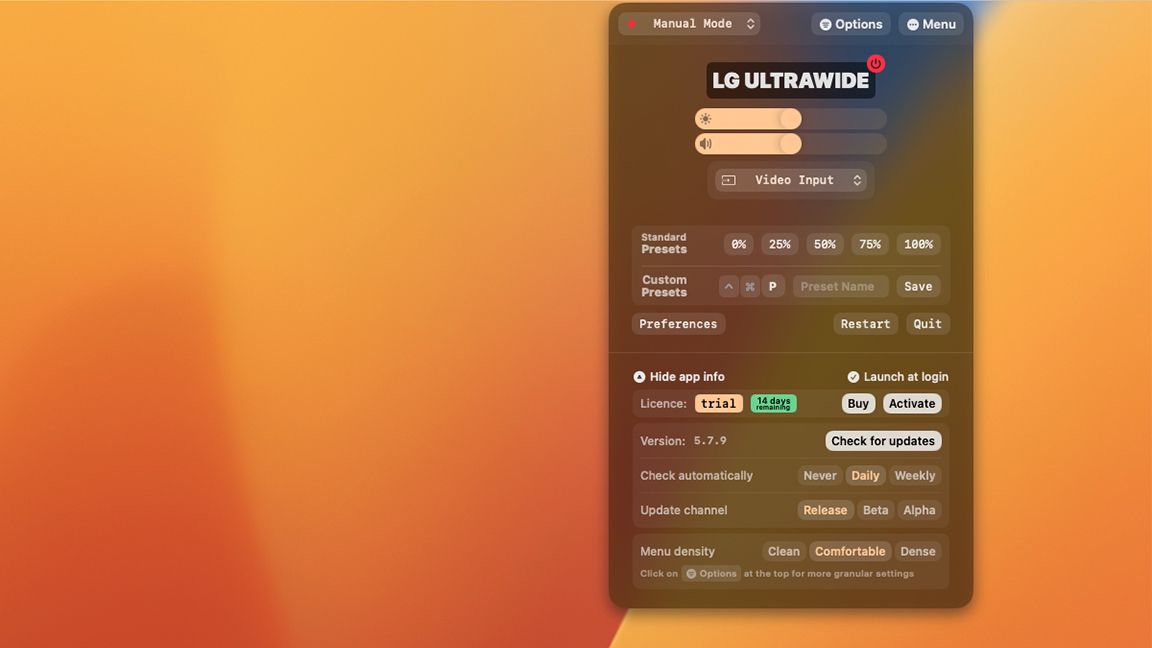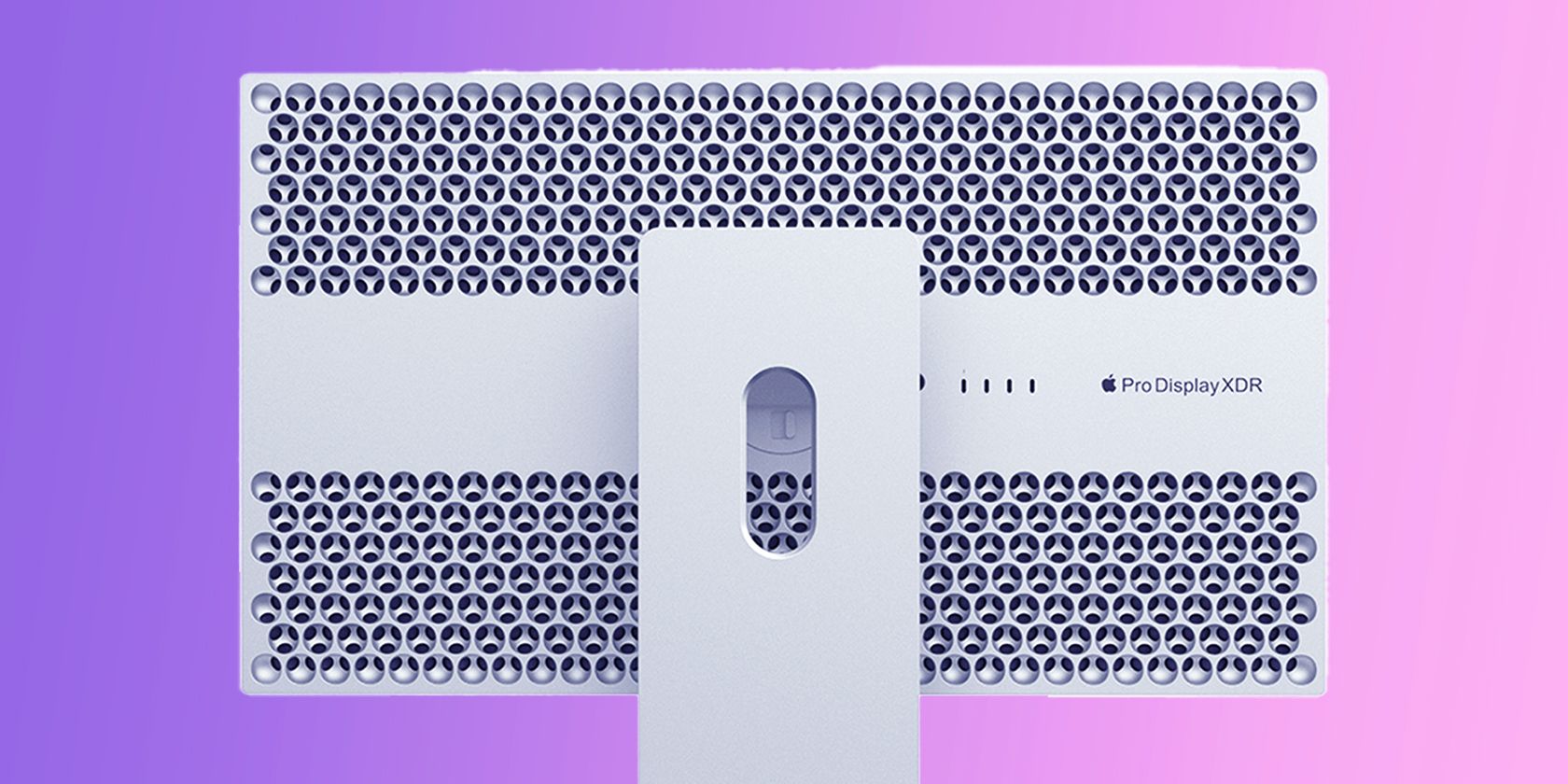
The 6 Best Apps to Control Your Mac’s External Display
If you’re ready to boost your productivity by hooking your Mac to an external display, you’ll need the right app to control your monitor fully. And if it’s your first time, you might be surprised to learn your keyboard’s volume or brightness controls no longer work.
Making things worse, you can’t even make changes through Control Center. That’s because Macs don’t support the Consumer Electronics Control protocol. Because Macs don’t work with CEC, you can’t use your Mac to directly control any connected displays.
However, you can use one of these six apps to regain control of your Mac’s external display.
1. MonitorControl: Best All-In-One App
When it comes to ease of use, MonitorControl is king. This app packs powerful tools to control your external display’s brightness and volume levels without overwhelming you with options.
At a glance, MonitorControl’s interface is simple and uncluttered. It gives you just the information you need and nothing you don’t. But don’t be fooled by its simplicity. MonitorControl packs full DDC hardware dimming for supported monitors, which means it actually changes your display’s brightness settings instead of just using software dimming.
And if your display supports DDC, you can also control the volume of any built-in speakers. If you’re looking for one tool that can do it all, MonitorControl is right up your alley.
You’ll need to head over to GitHub to get the full version of MonitorControl and unlock all of its features. But if you’re looking for a one-click install, a stripped-down version called MonitorControl Lite is available on the App Store. But be warned, the lite version doesn’t feature volume control or DDC hardware dimming.
Download: MonitorControl (Free) or MonitorControl Lite (Free)
2. Sound Control: Best Simple Volume Controller
Sound Control is one of the best ways to regain control of your Mac’s audio. And unlike some apps that overwhelm you with features, SoundControl is refreshingly straightforward and easy to use.
Once Sound Control is installed on your Mac, you’ll be able to use your keyboard controls once again to raise and lower volume across your system. But Sound Control does more than just control your external display’s volume.
It’s also great at managing all the audio devices connected to your Mac. With just a single click, you can easily switch between your external display’s speakers, audio devices like headphones, and even your MacBook’s built-in audio.
Sound Control’s advanced features include volume control for individual apps, per-app EQ, and even the ability to customize audio left/right balance. You’ll need to pay to unlock Sound Control’s entire feature set, but an indefinite free trial gives you access to the most important features.
Download: Sound Control ($25, free trial available)
3. eqMac: Best for Audiophiles
eqMac has emerged as one of the most popular options for managing audio on macOS, and there’s a reason for that. It lets you easily control your external display’s speakers and is also a great tool for managing all the sound coming from your Mac.
The app has a stylish interface that’s easy to use, but if you’re serious about audio, it offers an intense level of customization. eqMac features three different equalizers that let you tweak your Mac’s sound down to the tiniest level. You even create profiles for different audio devices and apps.
eqMac is also great at managing multiple audio outputs and can automatically connect to preferred devices. So, if you’re serious about sound, you can’t go wrong with this piece of software.
Download: eqMac (Free, subscription available)
4. DisplayBuddy: Best for Multi-Monitor Setups
Managing multiple monitors on macOS doesn’t have to be hard. DisplayBuddy is a great tool that lets you control your Mac’s external display, even if you’ve got a multi-monitor setup.
DisplayBuddy lets you manage the brightness, contrast level, and volume of all the monitors connected to your Mac and even lets you change settings independently of each other.
So, if you’re editing videos with Final Cut Pro X or Adobe Premiere Pro, you can easily crank up the brightness of your main display to get a better look at your work. And if you’re watching a movie or playing some of the best Mac games, you can dim or black out your secondary monitors, so you can focus on the action.
DisplayBuddy helps you make the most of your multi-monitor setup. And as an added bonus, DisplayBuddy even has Siri support, giving you an even more seamless experience.
Download: DisplayBuddy ($12.99, free trial available)
5. SoundSource: Best for Rerouting Audio
If you’re somebody that’s constantly juggling multiple audio input and output devices, SoundSource by Rogue Amoeba could make your life a lot simpler.
SoundSource not only lets you control your monitor’s volume levels but also lets you reroute audio between all your connected devices and apps. That means you can have Zoom’s audio playing out of your display’s speakers and send your songs from Spotify to your surround sound setup. The possibilities are endless.
SoundSource also has a host of advanced features, like a 10-band equalizer that lets you fine-tune your sound.
Download: SoundSource ($39, free trial available)
6. Lunar: Best for Apple Display Owners
Branding itself as the “defacto app for controlling monitors,” Lunar separates itself from the pack by packing a stylish interface that’s backed up with some serious tech.
Lunar combines volume control with full DDC hardware dimming, meaning it actually controls your monitor’s brightness instead of just simulating dimming with a dark overlay.
Lunar also has some exclusive features you won’t find anywhere else. For instance, its Sensor Mode lets you use an external ambient light sensor to automatically dim and raise brightness based on current light conditions, meaning you can make your external monitor adapt itself just like your MacBook’s built-in display.
Lunar can also control Apple displays natively, giving you smoother brightness transitions and an experience closer to a MacBook’s built-in display. And if you’ve got a 2021 MacBook Pro or newer, or If you own the impressive Pro Display XDR, you can use Lunar to crank up your display to 1,600 nits even while not viewing HDR content; that’s over three times brighter than you can with macOS alone.
Download: Lunar ($23, free trial available)
Take Control of Your Mac’s External Display
Apple says macOS is intuitive and easy to use. But that’s until you decide to hook your Mac up to an external display. The fact that macOS still doesn’t support volume or brightness controls for external monitors is a huge misstep by Apple.
For a long time, using a Mac with an external display meant giving up some basic quality-of-life features. Thankfully, you can regain control of your Mac’s display with the right app, meaning you can get a big-screen experience without making a huge sacrifice.