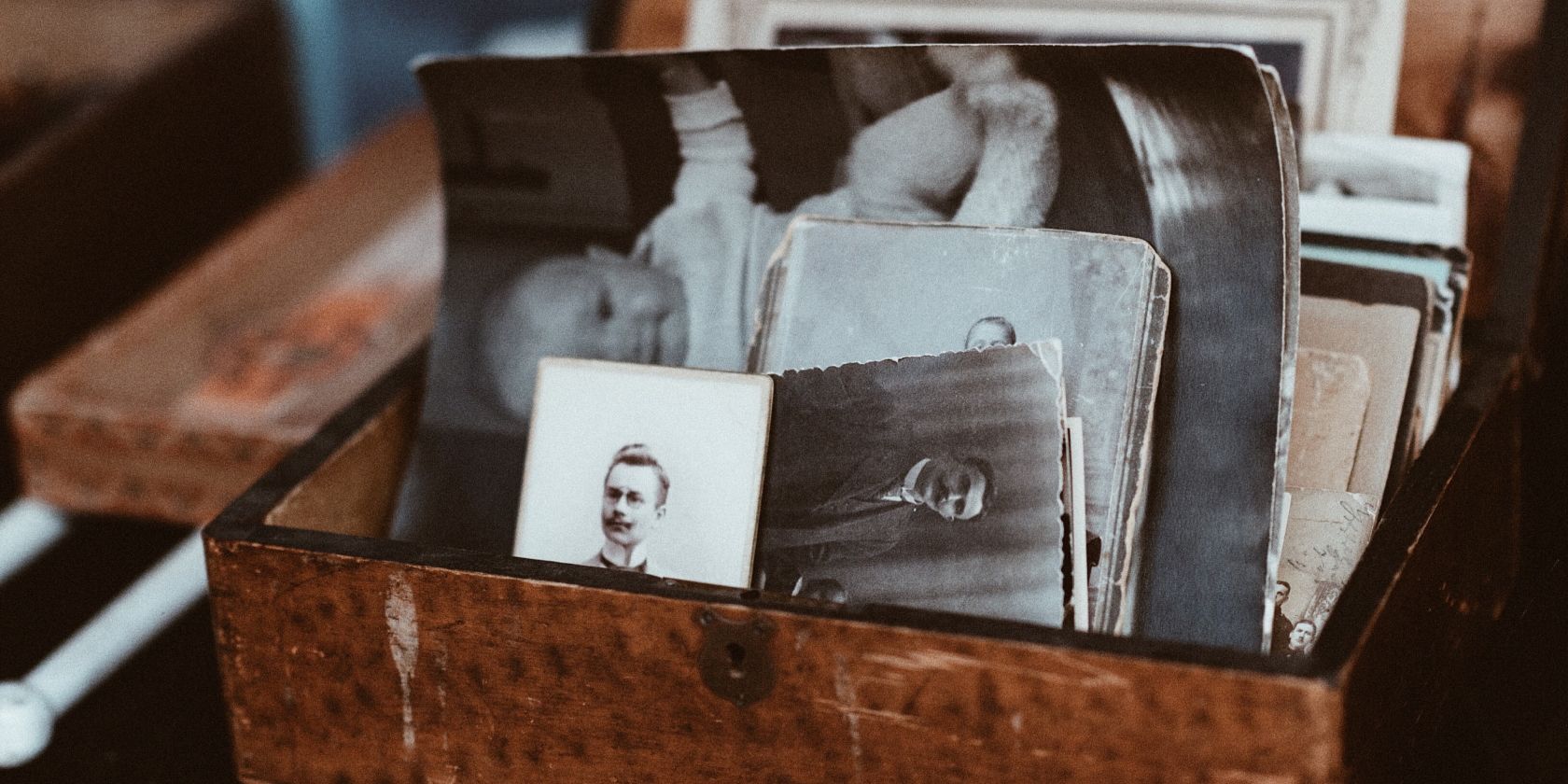
The 4 Best Software to Help You Restore Old Photos
Old photos can serve as a treasure trove of nostalgia and old memories, but time is rarely kind to them. What may have once been a fond memory may now lay creased, marked, and speckled. You can fix up an old photo by taking it to a professional, but this is often a slow, expensive process that you may simply not have the time or money for.
Luckily, there are other solutions available to you. Software that lets you restore your old photos exists, and at a range of different price points.
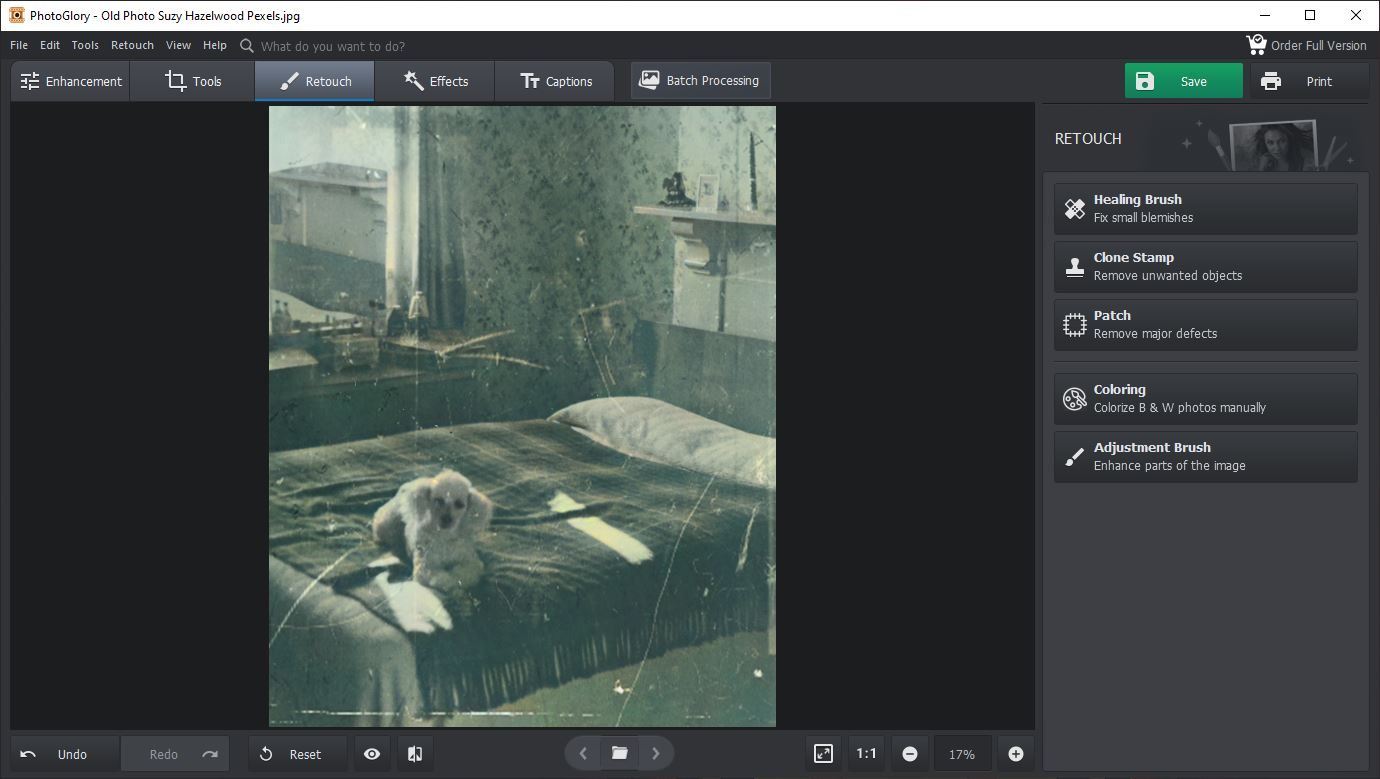
First up on this list is PhotoGlory, an impressive editing suite with a solid range of tools. If you’re looking for a program that does most of the work for you, then PhotoGlory is a phenomenal choice.
To begin with PhotoGlory, all you need to do is select the image that you want to work on. If you have a whole plethora of images that you need to edit—say you’ve just scanned and digitized your old photos, for instance—then you can batch-import and work on them that way as well.
The core of the actual program can be split into two major functions: image repair, and image colorization. Image repair encompasses everything that PhotoGlory lets you do to repair defects in your image, and image colorization is the process by which PhotoGlory automatically adds color to black and white images.
Image repair can be done a couple of ways, though the easiest is the one-click restore old photos function. This completely automatic function will work to eliminate tears, scratches, cracks, dust marks, and more from your images.
You can also adjust images manually using PhotoGlory’s healing brush. If the automatic restoration missed a mark, or you just prefer to do things yourself, then this would be your preferred tool to use. All you have to do is drag the brush over any blemishes, and PhotoGlory handles the rest.
Download: PhotoGlory (From $19.25, free trial available)
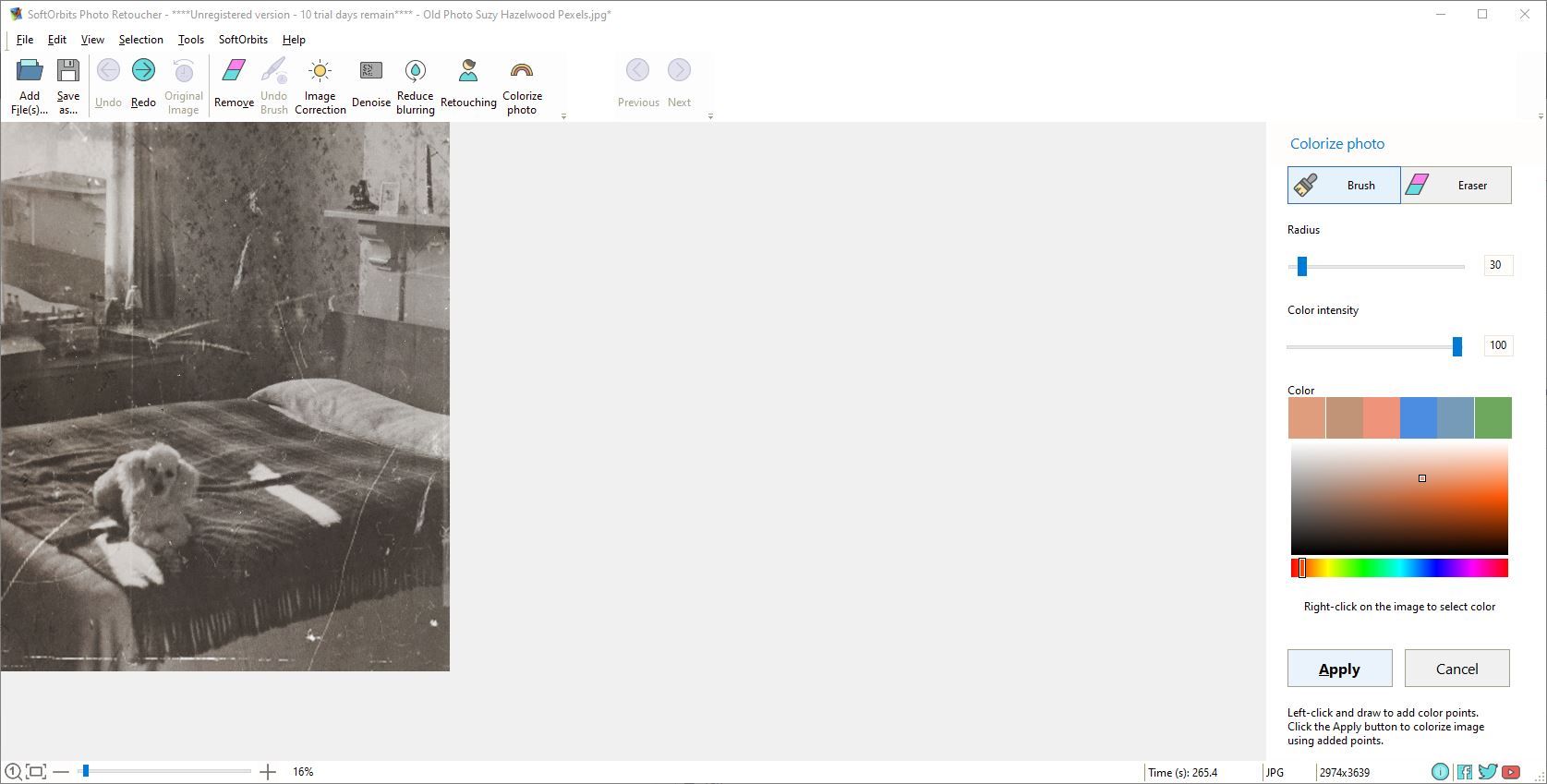
Next up on this list is SoftOrbits Photo Retoucher. SoftOrbits is a phenomenal tool for any of you that want to control as much of the end result as possible, since SoftOrbits gives you the tools to do so.
If you want to remove blemishes from your photo, for instance, then SoftOrbits makes that easy to do. You can manually run your way through scratches and blemishes using the brush tool, or use the automatic scratch remover, which identifies them for you.
If your photos are blurry or grainy, then SoftOrbits has a retoucher for that as well. The same goes for spots and dust on your picture, which you can remove using a handful of tools such as the smudge and concealer tools.
As for color, SoftOrbits has tools to adjust for all of these as well. You can automatically colorize your images with just one click, but if you want your photo to really turn out well, you can adjust it manually as well using its manual color point options.
What’s great about SoftOrbits is that you have a lot of control over many of the tools, even when they’re automatic. For example, the scratch identifier automatically notices blemishes and consequently removes them for you, but the specifics of what a scratch is will vary from image to image.
You can adjust the size of the scratches found, manually add or remove them, and even save selections for later on. You even have the option to choose what removal technique the program applies.
Download: SoftOrbits Photo Retoucher (From $10.99 per month, free trial available)

If all you need to do with your image is retouch it, then AKVIS Retoucher is a phenomenal choice to do just that. The AKVIS Retoucher is, as you might guess from its name, a tool that allows you to retouch images. This means removal of spots, blemishes, and the like.
The ways you can do this are varied. Of course, the option to make selections using a brush is there, but it’s only one option. With AKVIS you can also make selections using the bucket and magic wand tools to find large areas that need to be repaired.
You can also use the linear retouch tool to make repairs in a specific direction, which is good for aligning smooth areas or junctions. If you have big gaps in your images, then the patch tool is a better fit due to its ability to clone nearby squares to fill in the space.
Download: AKVIS Retoucher (From $87, free trial available)
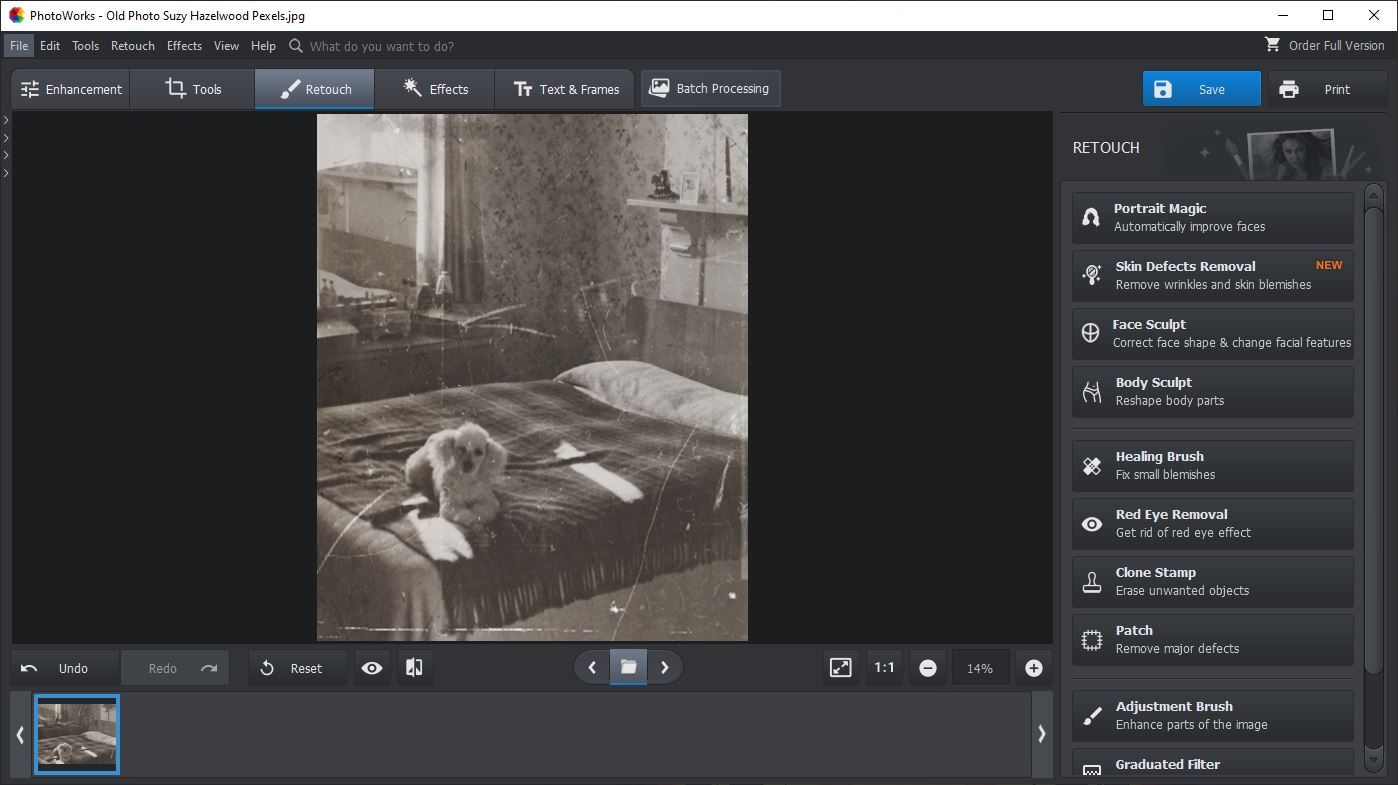
Finally, we have PhotoWorks Intelligent Photo Editor. PhotoWorks is great if you’re trying to ensure the best end results for remembering people from the past.
In terms of photo restoration, PhotoWorks has some of the fewest automatic features of any of the items on this list. The only options for removing blemishes in the photos, such as scratches, stains, and marks, are a healing brush which you need to manually apply.
What PhotoWorks lacks in these departments, it makes up in others, however. If you’re trying to enhance your image without colorizing it, for example, PhotoWorks has a content-aware AI feature that allows you to enhance your photo automatically.
If the only photo you have of a loved one is not as flattering as you might want it to be, then PhotoWorks has you covered there as well. Portrait Magic is a retouch effect included in PhotoWorks that automatically detects faces for you to then improve. Some may consider this a little strange, but much like how MyHeritage’s AI tool lets you animate old photos, this extra step can breathe new life into your cherished memories.
You can use them to smooth out skin, whiten teeth, and remove face shine amongst other effects. There are automatic retouch tools that allow you to change facial features and reshape body parts as well.
If you think that your image looks nothing like how you remember your loved one, then these can be powerful tools to rectify this problem.
Download: PhotoWorks Intelligent Photo Editor (From $19.25, free trial available)
Find the Perfect Program for the Job
As you can see, there’s an impressive range of different tools available for you to try and repair your old and treasured photos. Each one behaves differently from the last, but all excel in one way or another.
The trick is to find the one that’s most suited for the task at hand, and how to use it to the best of its potential. After all, the old photos you have may be all you have left.
Read Next
About The Author

