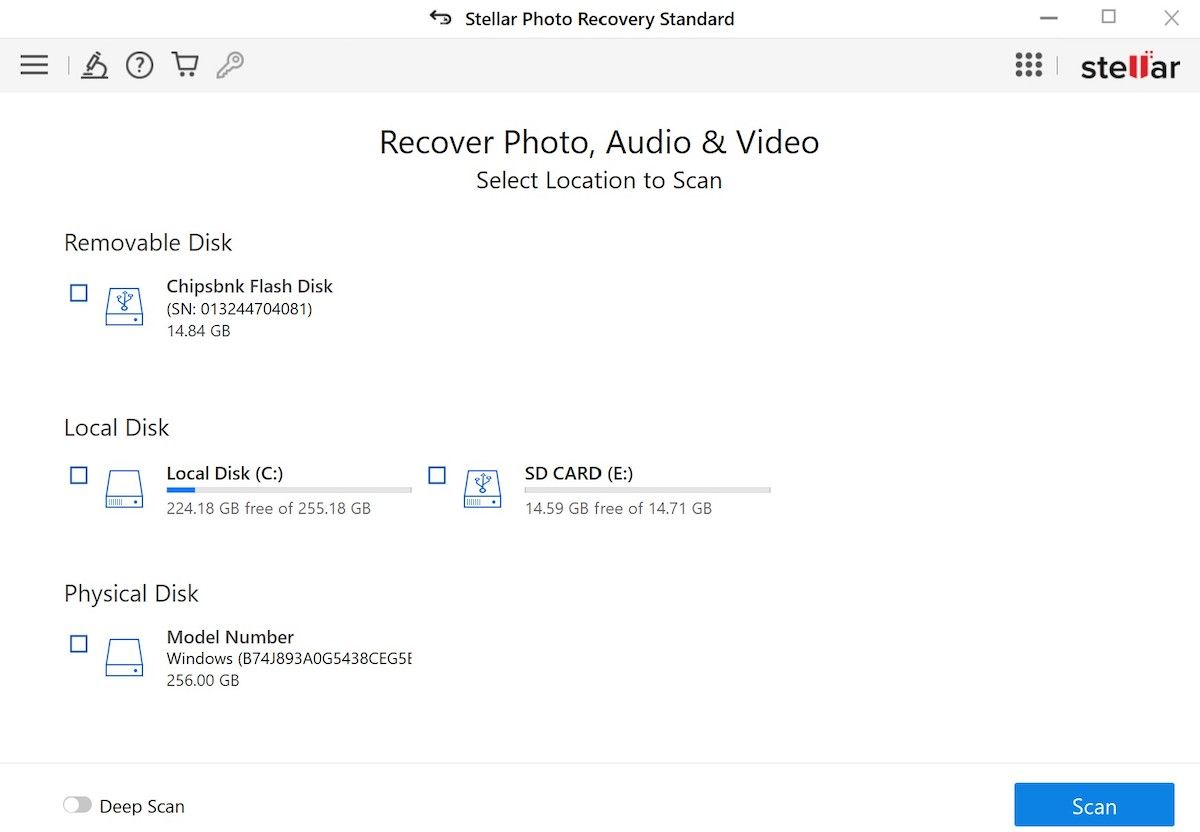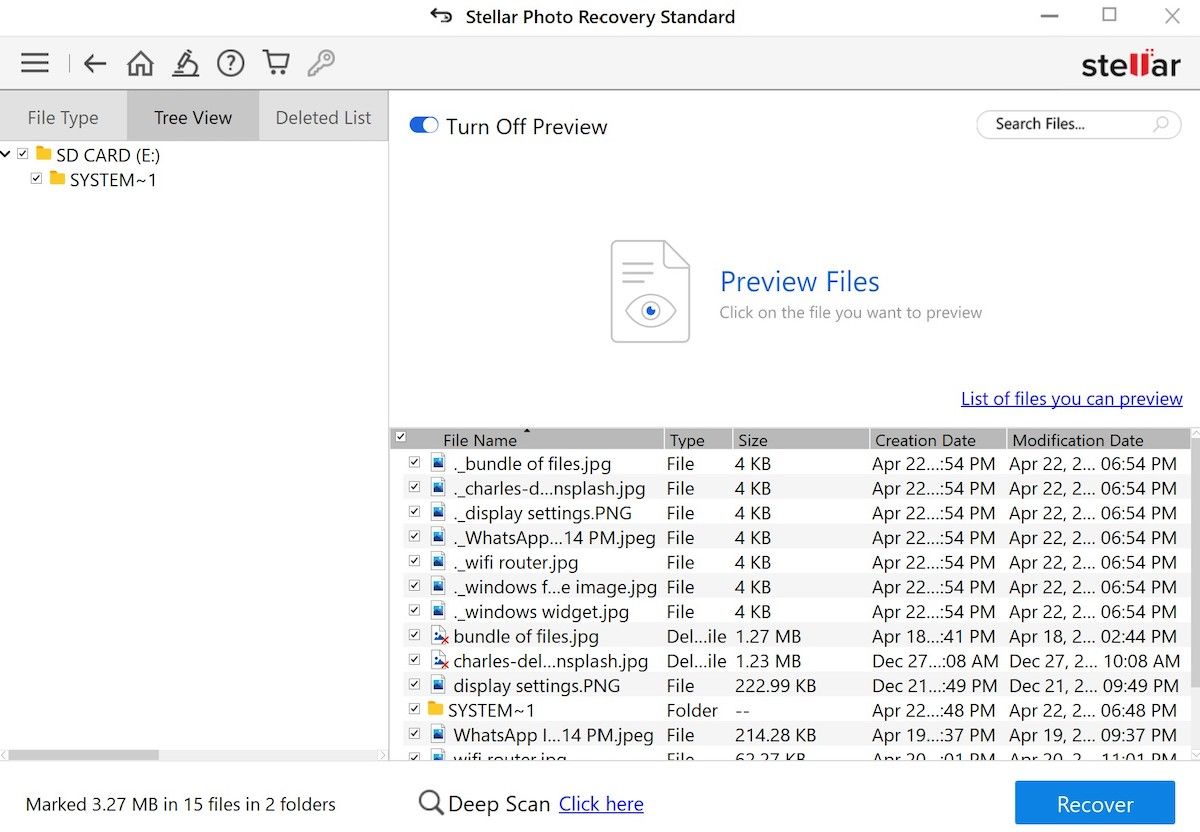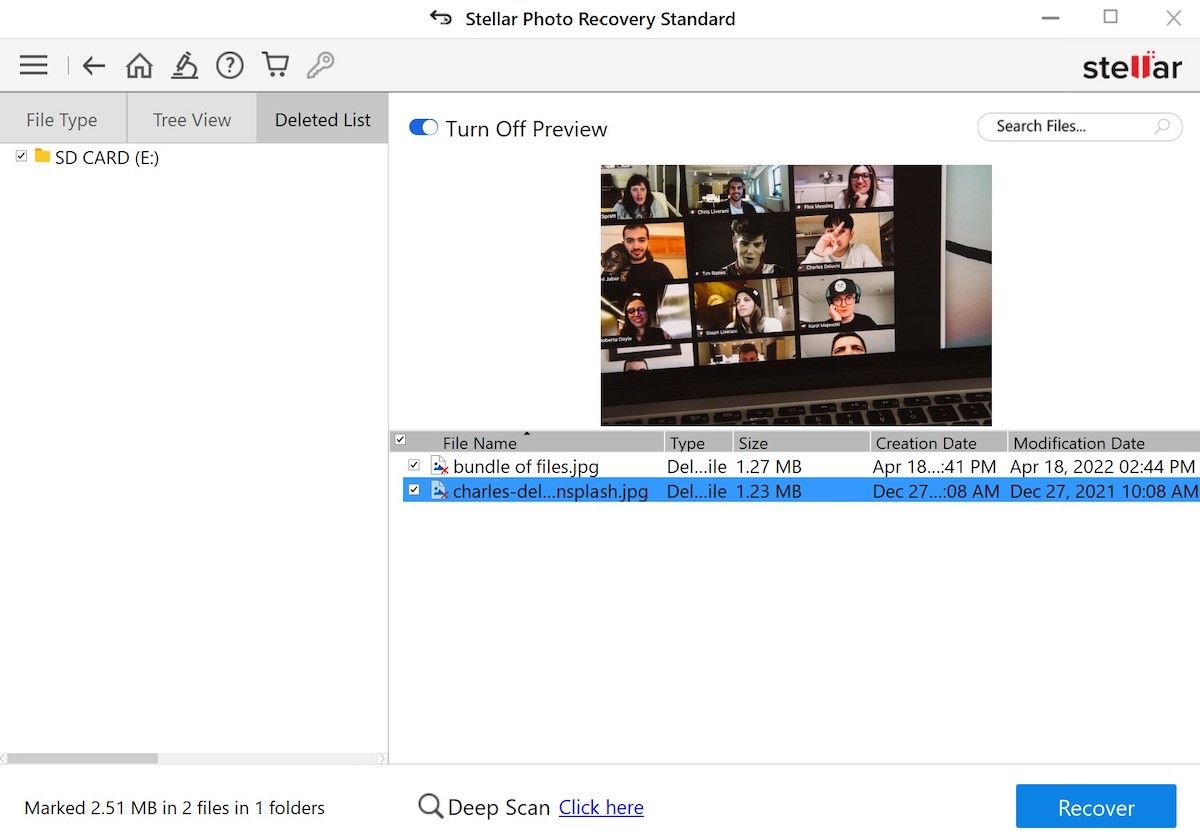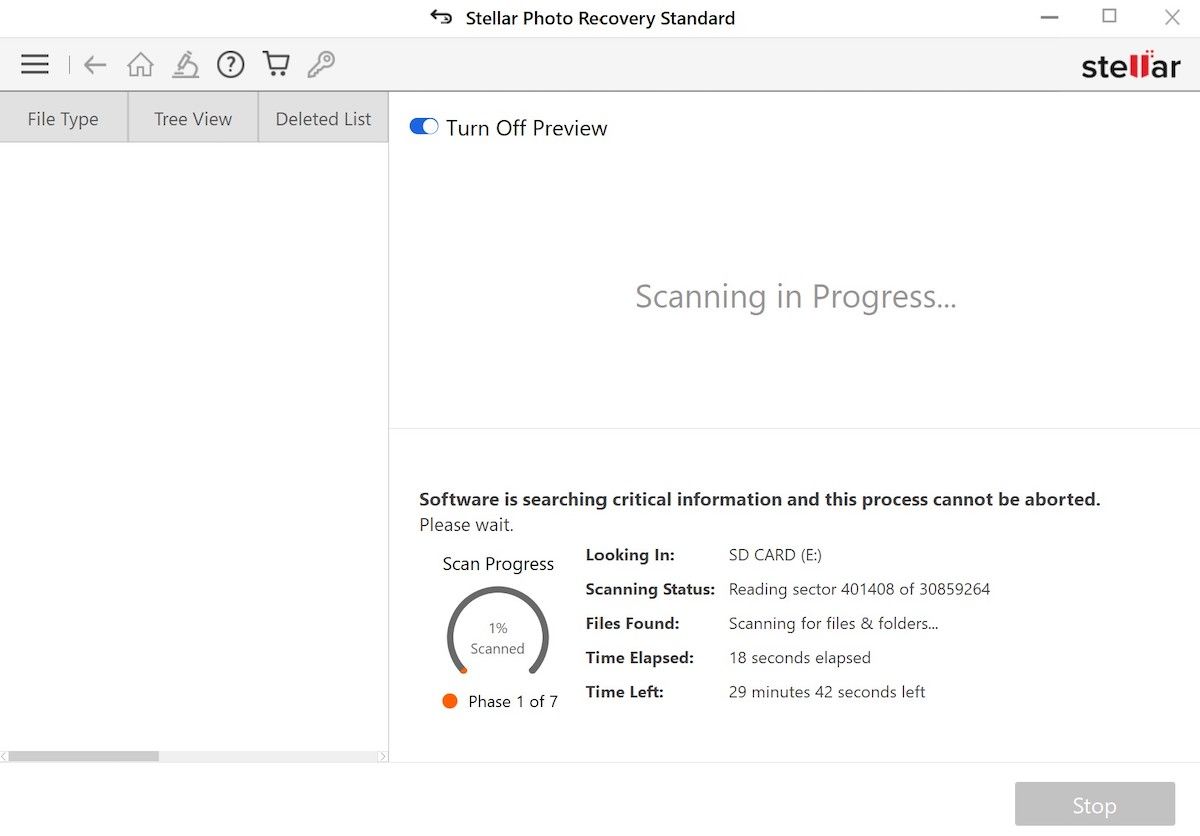How to Recover Deleted Photos From an SD Card Using Stellar Photo Recovery
Did you lose your photos from your SD card by accident? Whether you wiped out a bunch of your photos accidentally, formatted the entire SD card without a backup, or—and, in our experience, this does happen on rare occasions—ended up corrupting the whole SD card, don’t lose hope. With the help of Stellar Photo Recovery, you can still get your deleted photos back in a few seconds.
In this article, we’ll dive deep into why you should use Stellar Photo Recovery for retrieving your deleted photos, and the exact steps you’ll need to follow for that. So, let’s jump right in.
What Is Stellar Photo Recovery?
Long gone are the days when all you could do after a data loss was to fall back on Stoic acceptance. “If you can’t change it, why bother?,” as the old familiar saying goes. Not anymore. At least not for data loss on Windows; and certainly not for your deleted or corrupted SD card photos!
Stellar Photo Recovery is an all-in-one photo recovery powerhouse for your Windows computer. The photo recovery tool not only recovers your data from the SD cards, but also comes in handy with laptop or PC drives, SSD, USB drives, and similar storage media.
It packs a bunch of other features as well, which makes it our top choice for photo recovery from SD cards. Some of those features are as follows:
- Recover your deleted data from corrupt or defective SD cards.
- Get back your deleted media files, including images, videos, photos, and even archive files.
- Recover from more than 200 types of different files types.
- Recover your data from a host of different files systems, such as exFAT, Fat32, Fat16, and NTFS.
Stellar Photo Recovery is a multipurpose app that can recover any deleted or corrupted photos from your Windows or Mac computer. The app works on all the popular versions of Windows, such as Windows 11, 10, 8, and 7, as well as the latest version of macOS and older versions of macOS.
But our primary focus in this piece is on getting back your deleted photos, so let’s look at some additional benefits of Stellar Photo Recovery related to SD cards specifically:
- You can save the SD card scan, no matter where you’re in the process, and pick it up from where you left it.
- It supports recovery from almost all types of memory cards: SD card (Mini, Micro, SDHC and SDXC), memory stick, compact flash, CF card, CFast, CFast Express, smartmedia, multimediacard, XQD memory card, eXtreme (xD)-picture card, Eye-Fi WiFi SD card, P2 card and more.
- You can customize the scanning and recovery process for adapting things to your specific needs.
- Recover your photos from encrypted devices.
- It can recover a variety of deleted photos: CR2 /CR3/CRW (Canon), ERF (EPSON ), RAF (Fujifilm), K25 /KDC /DCR (Kodak), MRW (Konica Minolta), MOS/MEF (Mamiya), NEF/ NRW ( Nikon), ORF (Olympus), RAW (Panasonic), PEF (Pentax), SR2/ARW/ SRF (Sony), and more.
So with the brief introduction out of the way, let’s now get down to the exact step-by-step process for recovering your deleted photos from your SD card.
How to Use Stellar Photo Recovery to Recover SD Card Photos
First, you need to download and install the Stellar Photo Recovery desktop app from the official website. From there, recovering your deleted photos from the SD card is a fairly straightforward process. Before you begin, though, make sure you’ve the minimum requirements for recovering your photos with Stellar Photo Recovery. They are as follows:
- An updated Windows PC/Laptop. The app runs on Windows 11, 10, 8.1, 8, and 7.
- An SD card, along with a card reader, so you can plug in the card in your PC.
- Sufficient amount of hard disk to save the recovered files, and 4GB of RAM.
Most modern Windows computers easily meet these requirements. So this shouldn’t be an issue, really. With the minimum requirements met, and the app installed on your PC, here’s how you can get started with recovering your photos:
- Launch the Stellar Photo Recovery app.
- Insert the SD card in your PC.
On the main menu of the app, select the SD card you’d inserted, and click on Scan. In our case, it’s shown as the SD CARD (E:). When you’re done with scanning your files, you’ll get a Scanning Completed Successfully dialog box. Click on OK.
The software will give you the list of files on your SD card, along with the files that have been deleted or become corrupted. As you can see, in the Tree View, you’ll get a list of all the files on your SD card. If you switch to the Deleted List tab, you’ll basically see all the deleted files on your SD card.
Click on the checkbox in front of the files you want to recover, and then click on Recover. In the next dialog box, click on Browse and select the location where your recovered photos will get saved. Finally, click on Start Saving. In a few seconds, your deleted photos will be recovered.
Another option you’ll see on the main menu next to Recover is the Deep Scan. This feature comes in handy when you can’t find your files through a normal scan. So if you couldn’t recover your deleted files, choosing Deep Scan is always an option. Select Click here to proceed with Deep Scan.
This Deep Scan mode will naturally take more time than the previous one; however, the scanning process will be more thorough, and your deleted photos will be recovered in the end.
Recover Deleted Photos With Stellar Photo Recovery
Losing any data can be scary. And when the data in question is your important photos, this holds doubly true. Stellar Photo Recovery is our tool of choice for recovering your deleted photos from SD Card. It supports a wide array of picture formats, is compatible with different types of SD cards and other storage spaces, and, depending on your needs, offers three different pricing structures to choose from.
Recovering your lost data can get tough. Where some tools fail with large storage media, others are useless when dealing with encrypted storage devices. With Stellar Photo Recovery, however, you’ll face no such difficulties. You can try out the free trial version, and scan and view the deleted photos for yourself.
We hope you like the items we recommend and discuss! MUO has affiliate
and sponsored partnerships, so we receive a share of the revenue from some of your purchases. This
won’t affect the price you pay and helps us offer the best product recommendations.
Read Next
About The Author