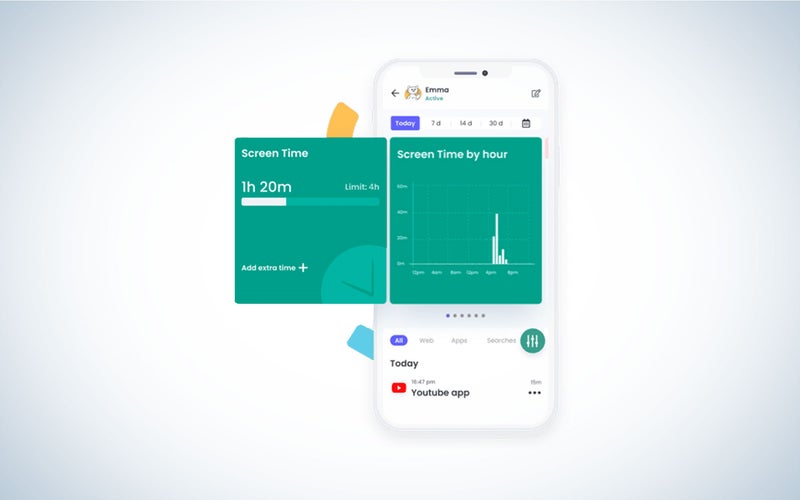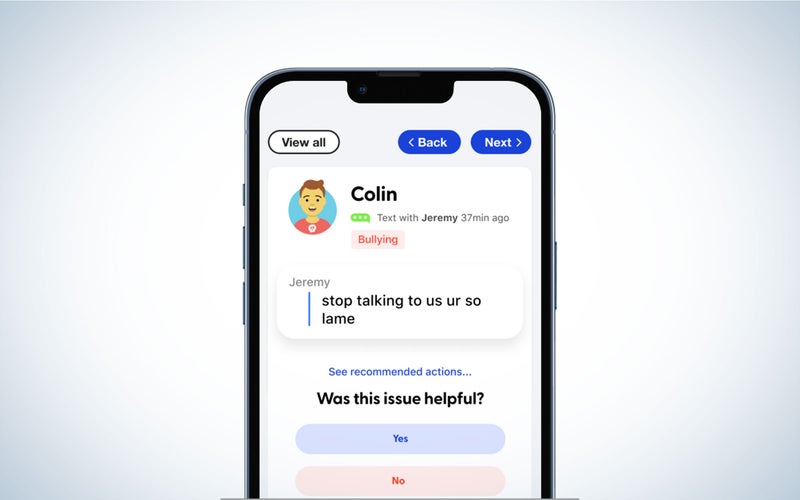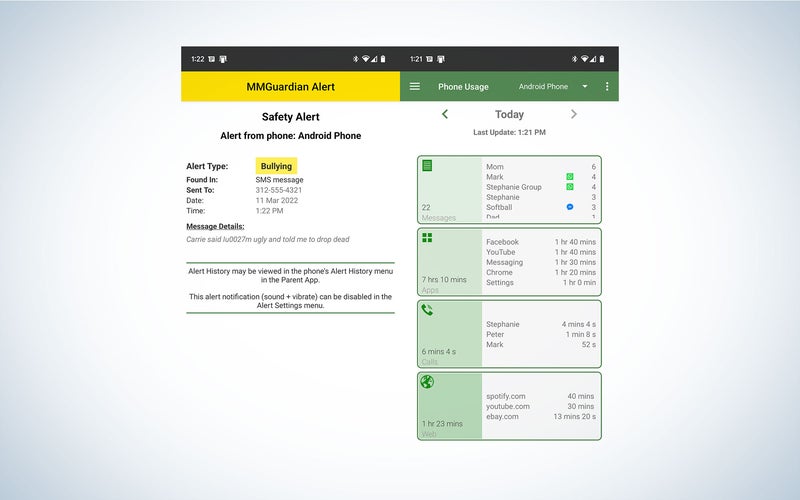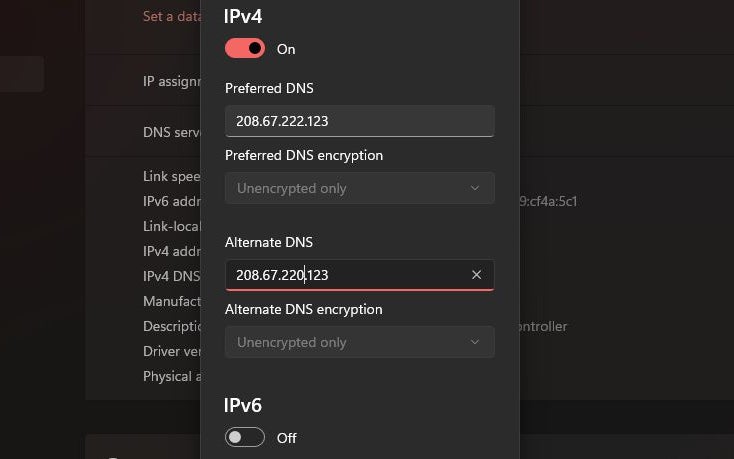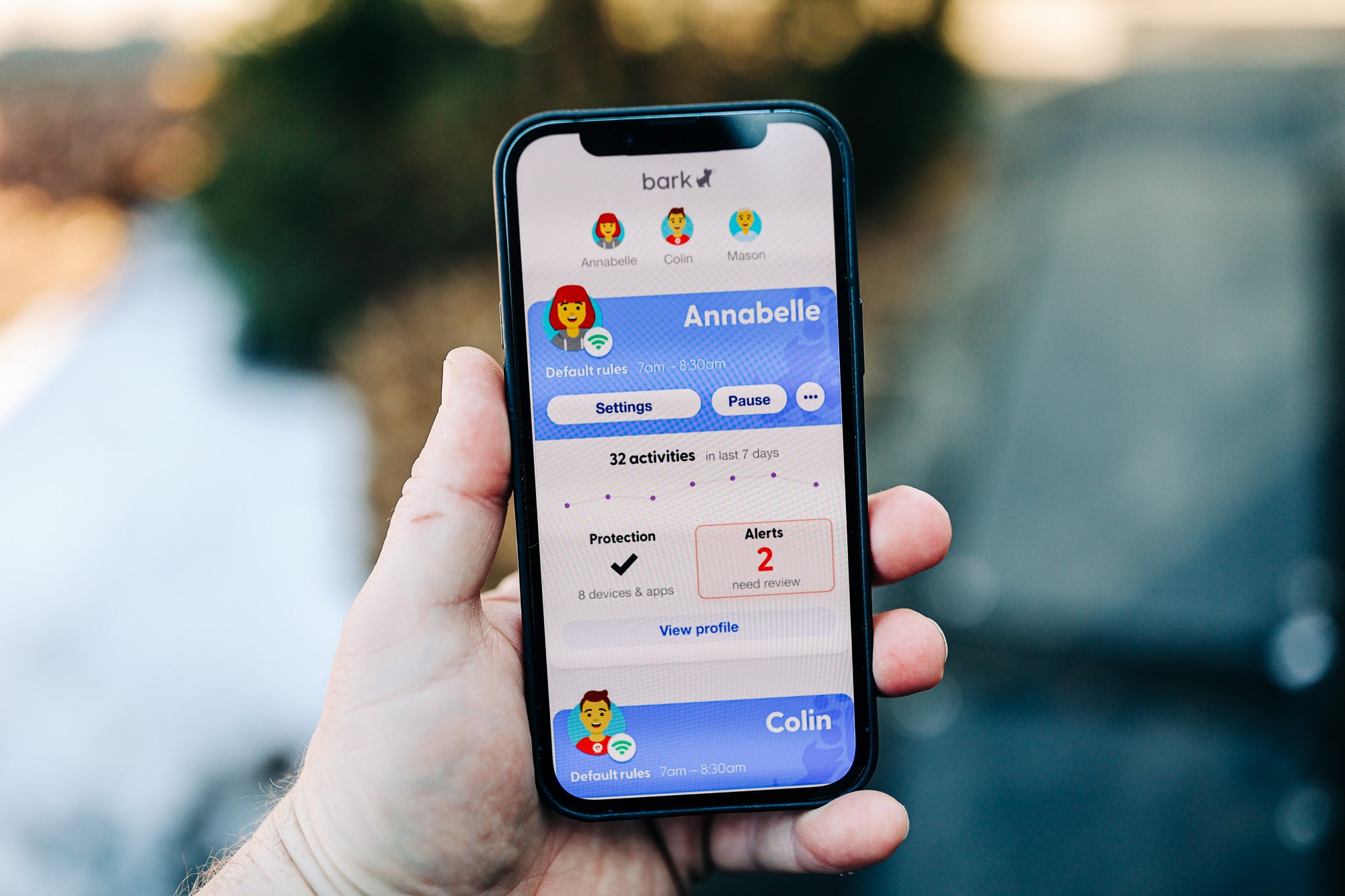
Best Parental Control Software of 2022
With the many options for communication and media access these days, even the most responsible and vigilant parents can’t be expected to watch over everything their growing kids can see on mobile phones, computers, and game consoles. Not without help, at least. That’s where parental control software comes in. These apps can track and block website access, monitor access on multiple devices, limit screen time, and more. Here are the best parental control apps available in 2022.
How we picked the best parental control software
To pick the best parental control software, I used a variety of criteria to look at what makes the best choice for parental control software. I’m well-versed in antivirus applications and general cybersecurity, having written about them here at Popular Science and other publications.
I am not a parent, so these apps have not been stress-tested under real-world conditions. However, I aggregated reviews and rundowns from across the internet and spoke to friends who have children old enough to use the internet to find out what software helped them. I also checked user reviews from both parents and kids.
Things to consider before picking a parental control app
No two parental control apps are exactly alike. There are a variety of more or less common features, from filtering to monitoring, but no two services offer the same exact suite of services. You’ll want to keep in mind how your child accesses the internet as you read this list, but there are a few things to keep in mind as you shop.
Everything is platform dependent
We access the internet through a variety of sources. Is your potential app available on all the platforms your child uses? This will not only help you decide which one makes the most sense for you but where else you might need a secondary program to close the gaps.
Even with the most robust parental control apps, many features are platform-specific—for example, MMGuardian can read text messages on iOS, while other parental control apps cannot—due to the permissions and terms of each platform provider. Apple is particularly strict about maintaining the integrity of its devices and limits the efficacy of any third-party apps that might tamper with its privacy protections. Make sure the app covers the device(s) you need it to, before committing.
How many devices are included in a subscription?
Most parental control apps follow a subscription-based service model, so you pay a monthly fee. That fee often varies based on how many devices you want to track. Make a list of all the devices you want to protect ahead of time so you know what you need, and how much it will cost.
What built-in options do your devices have?
There is no parental control service that will fully lockdown or track every device you own. While computers and mobile devices are well covered, kids can be incredibly resourceful when attempting to circumvent security and get online. Some secondary devices, like game consoles, have built-in parental controls. Some apps may also have solutions, such as age-gated profiles on the Disney+ streaming app. In some cases, high-end routers have more universal, albeit complicated, parental controls that you can set network-wide.
Home and away
Mobile devices mean that kids are getting online from anywhere. Router-based parental controls are great for home, but a mobile-focused parental control app will ensure that their phone is covered wherever they are. Keep in mind where and when your kids can get online to make sure you get the most sensible product for your needs.
Legality and warranties
Parental control apps are, at their most basic, about surveillance. You are circumventing a platform’s security features to monitor another person. We aren’t saying you shouldn’t do it if you feel it’s important for protecting your children, but it’s important to be aware of what you’re getting into, as there can be ethical and even legal gray areas.
Some of the advanced features of parental control apps, such as key-logging, location tracking, and recording an active microphone without explicit notification and permission, are incredibly invasive. Ideally, it’s considered good practice by experts in this field to have a clear conversation with your child about what software you’re installing and why, rather than doing so surreptitiously–at least one of our picks explicitly suggests you do this, as well.
There are also technical issues you should be aware of. On smartphones, you may find that you’ll have to sideload them or install the app using a method other than your platform’s official app store. Others require you to jailbreak your phone to install it from outside the protected boundaries of the phone’s operating system. The developers of these applications typically offer effective step-by-step instructions to make installation as easy as possible, but it is still possible to break your phone this way.
Best parental control software: Reviews & Recommendations
If you wanted to lay out a Venn diagram of the different feature sets and pricing plans offered by different parental control apps, there would be so many features, prices, and focuses that you’d worry that your vision was blurring. We’ve tried to narrow down the list to a few specific categories focused on platform, need, and price, as well as a best overall option that gives you a rounded feature set without completely breaking the bank.
Best parental control software overall: Qustodio
Why it made the cut: Qustodio offers great monitoring across mobile and desktop platforms.
Specs
- Platforms: iOS, Android, macOS, Windows, Amazon Fire/Kindle, Chrome OS
- App/Website blocking: Yes
- Monitoring: Yes
- Screen Time limits: Yes
- Other Features: Extensive Dashboard
- Subscription Prices: Starts at $55 for 5 devices, up to $138 for up to 15 devices
Pros
- Great dashboard and reporting
- Supports nearly every mobile and PC platform
- Robust feature set
Cons
Just about every parental control app has some stand-out features and depending on your needs, one might work better for you than another. But if you want to get the most options at once, Qustodio covers the most digital ground. Unlike other parental control apps, Qustodio offers monitoring on a huge number of platforms: iOS, Android, Amazon Fire/Kindle, Mac, Windows PCs, and Chromebooks. It really feels like Linux is the only platform that isn’t supported here.
Qustodio offers app/content blocking and filtering, monitoring through a real-time dashboard, screen time monitoring, GPS monitoring/geofencing, and one of the most robust dashboards in the parental control space.
The only major downside here is that it can get pretty pricey. The service starts at $55/year for five devices and climbs up to almost $140/year for 15 devices. That said, it is the closest thing to a one-stop-shop that you’ll find.
Best for mobile: Bark
Why it made the cut: Huge app library and a focus on mobile
Specs
- Platforms: iOS, Android, Amazon Kindle Fire, Chrome
- App/Website blocking: Yes
- Monitoring: Yes
- Screen Time limits: Yes
- Other Features: AI-powered content monitoring and alerts
- Subscription Prices: $5 monthly/$49 yearly for “Kids” or $14 monthly/$99 yearly for “teens”
Pros
- AI-powered monitoring means a more hands-off approach
- Monitors a large number of mobile apps
- Less expensive than Qustodio
Cons
- Desktop monitoring is limited to a Chrome extension
- Large number of alerts reported by users
While many adults in their 20s, 30s, and 40s grew up learning about the internet through computers, kids often engage with the internet entirely through phones. If your kid couldn’t care less about having a computer, Bark is a mobile-first parental control service with a ton of features to cover mobile devices.
Bark uses machine learning and artificial intelligence to keep tabs on a huge number of apps for suspicious activity. It can watch for things like cyberbullying, explicit or violent content, self-harm or suicide-related content, risky app/website interactions, and potential predators. Even the hot new chat app, Google Docs—we aren’t kidding—isn’t safe from watchful Bark’s eyes. Bark notifies users primarily through text or email, and some users have found the number of notifications to be a bit oppressive, so make sure to keep an eye on that during the app’s free trial.
While Bark can give you comprehensive information on your child’s online behavior, the app encourages healthy parent-child relationships through transparency and communication outside the app. When you install the app, the installer encourages you to discuss the app with your child instead of hiding it from them. The alerts for different watch categories come with suggestions from experts for how to effectively talk with your child about why that item might concern you.
Best for Android families: Google Family Link
Why it made the cut: Google Family link is free and plays well with Android since it’s made by Google.
Specs
- Platforms: Android, Chrome OS
- App/Website blocking: Yes
- Monitoring: Yes
- Screen time limits: Yes
- Other Features: Official source means deeper integration, easier installation
- Subscription Prices: Free
Pros
- Completely free
- Deeply integrated with Android
- Surprisingly robust for a free app
Cons
- Only partially available on iOS
If you and your kids all use Android phones like the Pixel 6 or Samsung Galaxy S22, Google’s Family Link parental controls app is a solid free option. Since Google makes the app, it’s integrated into Android, so you don’t need to sideload the app. It is far and away the easiest setup on our list.
Once configured, Google Family Link allows you to monitor app usage, set time limits or blocks on apps, manage screen time, block texting, and track by location. The app has a feature to “try to block explicit sites,” or to specifically whitelist certain sites, but it doesn’t make any promises about being 100{f5ac61d6de3ce41dbc84aacfdb352f5c66627c6ee4a1c88b0642321258bd5462} effective. As Google notes, “no filter is perfect, but this should help hide sexually explicit or violent sites.”
Best for iOS families: MMGuardian
Why it made the cut: MMGuardian has a parental control feature you won’t get on any other iOS app—monitoring for the Messages app.
Specs
- Platforms: iOS, Android, Amazon Kindle Fire, Chrome
- App/Website blocking: Yes
- Monitoring: Yes
- Screen Time limits: Yes
- Other Features: AI-powered content monitoring and alerts
- Subscription Prices: $4 monthly/$35 yearly for one device or $8 monthly/$70 yearly for 5 devices
Pros
- Can read texts and messages on iOS and Android
- Monitors messages in a variety of apps
- Tamper-resistant technology
Cons
- Clunky interface
- Other iOS features are limited compared to Android
- Some expensive options
Sometimes, one feature is all it takes. MMGuardian is the only parental control app that allows you to monitor texts and messages on iOS. While that’s a big step to take, it’s also a feature that some people want, which makes the app tough to beat.
Beyond text monitoring, MMGuardian offers a pretty standard set of features, including call logging and blocking, screen-time scheduling, and AI-powered image recognition that looks for nudity in saved images. Not all of its features work on iOS, though, so it’s really meant for iOS parents who are worried about what’s happening in texts.
Best web filter: OpenDNS FamilyShield Web Filter
Why it made the cut: OpenDNS FamilyShield is a free and useful parental control for filtering out adult web content.
Specs
- Platforms: Your Router
- App/Website blocking: Website Only
- Monitoring: Yes
- Screen Time limits: No
- Other Features: Configured at a router level
- Subscription Prices: Free
Pros
- Free
- Configured at the router level to protect your whole network
- Automatically maintained
Cons
- Won’t help off-network
- No reporting
OpenDNS FamilyShield has two big things going for it: it’s free and the setup is incredibly simple. You don’t have to hack any phones to sideload software or do anything invasive. You just have to know how to set DNS servers on your router, PC, or other internet-connected devices.
OpenDNS, maintained by Cisco Systems, one of the biggest names in internet technology since prehistoric internet times, is known for offering an unbiased source of DNS. DNS servers can be considered the phonebook of the internet in a way; when you request a site, your internet provider goes out and checks your service provider’s DNS servers to find out how to get there. Your ISP can filter those results through its own servers for additional tracking and things like that. OpenDNS is meant to act as a totally fair, open DNS source. The FamilyShield takes that idea and tweaks it by adding filtering for adult content. While general DNS through these servers is still fair and open, Cisco maintains a list of adult sites so that you don’t have to.
The service isn’t perfect. Because it’s done at the DNS level, there’s no additional customization or any means of reporting back to you when your child searches for something questionable. On the other hand, it won’t slow down internet access or other apps. OpenDNS has its limits, of course, but it’s a strong layer of protection that would pair well with a mobile-focused service.
FAQs
Q: Which operating system has the best parental controls?
Android and Windows are considerably more open, so there are apps with deep integration that limit and/or monitor your child’s activity. Apple’s emphasis on privacy for its users limits third-party parental controls on Mac and iOS, which is generally great unless you’re trying to use an app to track your child.
Q: Do Microsoft and Apple have parental controls?
Yes, both Windows and macOS have built-in parental controls to protect individual computers, offering settings for things like screen time and protection from app purchases through the Microsoft store. Depending on your needs, these may work, but dedicated apps offer deeper monitoring and more options.
Q: Is there a completely free parental control app?
If you’re an all-Android family, Google Family Link is completely free. Many devices also feature built-in parental controls at no additional cost, including all Windows, macOS, Android, and iOS devices.
Q: How much does parental control software cost?
Since parental control services frequently charge a subscription fee, your cost will likely vary by what app you choose, the number of devices you want to cover, and whether you pay monthly or annually. Every provider has a different pricing plan–some charge based on the number of devices, others by your childrens’ age groups.
Final thoughts on the best parental control software
If there’s one thing to take away from this list, it’s that parental control software is complicated. In most cases, you should expect to spend at least a few dollars a month if you decide to use a third-party service. There are a huge number of parental control apps out there, including others like Net Nanny, Kaspersky Safe Kids, OurPact, and ESET Parental Control. With so many out there, there’s almost certainly a feature set and pricing plan to fit your needs.