
Best Free Audio Splitter Software for Windows 11/10
You can use these best free audio splitter software to easily split an audio file into multiple parts on Windows 11/10. These software let you split an audio file manually by selecting split points in the audio. Apart from that, you can also automatically cut at audio based on a time interval or a number of parts. You can also find a handy feature to split an audio file when silence is detected. Some of these software offer a Batch Processing tool that lets you split multiple audio files into several parts at once. All in all, these are really good audio splitters that you can use for free. Let us have a look at the list now.
How can I split audio for free?
To split an audio file for free, you can use free desktop applications that are designed to split audio. To name a few, you can try software like Mp3splt or mp3DirectCut. These are some really good software to split audio files automatically in a batch. In case you use Audacity, it also lets you split audio for free. Besides that, you can also cut an audio file online for free using Aconvert.
Best Free Audio Splitter Software for Windows 11/10
Here is a list of the best free audio splitter software for Windows 11/10:
- Audacity
- WavePad Audio File Splitter
- Mp3splt
- mp3DirectCut
- Aconvert Online MP3 Splitter
1] Audacity
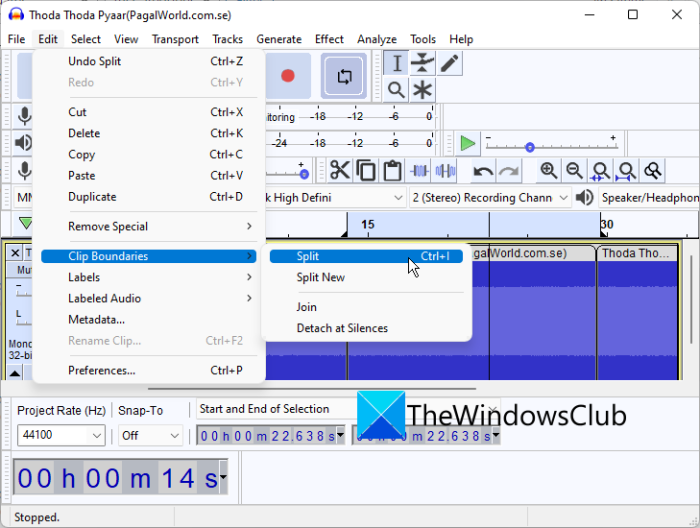
Audacity is a popular free and open source audio editor for Windows and operating systems. It provides a variety of audio editing tools that also include the capability to split audio into multiple parts. You can split audio in formats like MP3, AAC, AC3, WAV, OGG, etc.
You can easily split audio in Audacity by choosing the part you want to split using the Selection tool. And then, you can use the Edit > Clip Boundaries > Split option and then export the parts using the File > Export audio option.
It also lets you merge audio files and create one large track. Besides that, it contains a large number of features to edit audio files, such as Amplify, Change Speed, Phaser, Repair, Repeat, Reverb, Change Tempo, Normalize, etc.
See: How to edit Music Metadata on Windows?
2] WavePad Audio File Splitter
WavePad Audio File Splitter, as the name suggests, is a free audio splitter software for Windows 11/10. This software is free for non-commercial use only. You can purchase a paid plan to use it for commercial use.
Using it, you can split an into multiple parts. It contains tools like Audio Graph, Timescale, and more to precisely split audio files. It works well with popular audio formats including MP3, MP2, RAM, WAV, etc. You can use different options or methods to split an audio file. These options are as follows:
- Split at cursor: You can keep your cursor over the audio graph from where you want to split the input audio.
- Split at Silence: In case, the input audio consists of multiple tracks or songs, you can split each track by silence using this method. Basically, when it finds silence in the audio, it splits the audio. You can manually set Silence Threshold and Silence Duration.
- Split at Bookmark: Just tap on a part of the audio graph and insert a bookmark from the Bookmark menu to split the audio.
- Split into multiple equal parts: This method splits an audio file into multiple equal parts. Just enter the number of parts you want and it will split your audio files into equal parts.
- Split at the fixed interval: Using this method, you can set a time interval in hours, minutes, seconds, or milliseconds, and then split the audio at that given time interval.
It is a nice free dedicated audio splitter that provides multiple audio splitting tools. Apart from that, you can get tools like Audio Joiner, Audio Trimmer, Audio Silencer, Duplicate, and more in it.
RELATED: Best Free MP3 Tag Editor software for Windows.
3] Mp3splt
Mp3splt is a simple free audio splitter software for Windows. Using it, you can split audio files of MP3, FLAC, and OGG formats into several parts. Apart from single audio files, you can also use it to split audio database files and metadata files e.g., CDDB and CUE. It provides a Time scale and an Audio Player with amplitude waveform to split the audio accordingly.
In it, you can split one audio file at a time. You can simply split an audio file by using Split Points. It lets you add a split point using the cursor. Simply place your cursor at the desired point and click on the Add button to add a split point on the audio. This way, you can add multiple split points to split an audio file into multiple sections. Another way to add a split point is by using its Set split points from silence detection. This feature basically adds split points whenever silence is detected in the imported audio file. You can also customize Threshold Level, Cutpoint offset, Minimum silence length, etc.
In addition to that, it also lets you batch split multiple audio files at once. It provides a dedicated tab called Batch & automatic split using which you can split multiple audios at once without putting in much effort. You can enter Time Interval at which you want to split all the audio files or manually add split points for each audio file. Besides that, you can use methods like split into equal tracks, trim using silence detection, etc.
All in all, it is one of the best free audio splitters for Windows. You can download it from here.
Read: How to add White Noise to Music on a Windows PC?
4] mp3DirectCut
Another good audio splitter on this list is mp3DirectCut. Using it, you can manually as well as automatically split an audio file. Using it, you can split and process audio files in formats like MP3, MP2, MPA, AAC, etc.
If you want to manually cut an audio file, place your cursor at the split point on the audio timeline and click on it. Then, press the Scissor icon (Cut/Cue) and then go to the File menu > Save Split option to save the resulting files. This will cut the audio into two parts. So, if you want to split audio into more parts, add multiple splitting points. After adding a split point, do not forget to click on the scissor icon.
Another method to cut an audio file into several parts is the automatic process. It splits the audio into multiple sections based on time intervals. For that, move to the Special menu and click on the Auto cue option. Now, enter the required values in Set a cue every (min: sec) and minimum length of last part fields. This will split the input audio file into multiple parts at a regular time interval.
In this software, you can also batch split audio files into multiple parts. You can go to the File menu and use the Batch processing feature to do that. An audio editor is also present in it that contains tools like volume change, fade, normalize, trim, crop, fast play, etc.
Overall, it is one of the best free audio splitters that also lets you batch split audio files.
See: How to Embed Lyrics to MP3 files in Windows?
5] Aconvert Online MP3 Splitter
If you want to use an online audio splitter, then go for Aconvert Online MP3 Splitter. It is a dedicated tool that lets you cut an audio file into multiple parts. You can simply enter the start position and total duration to cut a part out of an audio file. If you want to split more parts, you will have to enter the start point and duration of that part multiple times.
How to split an audio online using Aconvert Online MP3 Splitter?
Here are the steps to cut an audio file into multiple parts online using Aconvert Online MP3 Splitter:
- Firstly, open this website in a web browser.
- Now, import an audio file from your PC, Google Drive, Dropbox, or URL.
- Next, set Start Position and enter the Duration of the part you want to cut from the source audio file.
- After that, press the Submit button and let it split the audio.
- Finally, download the part you just split.
You can try this online audio splitter here.
Hope this guide helps you find a suitable free audio splitter software.
How do I split an MP3 into multiple songs for free?
You can try WavePad Audio File Splitter or mp3DirectCut to split an MP3 file into multiple songs for free. These are software for Windows 11 that allow you to cut MP3 and other audio files into multiple parts without any hassle. There are many more audio splitters using which you can split MP3 audio files. You can check them out in this article below.
How do I merge audio smoothly?
To merge audio on Windows 11, you can try free software like Audacity. It lets you import multiple audio files and merge them into one using Timeline Editor.
Now read:





