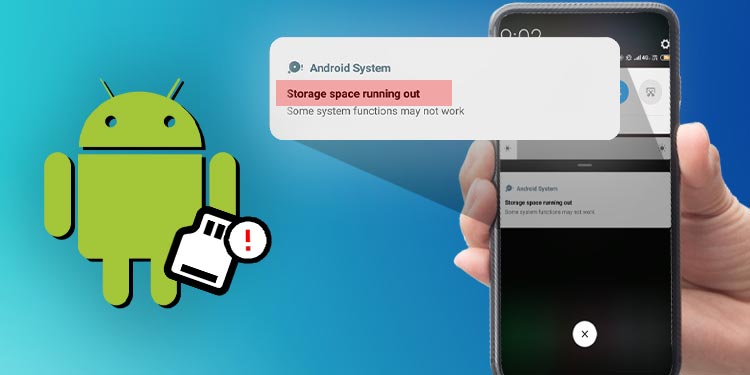
Android Storage Space Running Out But It’s Not
It is utterly surprising when your android phone shows “storage space is running out” even though you have nothing inside it? Running out of storage gives everyone anxiety because you won’t be able to download things, or there is not enough space to take the pictures/videos you want.
When you go through such a problem, you need to compromise on your old files as you need to make space for new ones. Thankfully, you can clear the storage and solve these issues.
In this article, we will see the different options you can do to clear your Android storage space.
Why Your Storage Is Filling With Nothing Inside
If your storage is filling up quickly with nothing inside, it can be caused by numerous reasons. To know why your storage is filling up quickly, here I’ve mentioned a few causes.
- Storage Filled with Updates: Updating your phone is important as your device manufacturer provides the latest software and security patches. They also add new features or fix the bugs. However, updating your phone consumes more space and leads to such a problem.
- Pre-installed Apps: Most budget and mid-range Android phones have many pre-installed apps. It is also called bloatware. You may not use such apps, but it consumes space on your device.
- Cache Data:Cache helps to make your apps run smoother. They hold multiple temporary files, which can pile up and affect your device’s storage.
- Virtual Memory: The latest android has this feature to expand its RAM. However, expanding the RAM will use it from your internal storage and act as a ZRAM.
How to Fix Android Storage Space Running Out
Once we know the reasons behind your storage filling up quickly, let’s see what we can do to fix it.
Clear the Cache and Data
The first thing you can try is clearing your cache and data. If you use some apps actively in those cases, you can clear the cache. If you clear the data of actively used apps, you need to re-login everything, and doing so will also delete your data.
You cannot uninstall some in-built apps, but you can delete their data. Or, you can disable such apps to stop consuming your device storage.
Here’re the steps to clear the cache and Data:
- Open Settings.
- Tap on About Phone.
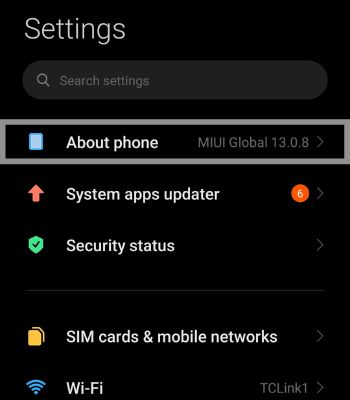
- Tap on Storage.
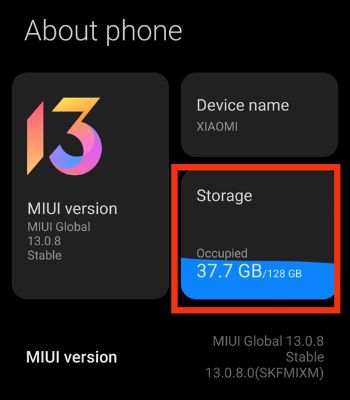
- Click on Apps and Data.

- Look for the apps you want to clear their cache or data.
- Tap on Clear Cache or Clear All Data.
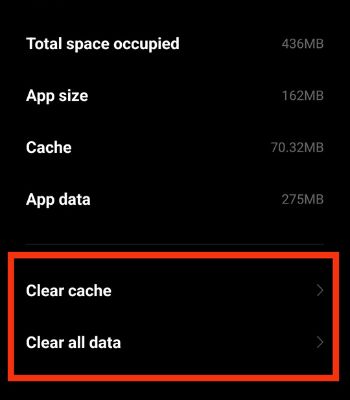
To Disable the app, follow these steps:
- Open Settings.
- Go to Apps.
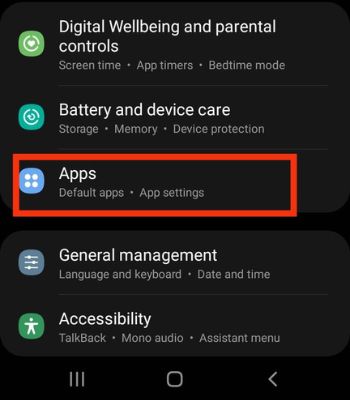
- Find the app you want to disable.
- Click on it and Tap on Disable.
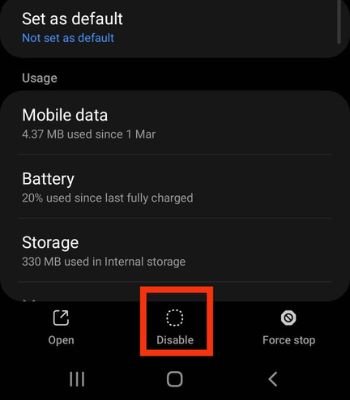
- Confirm it by tapping on the Disable app.
Uninstall Apps
Once you have checked and deleted the cache/data, but there’s still no space left, you need to uninstall the apps. Uninstalling the apps can help to free some space. When you buy a new phone, or you update your phone, some device manufacturers push new bloatware on your phone.
You might not use such apps, but it takes up space on your phone. So, uninstalling the bloatware or unused apps can help fix such an issue. To uninstall an app, you can follow the given instructions.
- Long Press on the app.
- Tap on Uninstall.
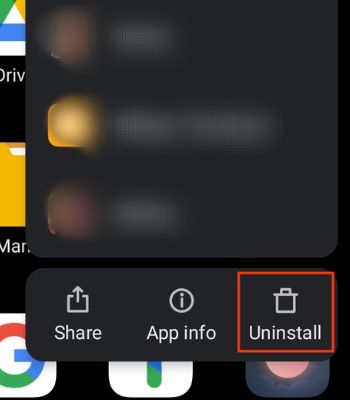
Alternatively, you can follow these steps:
- Open Settings.
- Tap on About Phone.
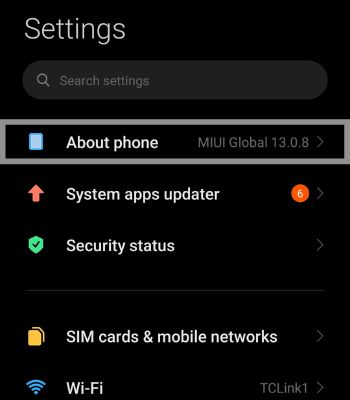
- Tap on Storage.
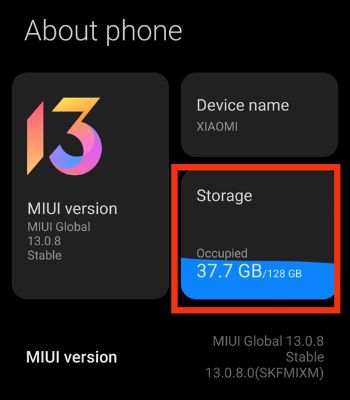
- Click on Apps and Data.
- Look for the apps you want to uninstall.
- Tap on Uninstall Apps.
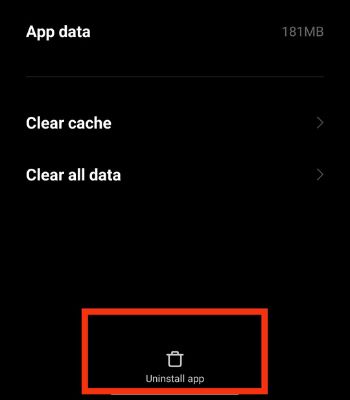
Use Your Phone Cleaner
Another solution to your storage issue is using your phone cleaner app. It’s an in-built feature and works fine. Phone cleaner deep clean and optimize your device performance. This feature also boosts the battery life by cleaning the junk in memory and carry out numerous tasks.
- Tap on your phone cleaner app.
- Go to the Cleaner.
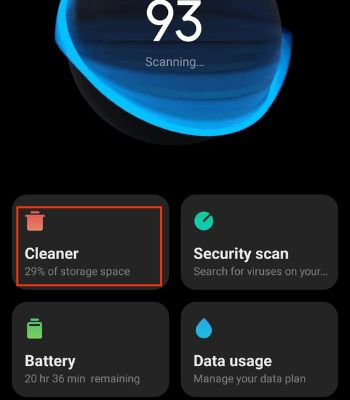
- Let the app calculate the data.
- Once everything is calculated. Then, Tap on Clean Up.
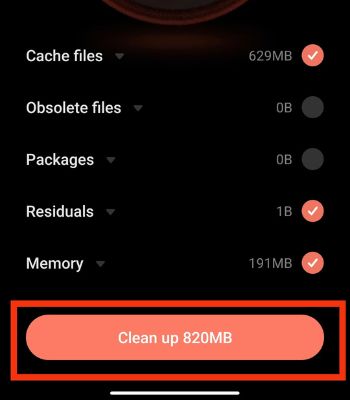
Use Cloud Storage
If you have loads of files such as music, photos, videos, etc., then consider transferring such files to cloud storage. It will relieve the phone storage. You can find many cloud storage apps that will give you at least 15GB of free storage. You need to have an internet connection to access such apps.
But make sure you only transfer your files to authorized cloud storage as there’s a chance of data breach. You can use cloud storage apps like OneDrive, Google Drive, Dropbox, etc.
Delete the Pictures From the Trash Bin
If you have deleted the pictures from your device, they will still be in the trash bin. Such deleted pictures or videos will only be deleted after 30 days automatically. You need to delete it manually from the trash bin to delete it permanently. Deleting the pictures or videos can clear the storage, which can fix this issue.
- Open Gallery.
- Go to Albums. Then, scroll down and tap on the Trash Bin.
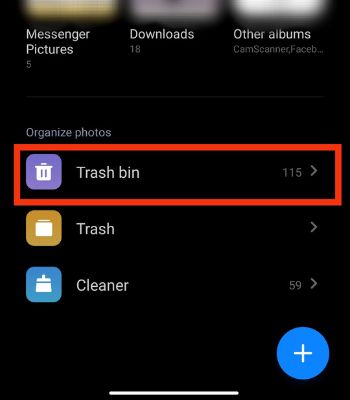
- Click on it and Delete all the trash files.
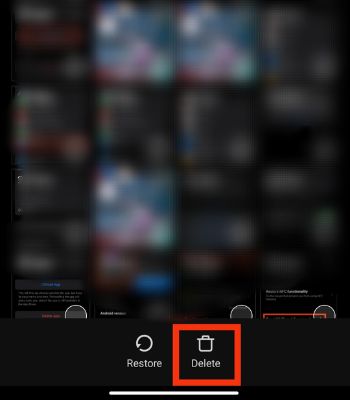
Delete the Files
Do you have files that you do not need? Maybe you have downloaded the documents, pdf, etc., for temporary use and forgot to delete them. Or, you have taken an abundance of notes and recorded voice. In such a case, your device can fill the storage quickly. So, deleting such unwanted files can do the work.
Delete Documents
Here’re the steps to delete documents:
- Open your device’s file manager.
- Tap on Docs.
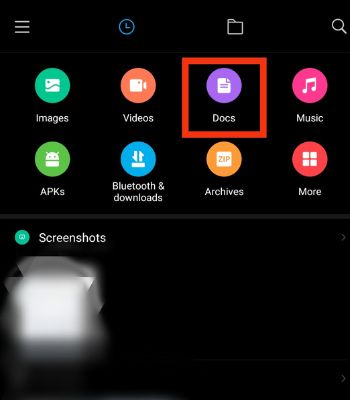
- Delete the files as per your wish.
Delete Notes
Here are the steps to delete notes on your phone:
- Open Notes.
- Long Press on the note and click on select all to delete it.
- Then, hit delete.
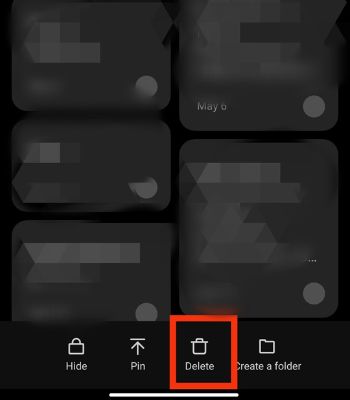
Delete YouTube Downloaded Videos
You can follow these steps to delete the downloaded videos:
- Open YouTube.
- Go to the Library.
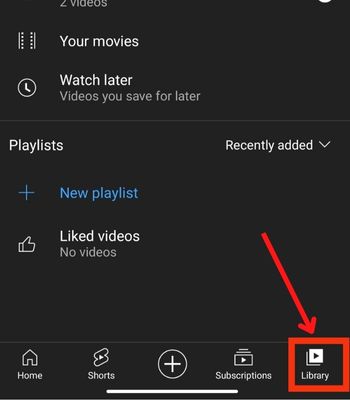
- Tap on Downloads.
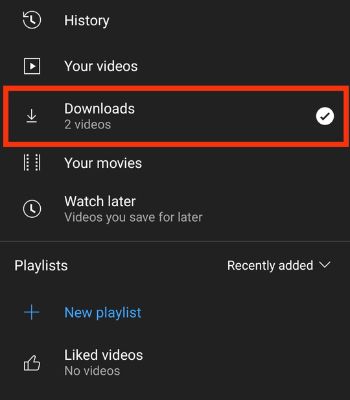
- Click on three dots.
- Then, Tap Delete from Downloads.
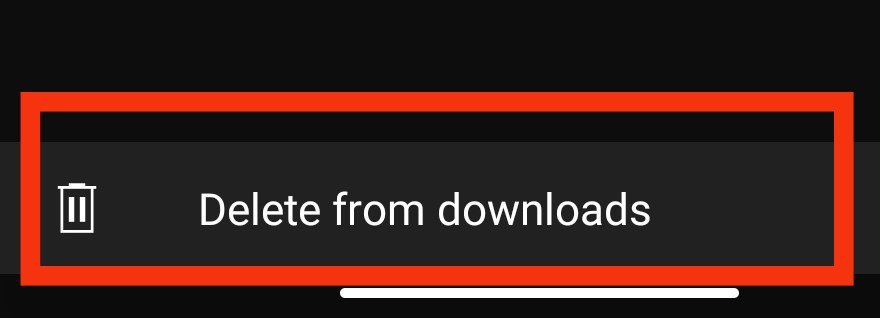
Use a MicroSD Card
Expanding your storage with a MicroSD card will be great if you are going through such an issue. The good thing about an SD card is its portability, you can easily put it in or eject it. Sadly, Flagship phones have stopped providing a micro SD card slot on their phones. Make sure to go for large storage if you plan to buy flagship phones.
However, you still get an SD card slot in most budget and mid-range phones. If you have one, then you can SD card to solve your storage problem. Also, using a cheap and fake MicroSD card will slow your device. Buy an original one.
Do Not Update Phone
If your phone is running on an old version, it’s not always necessary to update unless you have many bugs on your device. As mentioned earlier, updating your device will consume more storage. Also, you don’t need to update every app unless such apps won’t run without updating.
Reset Your Device
If you have tried everything mentioned above. But, if you are still unable to free your space. Then, it’s time to reset your device. Resetting the device will clear every data. After resetting, your device will start fresh as a new one.
Before resetting make sure you make a backup of your important files. You can store it in the cloud or external storage to keep your file safe from resetting.
To reset your device, follow the below steps.
- Open Settings.
- Tap About Phone.
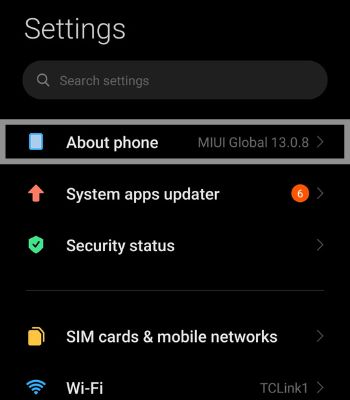
- Click on Factory Reset.
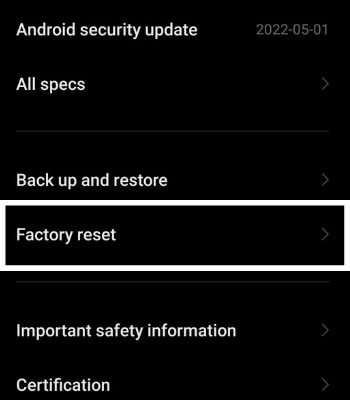
- Hit Erase All Data.
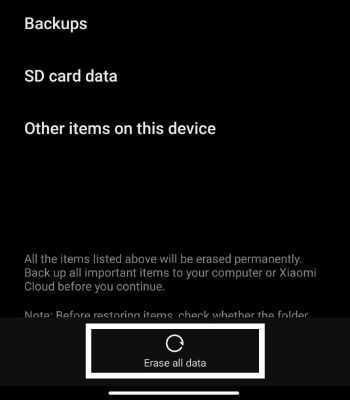
- Confirm the reset by clicking on reset phone.
- Wait for 5-10 minutes to complete all the reset procedures.
